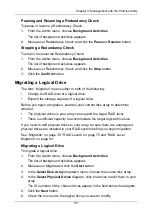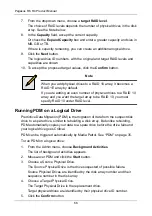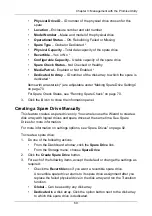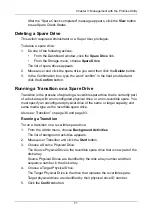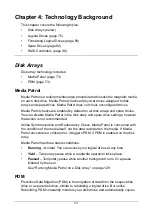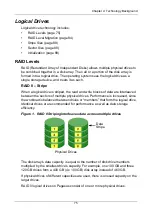Pegasus R6, R4 Product Manual
64
•
Quick Initialization
– Check the box and enter a value in the Quick
Initialization Size field. This value is the size of the initialization blocks in
MB.
•
Full Initialization
– Do not check the box. Enter a hexadecimal value in
the Initialization Pattern in Hex field or use the default 00000000 value.
5.
Click the
Confirm
button.
6.
In the Confirmation box, type the word “confirm” in the field provided and
click the
Confirm
button.
Pausing and Resuming an Initialization
To pause or resume Initialization:
1.
From the Admin menu, choose
Background Activities
.
The list of background activities appears.
2.
Mouse-over Initialization and click the
Pause
or
Resume
button.
Stopping an Initialization
To stop means to cancel an Initialization:
1.
From the Admin menu, choose
Background Activities
.
The list of background activities appears.
2.
Mouse-over Initialization and click the
Stop
button.
3.
In the Confirmation box, type the word “confirm” in the field provided and
click the
Confirm
button.
Redundancy Check on a Logical Drive
Redundancy Check is a routine maintenance procedure for fault-tolerant disk
arrays (those with redundancy) that ensures all the data matches exactly.
Redundancy Check can also correct inconsistencies.
To run Redundancy Check on a logical drive:
1.
From the Admin menu, choose
Background Activities
.
The list of background activities appears.
2.
Mouse-over Redundancy Check and click the
Start
button.
3.
Check the boxes to the left of the logical drives on which to run Redundancy
Check.
4.
Check the options you want:
•
Auto Fix
– Attempts to repair the problem when it finds an error
•
Pause on Error
– The process stops when it finds a non-repairable
error
5.
Click the
Confirm
button.