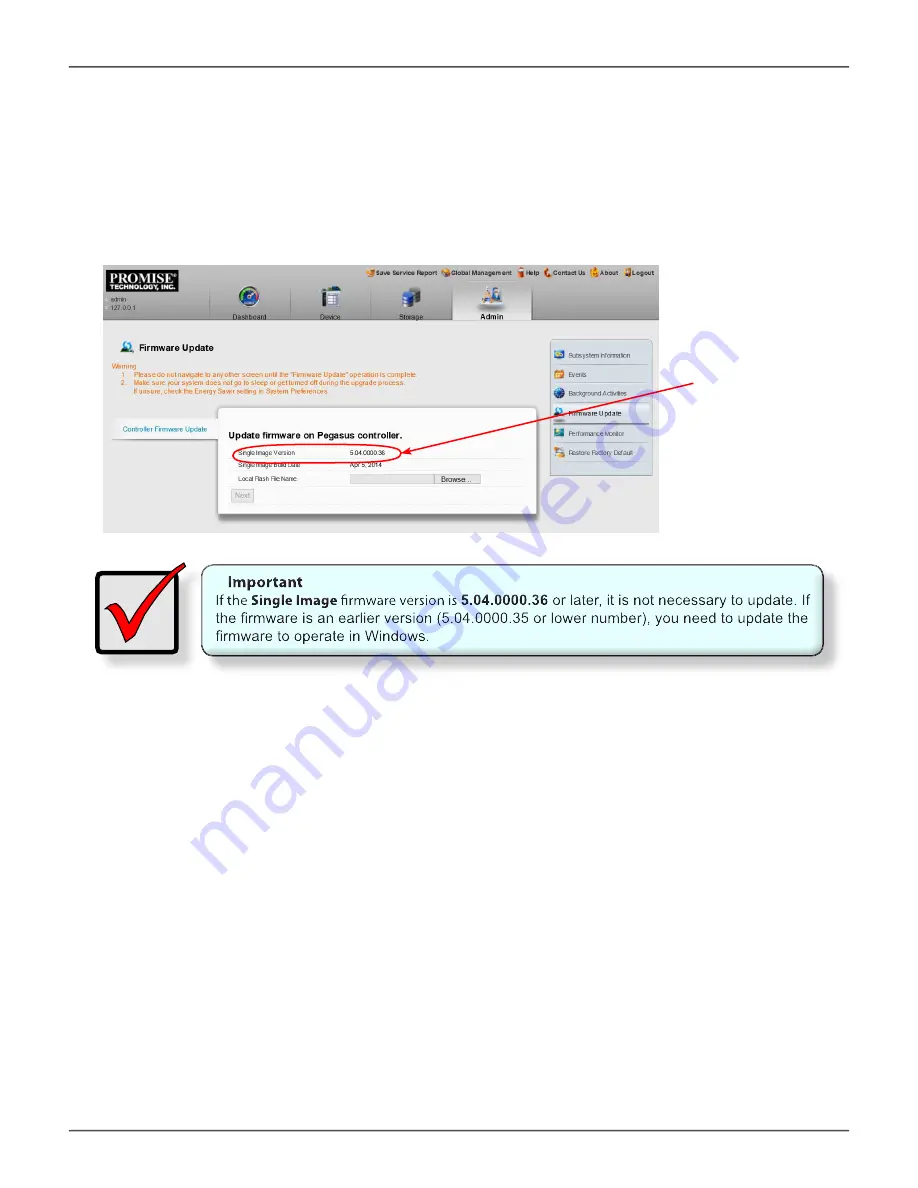
u
Pdating
F
irmware
The update procedure should be done before using the Pegasus2 with your Windows computer.
Make sure to download the latest firmware from the PROMISE website at
www.PROMISE.com/
support/download.aspx
and place the .img file on your computer.
To update the controller firmware:
1. From the
Admin
menu tab, choose
Firmware Update
. Check the
Single Image Version
number. If the version number is 5.04.0000.36 the firmware does not need to be updated. If the
number is 5.04.0000.35 or lower, continue with the firmware update procedure.
2. Click on the padlock icon to unlock the menu, and type in the password for your computer when
the prompt appears.
3. Click the
Browse
button and locate the .img file you downloaded from PROMISE.
4. Click the
Next
button.
5. In the Confirmation box, type the word “confirm” in the field provided and click the
Confirm
button.
6. The process will take several seconds. When it is completed, you will be prompted to restart
the computer. Restart your computer and continue to use the Pegasus2.
23
Promise Technologies
s
tep
7: C
heCk
firmWAre
version
With
W
eb
pAm pro
It might be necessary to update the firmware on the Pegasus2. If you do not know the firmware
version, use WebPAM PRO to check the firmware version. Go to
Admin>Firmware Update
to see
the
Single Image Version
number. Follow the instructions below to update the firmware before using
the Pegasus2.
The Single Image Version
must be 5.04.0000.36 or
later.
Summary of Contents for Pegasus 2 M4
Page 1: ...R4 R6 R8 M4 ...




















