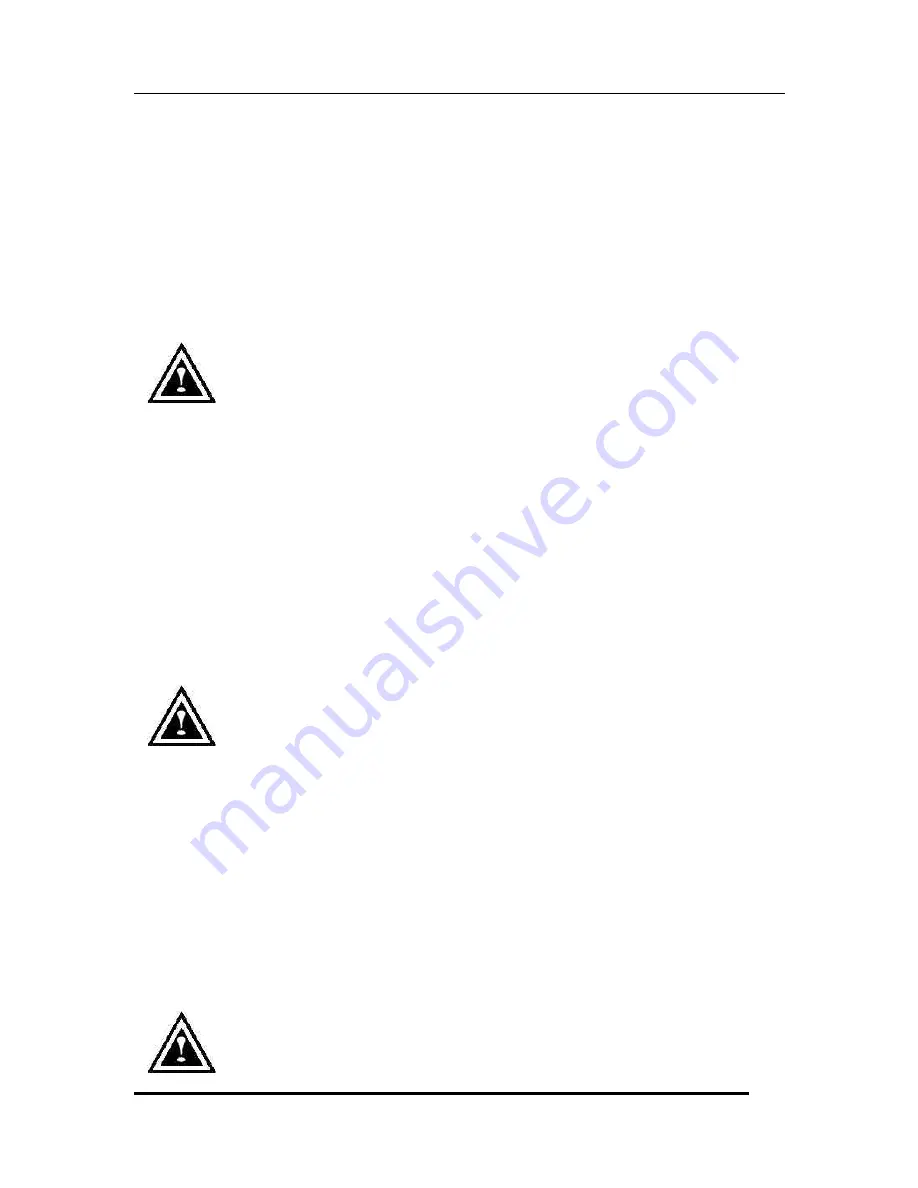
SuperSwap Manual
7
Removing/Installing Drives
The Promise SuperSwap is designed to work with several Promise ATA RAID
controllers that can support RAID 1 (SuperTrak100/66, FastTrak100/66), RAID
3 (SuperTrak100/66), or RAID 5 (SuperTrak100/66). Used with these products
and RAID levels, the SuperSwap supports “hot swapping” of hard drives
(meaning you can remove a drive while your system is operating and replace it
with another. This procedure is generally performed by the user in the event
that one of the drives has failed and needs replacement.
NOTE: If not implementing RAID 1, 3, or 5 as described above, the
SuperSwap will work as a removable drive carrier for a non-
bootable drive. Users should power down their systems prior to
removing and replacing drives unless the Operating System
supports hard drive removal during normal operation.
To remove or install a drive:
1. Using the provided key, unlock the drive carrier by turning the key in the
lock 90° counterclockwise (see Figure 2 -1).
2. Remove the drive carrier from the housing assembly by firmly pulling on
the drive carrier’s handle (see Figure 2-3).
3. On the left side of the drive carrier cover, pull the small metal tab slightly
away from the cover, then slide the cover back off (see Figure 2-3).
4. Attach the drive carrier’s ATA HDD connector to the hard drive’s data
connector, making sure that the red edge of the cable corresponds to Pin 1
of the hard drive’s connector.
NOTE: SuperSwap is Ultra ATA/100 compatible and backward
compatible with Ultra ATA or EIDE drives.
5. Connect the drive carrier’s power cable to the hard drive’s power connector.
6. Place the hard drive in the drive carrier, and then install four screws (two
on either side of the hard drive, or four on the bottom) to secure the hard
drive in the drive carrier.
7. Replace the drive carrier access cover.
8. Slide the drive carrier back into the housing assembly. The carrier will latch
back into place when handle is pushed back in.
9. Lock the carrier into place by turning the key in the lock 90° clockwise (see
Figure 2-1). Power will not reach the hard drive unless the carrier is locked
into place.
NOTE: In order to keep track of each drive carrier and its
corresponding drive housing assembly, you have been supplied




































