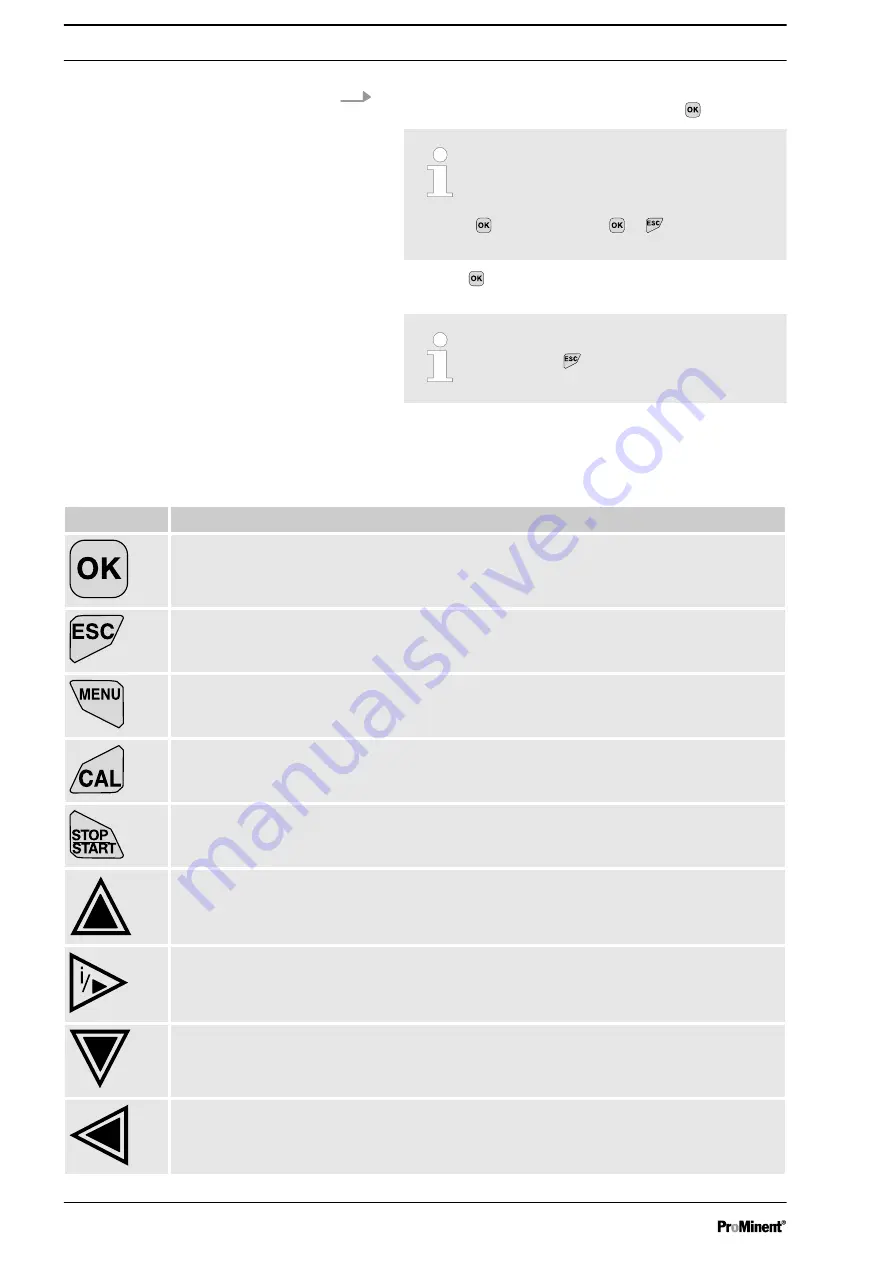
3.
You can adjust the desired value in the setting menu using
the four arrow keys and then save it using the key
ð
Range error
If you enter a value that is outside the
possible setting range, the message
[range error] appears after pressing the
key. By pressing or you return to
the value to be set.
Once the key is pressed, the controller returns to the
menu
Interrupting the setting process
Pressing the key returns to the menu
without saving a value.
4.1 Functions of the keys
Tab. 2: Functions of the keys
Key
Function
Confirmation in the setting menu: Confirms and saves the input values.
Confirmation in the continuous display: Displays all information about saved errors and
warnings.
Back to the continuous display or to the start of the respective setting menu, in which you
are currently located.
Enables direct access to all of the controller's setting menus.
Enables direct access to the controller's calibration menu from the continuous display.
Start/Stop of the controller's control and metering function from any display.
To increase a displayed number value and to jump upwards in the operating menu.
Confirmation in the setting menu: Moves the cursor to the right.
Confirmation in the continuous display: Displays further information about the controller
input and output values.
To decrease a displayed number value and to jump down in the operating menu.
Moves the cursor to the left.
Operating Concept
16






























