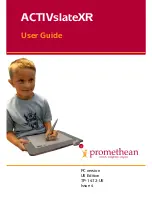ACTIVslateXR User Guide
10
Registering your ACTIVslate
You only need to register the ACTIVslate in the following circumstances:
•
Before you use the ACTIVslate for the first time
•
If you change channels
Your ACTIVslate works by sending radio signals to and receiving them from
your ACTIV board or ACTIVhub. Therefore, it is essential that you must register
the ACTIVslate with the ACTIV board or ACTIVhub in the room where it will be
used. Prior to registering your ACTIVslate, the ACTIVhub must be switched on
and attached to the computer.
1.
Click on Register to open the Registration program.
Note: You cannot register the ACTIVslate until the hardware and
software combination is approved for use in your country. To do
this, click on the drop down arrow and select the country in
which you are using the ACTIVslate. If permitted, you can then
continue with registering your ACTIVslate. If your hardware and
software combination is not permitted, a warning will be
displayed and you will be blocked from using the ACTIVslate. In
this case, or if your country does not appear in the list, contact
Technical Support for advice.
2.
Select a Channel number, see note below, and ACTIVsystem ID for the
ACTIVslate you are registering from the drop down boxes.
Notes:Two ACTIV boards or ACTIVhubs are capable of sharing a single
channel, thereby allowing up to four systems to operate in
relatively close proximity.
However, to avoid interference between each system, select
different channels for two systems working in close proximity,
such as in neighboring rooms.
Systems that are more than 30 meters apart will not interfere
with each other, therefore allowing channels to be reused.
3.
To register an ACTIVslate, click on the Register Button in the
Registration Program, and use the ACTIVpen to select the Register
Button on the ACTIVslate.
4.
The program will display a PIN number, which you must enter by
pressing the ACTIVpen on the appropriate Mode Boxes on the
ACTIVslate.