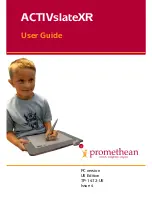ACTIVslateXR User Guide
9
ACTIVslate Controller Program
The ACTIVslate Controller allows you to:
•
Show the total number of registered ACTIVslates.
•
Register your ACTIVslates
•
Enable and disable your ACTIVslates.
•
Select a channel and ACTIVsystem ID.
Launch the ACTIVslate Controller
From ACTIVstudio2
•
Click on Start > Programs > ACTIV Software >
ACTIVstudio 2 > ACTIVslate Controller.
Or
•
Open ACTIVstudio2> Open the toolbox menu > select
Toolbox Customize... > Add the ACTIVslate tool to your
toolbox > click OK. Start the ACTIVslate Controller program
by clicking on the ACTIVslate Tool icon, which is located in
your ACTIVstudio toolbox or in your Windows™ system tray.
From ACTIVprimary2
Click on Teacher Tools Menu > Menu > ACTIVslate.
Controller Window
When run for the first time, the ACTIVslate Controller program
will appear as a small window without any ACTIVslates
displayed.
The Controller will only display the ACTIVslate icons when they have been
registered. Refer to the ‘Registering your ACTIVslate’ section for information
about how to register your ACTIVslates.
To reposition the window to another part of the screen, click on the title bar
and drag the window to a new position, then release.
When your ACTIVslates are registered, the ACTIVslate ID is used to identify
each ACTIVslate.
ACTIVslate Type
The Controller supports the use of IR and RF versions. Therefore, you must
ensure the correct type is selected to correspond with the type of ACTIVslate
you are using. Click on Type and select RF from the drop down menu.