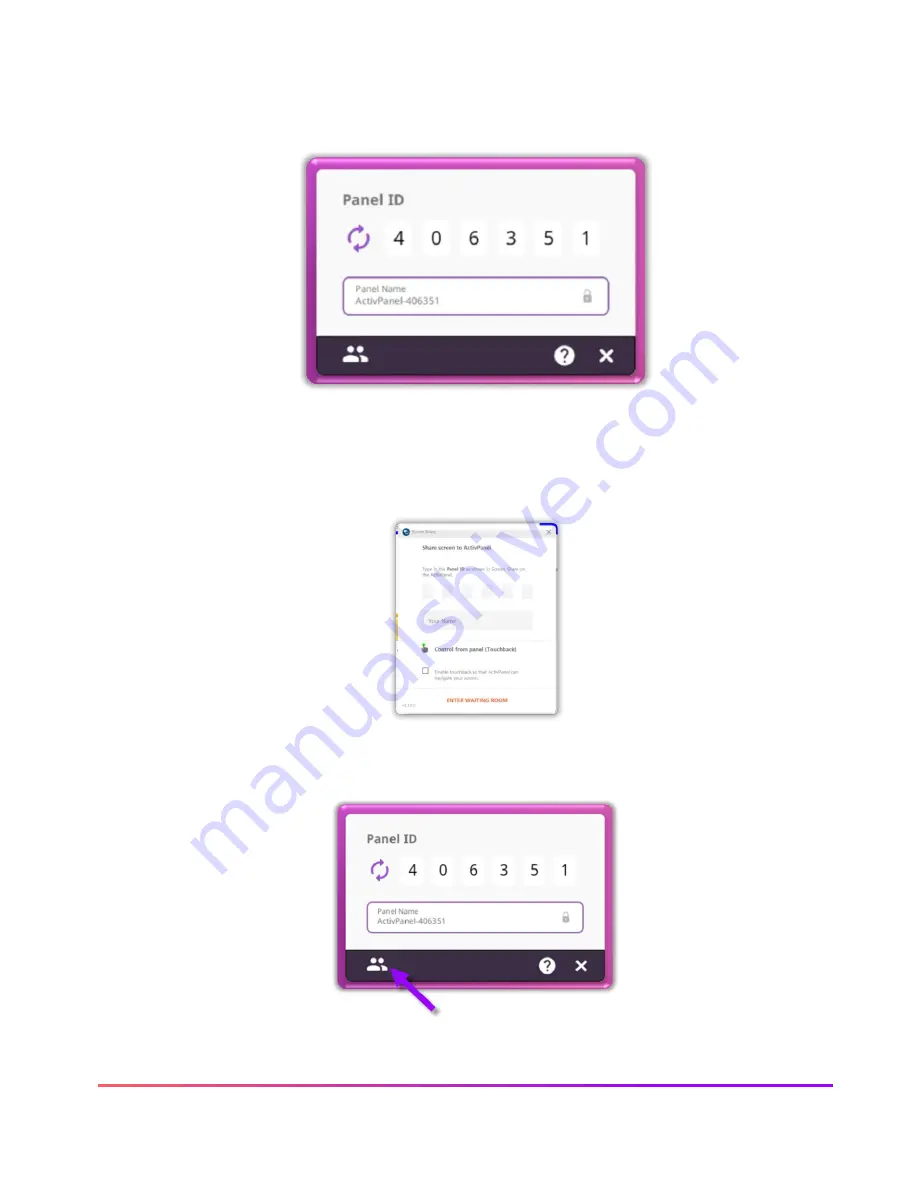
56 ActivPanel 9 Premium User Guide 06/22
To begin connecting devices, access your
Menu
, then tap Applications from the Applications Locker, and
tap
Screen Share
. A floating connection screen appears with your unique Panel ID. You may move this
anywhere on your screen. You may
name
your panel, tap the
reset
button to generate a new 6-digit panel
ID, or tap the
people
icon to enter the waiting room.
To connect from a device with the Share Screen Sender, enter the
Panel ID
. Next, enter your
name
, and be
sure to
enable touchback
. Please note, touch back is not available with the Chrome extension or when
sharing a mobile device. Then select
Enter Waiting Room
.
To access the Screen Share waiting room, tap the
People icon
in the bottom left-hand corner of the
connection screen.




























