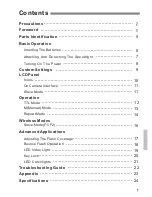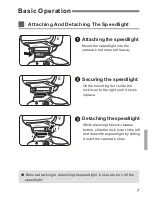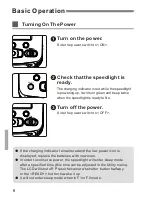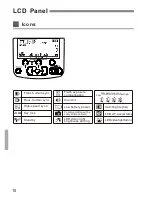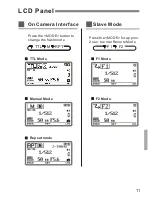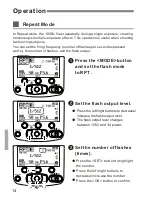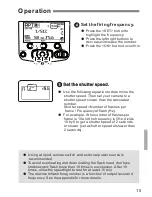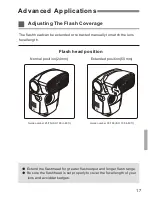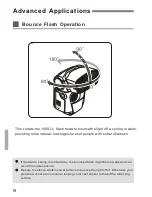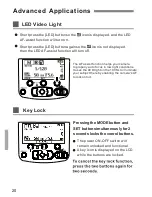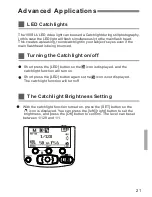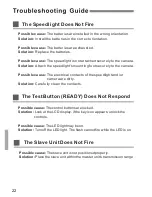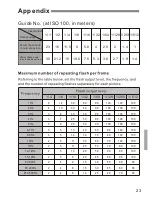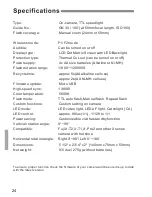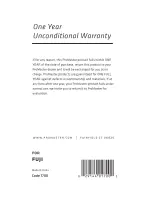Reviews:
No comments
Related manuals for 100SL

Galaxy light
Brand: Samsung Pages: 44

CS-PTZ8800
Brand: Cam Scan Pages: 7

VKC-1381/IR-3.6
Brand: Eneo Pages: 8

PTZWP12X
Brand: Northern Pages: 32

Eye-Q 1300
Brand: CONCORD Pages: 2

NZ02
Brand: Howell Technology Pages: 9

EE-2179
Brand: Clarion Pages: 2

DDF3000AV4-D
Brand: dallmeier Pages: 40

FinePix FinePix J12
Brand: FujiFilm Pages: 213

Mainline CV-M13B10-ODI
Brand: Clare Controls Pages: 36

FI8918W
Brand: Foscam Pages: 79

TruVision Multi-Imager
Brand: Interlogix Pages: 22

LR6-BAT
Brand: Lightrein Pages: 20

QCN7001B
Brand: Q-See Pages: 36

TURBO HD H8T Series
Brand: HIKVISION Pages: 14

TFD-S36FI12IR
Brand: TRIVIEW Pages: 5

SPd 360
Brand: Polaroid Pages: 16

VISUCAM lite
Brand: Zeiss Pages: 41