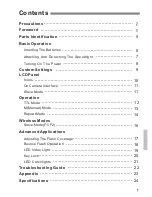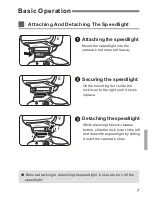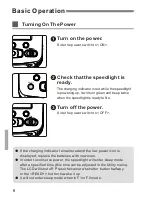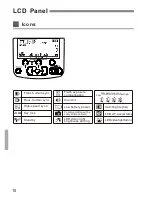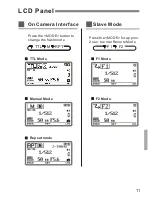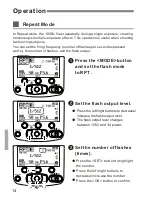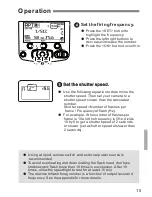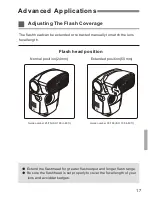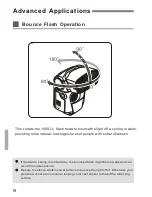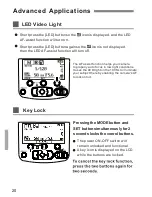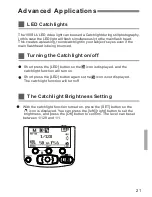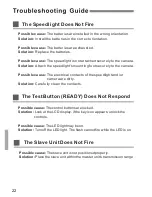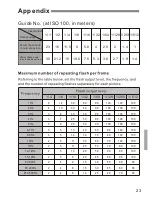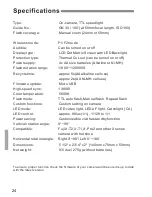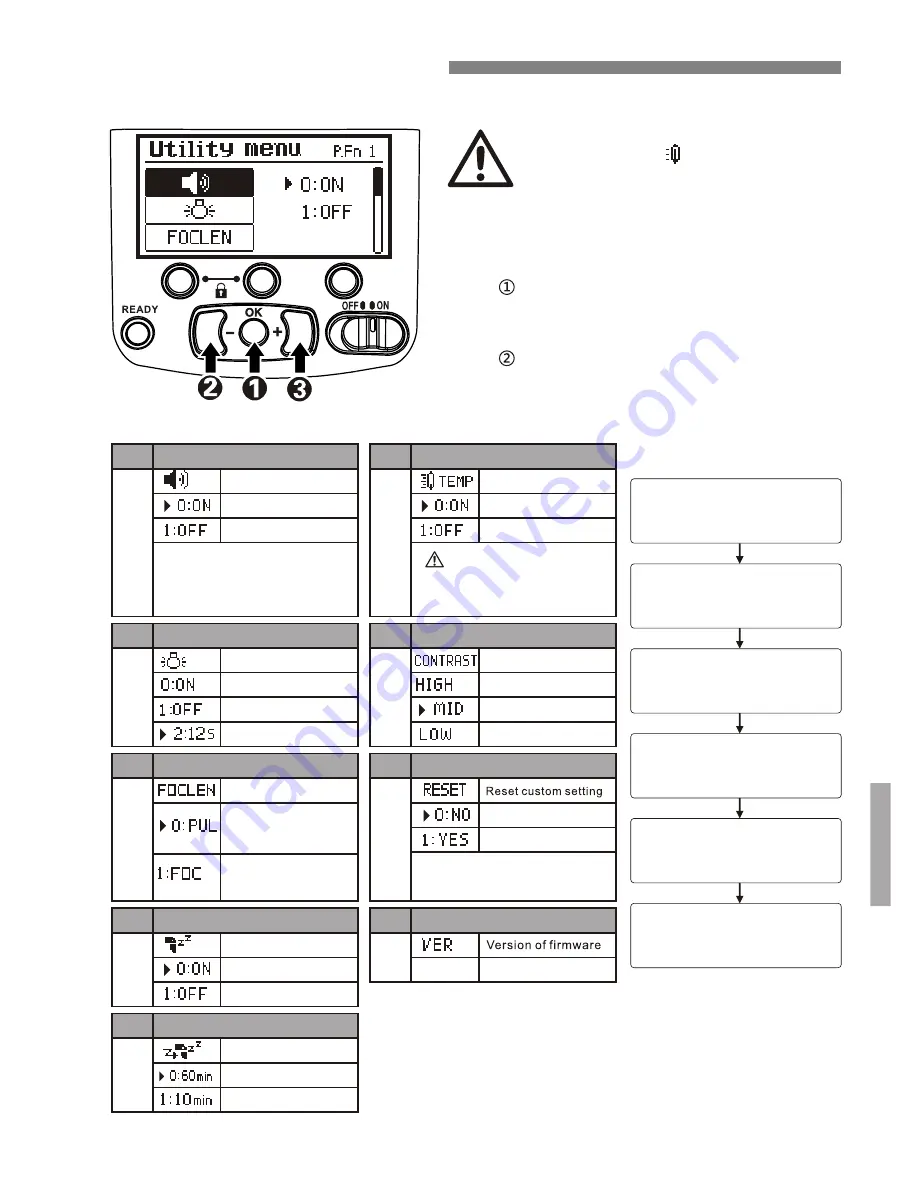
9
Custom Settings
When [TEMP] is turned on and
temperature
of the 100SL hits level 4, the icon will be
flashing and the speedlight will not operate.
Give it 15 minutes to cool down
the
.
When [TEMP] is turned off the, and the
temperature hits level 4, the icon will be
flashing, and speedlight will be extend its
Recycle Time to try to avoid heat damage.
If the temperature of the unit becomes
too high, this icon in the LCD will
appear full to show the temperature has
risen to a dangerously high level. The
icon has 4 levels with number 4 being
the highest.There are 2 options in the
Utility menu for handling high
temperature.
NO.
NO.
NO.
Specification
Specification
Specification
Turn on
Turn off
Sound prompt
When turned ON, the Sound Prompt
will work for the following:powering on
the speedlight, pressing a button, low
battery power, high temperature
warning, flash firing, and flash ready
LCD backlight
Remains on
Remains off
After operating 12 sec.,
backlight will turn off.
Focus display
Displays the focal
length of the
speedlight's flash
head
Displays the focal
length of the
camera's lens
P
.
Fn
01
P
.
Fn
02
P
.
Fn
03
NO.
Specification
Standby(aprox. 90 sec.)
Turn on standby mode
Turn off standby mode
P
.
Fn
04
NO.
Specification
Standby(in Slave mode)
Standby begins
after 60 minutes
Standby begins
after 10 minutes
P
.
Fn
05
v x.x
NO.
NO.
Specification
Specification
Thermal Cut-out
Turn on
Turn off
Warning: If you turn off the
Thermal Cut-out, you can damage
the 100SL by overheating the unit.
Version NO.
NO.
Specification
Reset
NO
Reset will change the 100SL to
factory settings.
NO.
Specification
Display contrast
High-contrast
Low-contrast
Middle(Default)
P
.
Fn
06
P
.
Fn
07
P
.
Fn
08
P
.
Fn
09
Utility Menu Setting
Press the <OK> button for
approx. two seconds to
display the Utility Menu
Press the <Left> button to
highlight a setting
(P.Fn01~P.Fn09)
Press the <Right> button to
enter the highlighted setting.
Press the <Right> button
again to change that setting
Press the <OK> button to
save the setting
Press the <OK> button for
approx. two seconds to exit
the Utility Menu