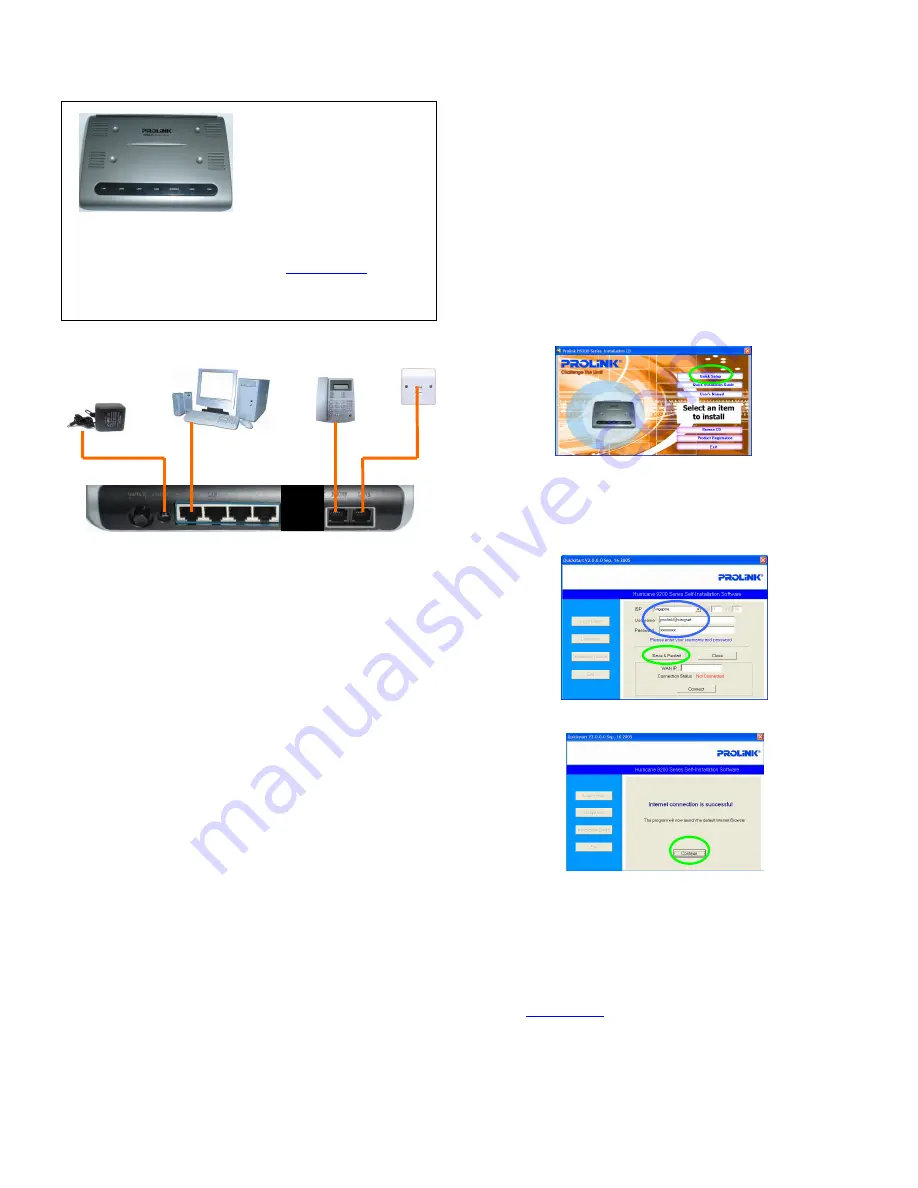
Quick Installation Guide
PROLiNK Hurricane 9200P
ADSL2+ Ethernet Modem Router
Revision 1.0
Package Contents
1. 1 x ADSL2+ Ethernet Modem
Router
2. 1 x RJ-45 straight cable
3. 1 x RJ-11 DSL cable
4. 1 x Power Adaptor
5. Setup CD (for Windows users only)
6. Quick Installation Guide
Minimum System Requirement
Technical Support Information
•
Windows 98SE/ME/ 2000/XP
•
MAC OS 10.x (for Ethernet only)
•
64 MB RAM for Win 98Se/ Me
•
128 MB RAM for Win 2K/ XP
•
64MB or 128MB RAM for Mac
•
4x speed CD-ROM Drive
•
Ethernet (LAN Card) port
Tel: (65) 6296 5455
9am—5:45pm (Mon--Fri)
9am--1pm (Sat)
Email:
Address:
Blk 105 Boon Keng Road #06-11/13
Kallang Basin Industrial Estate
Singapore 339776
Step 1
Hardware Connection
1.1 Ensure that the PC/Notebook & ADSL Modem are power off
1.2 Connect one end of RJ11 (Telephone) cable to the ADSL port (marked
Line) on the ADSL Modem.
1.3 Connect the other end of RJ11 cable into the phone socket, which has
the ADSL service activated, or the ADSL port of a Micro-filter whichever
is applicable
1.4 Connect power adapter to the power socket
1.5 Switch on the H9200P modem
1.6 Connect one end of the RJ45 (Ethernet) cable to the LAN port of the
computer. Connect the other end of RJ45 cable to the ADSL Modem.
Step 2
Configuring the Computer / Notebook
Important!
Before loading the Setup CD into the CDROM Drive, please ensure that
the PC’s Network Card TCP/IP Properties and the Internet Browser proxy
are configured
It is also assumed that the computer/notebook has the Ethernet Network card
installed.
Note:
In case you have static IP address and you need to use this value for other
network connections, make sure you write down the value first before changing
to
Obtain an IP address automatically
2.1a Configure TCP/IP settings for Windows® 98SE / ME
•
Windows Desktop > right click
Network Neighborhood
for Wins 98SE /
Network Places
for Win ME > select
Properties
•
“Network” window > click the
Configuration
tab > scroll down to select
and double click
TCP/IP > xxx
where
xxx
refers to the model of the
Ethernet Network Card connected to the ADSL Ethernet Modem
•
“TCP/IP Properties” window > select
IP Address
tab > select
Obtain an IP
address automatically
> click
DNS Configuration
tab > click
Disable
DNS
> click
OK
Take note that the system prompts to
Restart
the Computer
2.1b Configure TCP/IP settings for Windows® 2000 / XP
•
Windows Desktop > right click
Network Places
> select
Properties
•
“
Network & Dial-Up Connection
” window
> click
Local Area Connection
> scroll down to select and double click
Internet Protocol TCP/IP
•
“Internet Protocol (TCP/IP) Properties” > select
Obtain an IP address
automatically
> select
Obtain DNS server address automatically
> click
OK
2.2 Disable Proxy Settings
•
Windows Desktop > right click
Internet Explorer (IE)
> click
Properties
•
“Internet Properties” window > click
Connections
tab > select
Never dial a
connection
> click
LAN Settings…
•
“Local Area Network (LAN) Settings” window > remove the
tick
for the
option for the Automatic configuration > remove the
tick
for option box for
Proxy server > click
OK
> click
OK
again to exit from “Internet Properties”
window
Step 3
Configuring the H9200P
3a
Using Setup CD
a Insert the Setup CD into the Computer’s CD-ROM drive
(if the CD does not auto-run: click Start > select Run > type-in: e.g.
D:\AutoRun.exe [where D refers to your CD drive’s letter] > click OK)
b At the installation wizard: click
Quick Setup
c Select your
ISP
from the drop-down list
•
if your ISP is not listed, select
Others
and enter your ISP’s
VPI/VCI
settings
•
key in your Username: e.g.
prolink@singnet
and Password:
********
(provided by your ISP)
•
click
Save & Restart
to complete the setup
d Click
Continue
to launch your Web-browser
3b
Using Web GUI (optional, please follow the steps below if
encountering problem using SETUP CD )
a Start your Web Browser > at the URL/Address field, key in
•
http://192.168.1.1
(if you are using Ethernet connection)
> press
Enter
or click on your web-browser’s
Go
button
b Key in the Username:
admin
and Password:
password
> click on the
OK
button
c Click on the
Quick Configuration
link
H9200P
Ethernet
connection
Computer
Wall
phone
socket
Telephone
(optional)
Power
Adapter




















