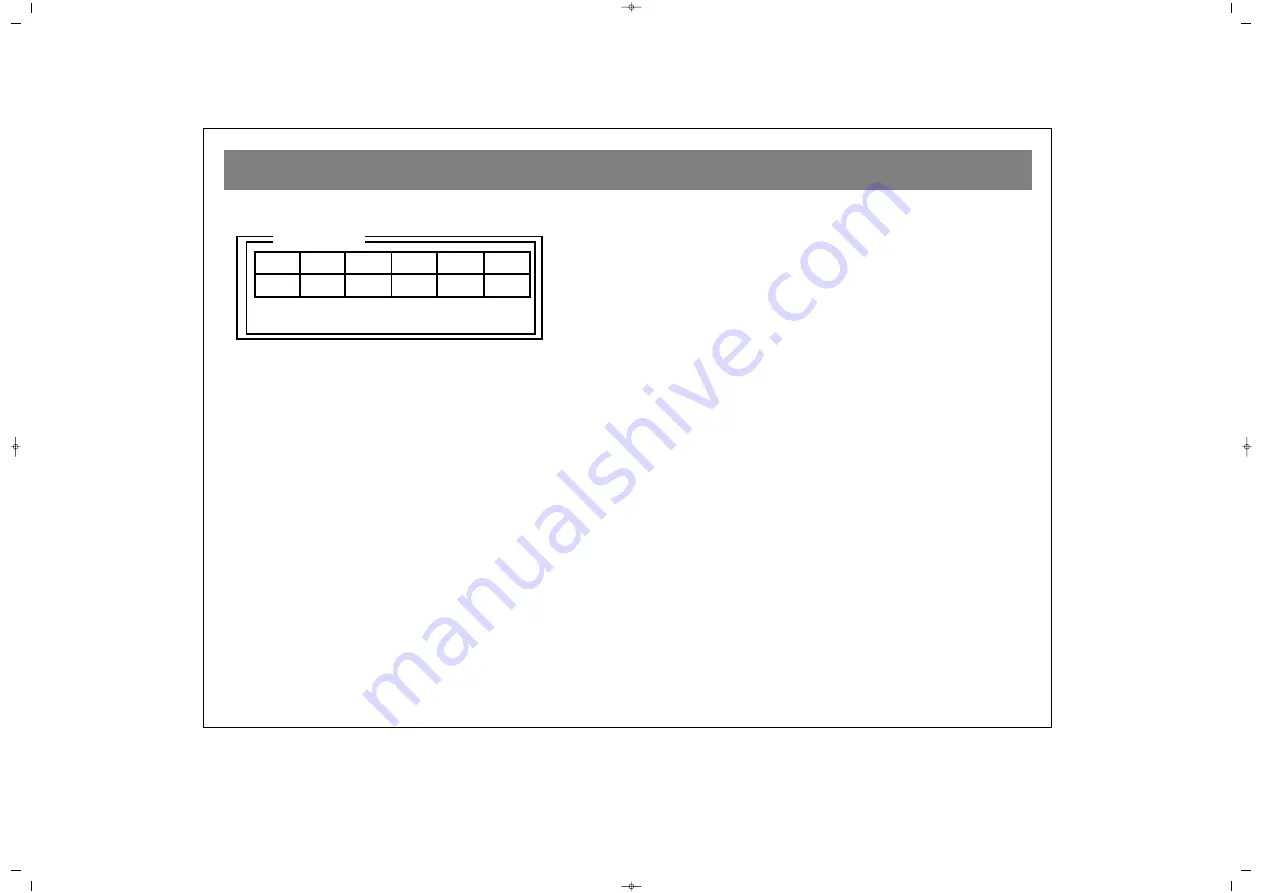
BASIC FUNCTIONS
32
M
MA
AR
RK
K:: You can set bookmarks (12 in all) by pressing the
“MARK” button.
To bookmark a requested scene, press the MARK key to bring
up the bookmark box and press “PLAY” on the remote
handset. This will set the bookmark. You can reselect these
bookmarks by bringing up the bookmark box by pressing
MARK and then using the arrow keys to select the bookmark
you want (the currently selected bookmark will have a green
background) and then press “PLAY”.
To delete a stored bookmark, first highlight it (using MARK, then
arrow buttons) and then press “CLEAR”. While playing an mp3
Disc, the MARK function will be used for creating a playlist.
D
DIIS
SP
PL
LA
AY
Y:: By pressing “DISPLAY” you can change what time
is displayed. The choices are TITLE, TITLE REMAIN,
CHAPTER ELAPSED, CHAPTER REMAIN.
S
SU
UB
BT
TIIT
TL
LE
E.. Pressing the “SUBTITLE” button changes the
language of the subtitles. Every subsequent press of this
subtitle button will change the language until there are no
more languages to display. After this point is reached, the
subtitles will be turned OFF.
A
AU
UD
DIIO
O:: pressing the AUDIO button will change the current
audio language. This feature is dependant on the audio
language tracks that are recorded on the disc.
3
3D
D:: You can activate (and deactivate) a 3D surround effect
(Surround, Classic, Off, Rock, Pop, Dance, Live, Techno and
Soft) by pressing the 3D button on the remote handset.
T
TIIT
TL
LE
E:: You can reach a menu of ‘Titles’ recorded onto a disc
by pressing the “TITLE” button.
M
MU
UT
TE
E:: With this button you can instantly turn off the sound
from the TV/DVD. To restore the sound, press the “MUTE”
button once again.
D
DIIS
SC
C M
ME
EN
NU
U:: The “MENU” button on the remote handset
will enable you to access the Disc Menu. Usually in this
menu you can access information regarding movie sections,
directors, production stories etc. Sometimes there is no exit
that can be found to leave the menu. If this is the case then
you can press the RETURN button.
F
FO
OR
R Y
YO
OU
UR
R K
KN
NO
OW
WL
LE
ED
DG
GE
E::
In certain situations, the DVD player is unable to carry out
specific instructions. If you issue a command to the DVD
player and it is unable to carry out that function, a “HAND”
icon will be displayed on the screen.
Play control keys (Play, Stop, Skip, Pause etc) will not
function while in the DVD Player Set Menu. This menu must
be exited before these buttons will become active again.
Dolby Digital AC-3 is the latest audio compression system that
has been developed by Dolby Laboratories. Your DVD player
has a special decoder to decode this signal. If you connect an
appropriate AC-3 decoding amplifier (as described on page
24) then you will get full 6channel cinema quality audio.
PCM is an acronym for Pulse Code Modulation. It is one of the
audio technologies within this DVD player along with AC-3.
This player is a Region 2 player only. If any DVD’s from any
other regions (1, 3, 4, 5 and 6) are tried, “INVALID AREA”
will be displayed on the screen. Please ensure that you play
only region 2 DVD’s.
Bookmark
01
02
03
04
05
06
07
08
09
10
11
12
TT: 01 CH: 09
Time 0:20:35
Press Play Key To Play
Press Clear Key To Clean
065001030450 NEAT DVTV mtk V4 27/8/03 9:02 Page 32




















