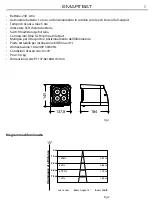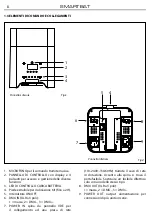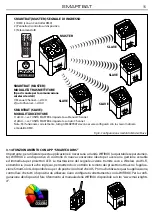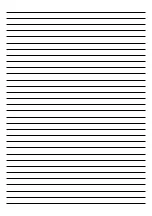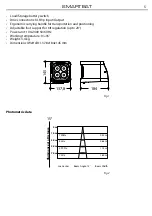SMARTbAT
14
3.12 MODALITÀ MASTER/SLAVE CON CAVO DI SEGNALE DMX
Questa modalità consente di collegare in linea più unità SMARTBAT senza un controller. La prima sarà
impostata come master e le altre come slave.
• Servirsi dei connettori DMX dello SMARTBAT e di un cavo XLR per formare una catena di unità. In certe
condizioni e lunghezze si consiglia di effettuare una terminazione come mostrato a pagina 18.
• Sull’unità master selezionare una delle modalità standalone.
• Impostare sulle unità slave la stessa configurazione canali DMX e lo stesso indirizzo.
3.13 MODALITÀ MASTER/SLAVE CON SEGNALE WIRELESS
Questa modalità consente di collegare in modalità wireless più unità SMARTBAT, senza un controller. La
prima unità, trasmettitrice di segnale, sarà impostata come master e le altre, riceventi, come slave.
La comunicazione wireless tra i dispositivi può essere configurata in due modalità:
Modalità trasmissione/ricezione manuale
Sull’unità Master:
• Premere il tasto MENU fino a quando sul display non appare [
S-tr].
• Premere il tasto ENTER per confermare la scelta.
• Usare i tasti UP/DOWN per selezionare il valore [
dtCH].
• Premere il tasto ENTER per confermare la scelta.
• Premere il tasto UP/DOWN per selezionare il segnale per la trasmissione [
dt 1 - dt 16].
• Premere il tasto ENTER per salvare l’impostazione.
Sull’unità Slave:
• Premere il tasto MENU fino a quando sul display non appare [
S-tr].
• Premere il tasto ENTER per confermare la scelta.
• Usare i tasti UP/DOWN per selezionare il valore [
drCH].
• Premere il tasto ENTER per confermare la scelta.
• Premere il tasto UP/DOWN per selezionare il segnale per la ricezione [
dr 1 - dr 16].
• Premere il tasto ENTER per salvare l’impostazione.
Modalità trasmissione/ricezione automatica
Sull’unità Master:
• Premere il tasto MENU fino a quando sul display non appare [
S-tr].
• Premere il tasto ENTER per confermare la scelta.
• Usare i tasti UP/DOWN per selezionare il valore [
dtAS].
• Premere il tasto ENTER per confermare la scelta.
• Premere nuovamente il tasto ENTER per confermare [
dtAU].
Sull’unità Slave:
• Premere il tasto MENU fino a quando sul display non appare [
S-tr].
• Premere il tasto ENTER per confermare la scelta.
• Usare i tasti UP/DOWN per selezionare il valore [
drAS].
• Premere il tasto ENTER per confermare la scelta.
• Premere nuovamente il tasto ENTER per confermare [
drAU].
Sull’unità Master:
• Mantenere premuto il tasto AUTO.
Sull’unità Slave:
• Mantenere premuto il tasto AUTO (continuare a mantenere premuto il tasto AUTO sull’unità Master).
• Rilasciare dopo 5 secondi il tasto AUTO sull’unità Slave.
Nota: Sull’unità master selezionare una delle modalità standalone. Impostare sulle unità slave la stessa
configurazione canali DMX e lo stesso indirizzo.
Summary of Contents for SMARTBAT
Page 1: ...MANUALE UTENTE USER MANUAL SMARTBAT IT EN portable battery powered UPLIGHTER ...
Page 21: ......
Page 43: ......