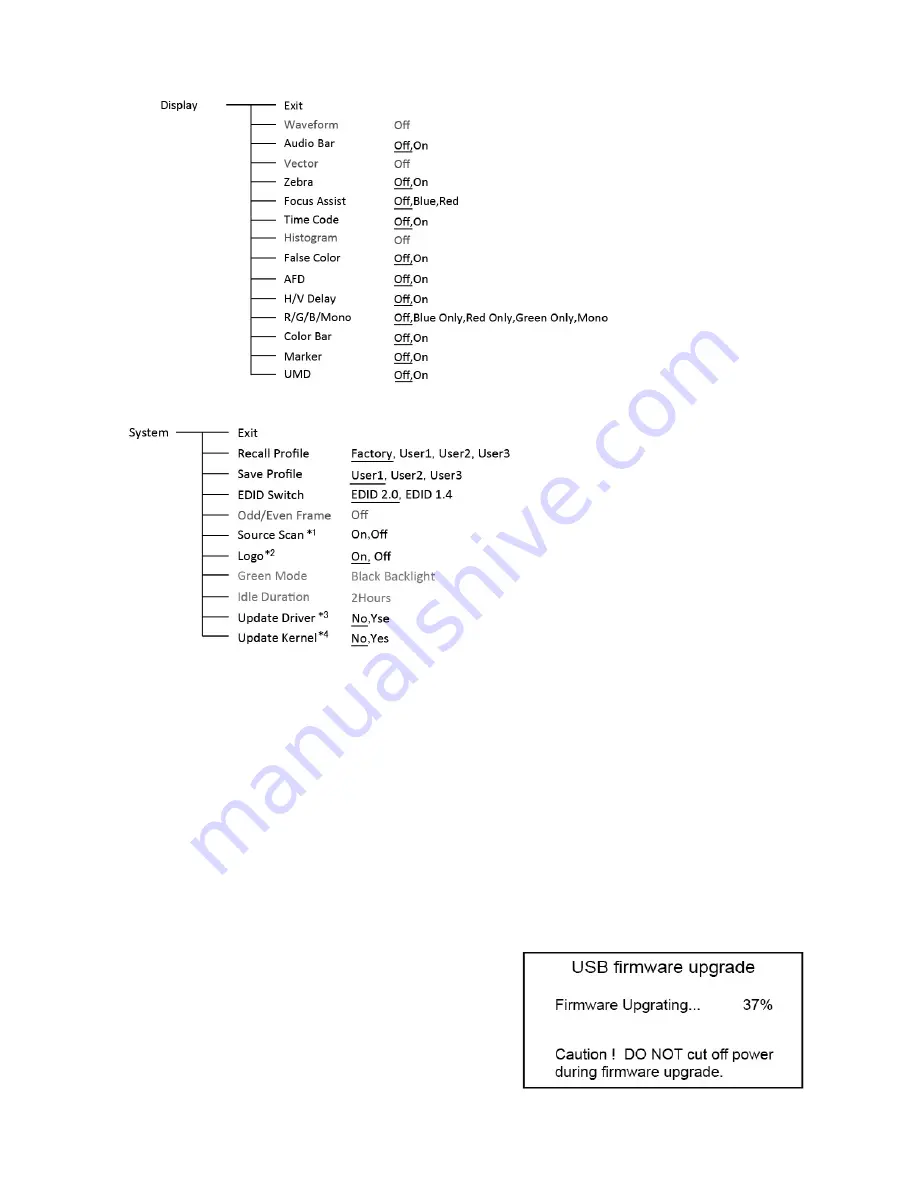
14
9. Display
10. System
*1 Source Scan
When set to “Yes”, after turn on the monitor, the signal will be inspected and follow the sequence
of “SDI1→SDI2→HDMI”
For example: if channel is selected to SDI1, SDI1-IN has no input, and HDMI has input. When turn
on the monitor, after automatic inspection, SDI1 has no recognized signal, and HDMI has recognized
signal, then the input signal will be HDMI.
When set to “No”, update model will not be supported.
*2 Logo
When powered on, the screen will display ProHD logo.
*3.*4 Update Driver/ Kernel
(1) Download latest firmware files and copy to USB stick root directory.
(2) Switch on the monitor, plug the USB stick into the USB port on the rear of the monitor
(3) Enter Menu – System – Update Kernel – Yes,
the monitor will upgrade Kernel firmware and restart
automatically when finished.
(4) Enter Menu – System – Update Driver – Yes,
the monitor will upgrade Driver firmware and restart
automatically when finished.
* Do not cut off power during firmware upgrade.



















