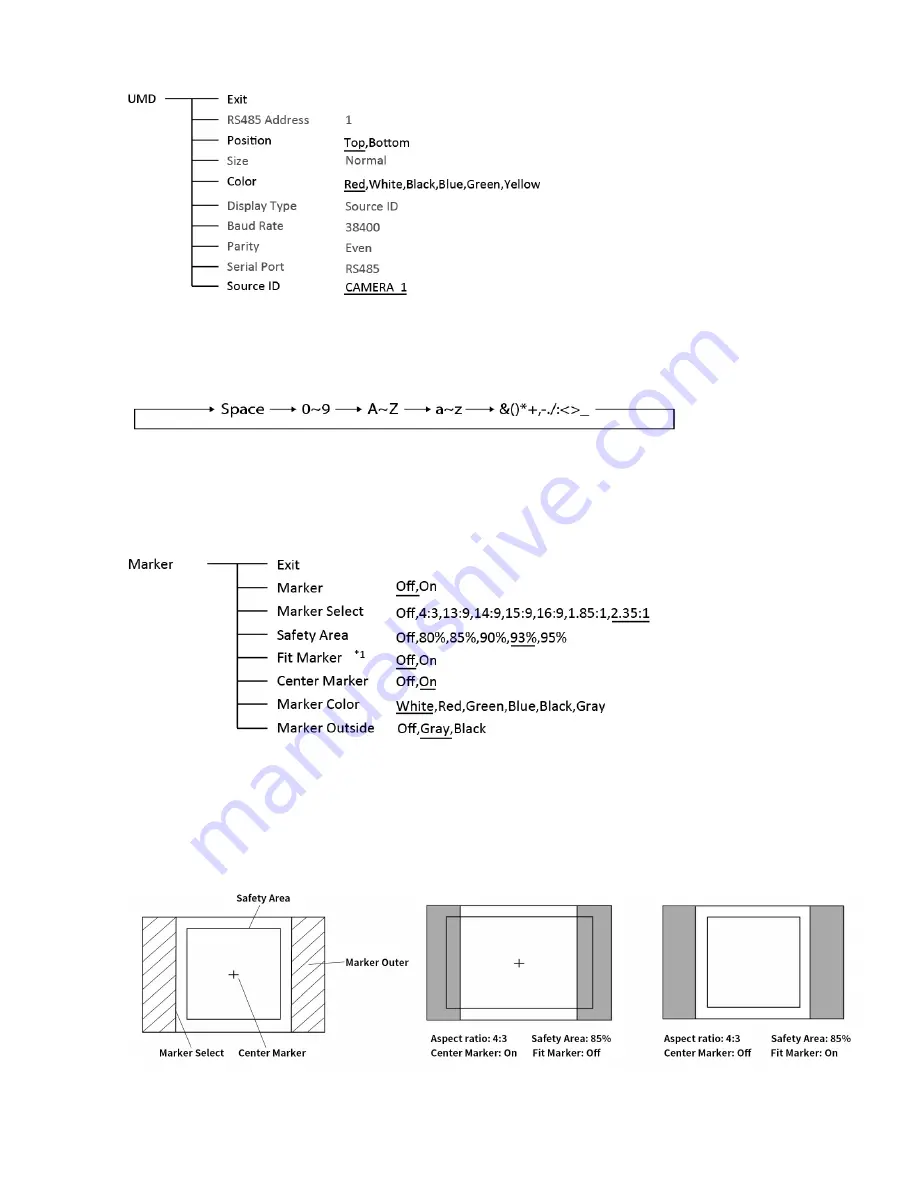
12
6. UMD
Set “UMD”:
⑴
Select “Source ID”
(2) The underline flashes as a reminder on the bottom of the first letter. Revolve "MENU" to select the
letters; the letter will follow the sequence of the down below if clockwise revolved:
(3) Press “MENU” to save the current settings letter and then start to set the next letter.
⑷
Repeat step (2) and step (3), max 8 letters are supported.
⑸
Press “Exit” to quit and save the settings
7. Marker
*1 When “Fit Marker” is “Off”, the size of safety area is benchmarked against the actual display screen,
accounting for 80% ~ 95% of actual display screen. When “Fit Marker” is “On”, the size of safety area
is benchmarked against the area inside the scales marker, accounting for 80% ~ 95% of the area
inside the scales marker.
Example:



















