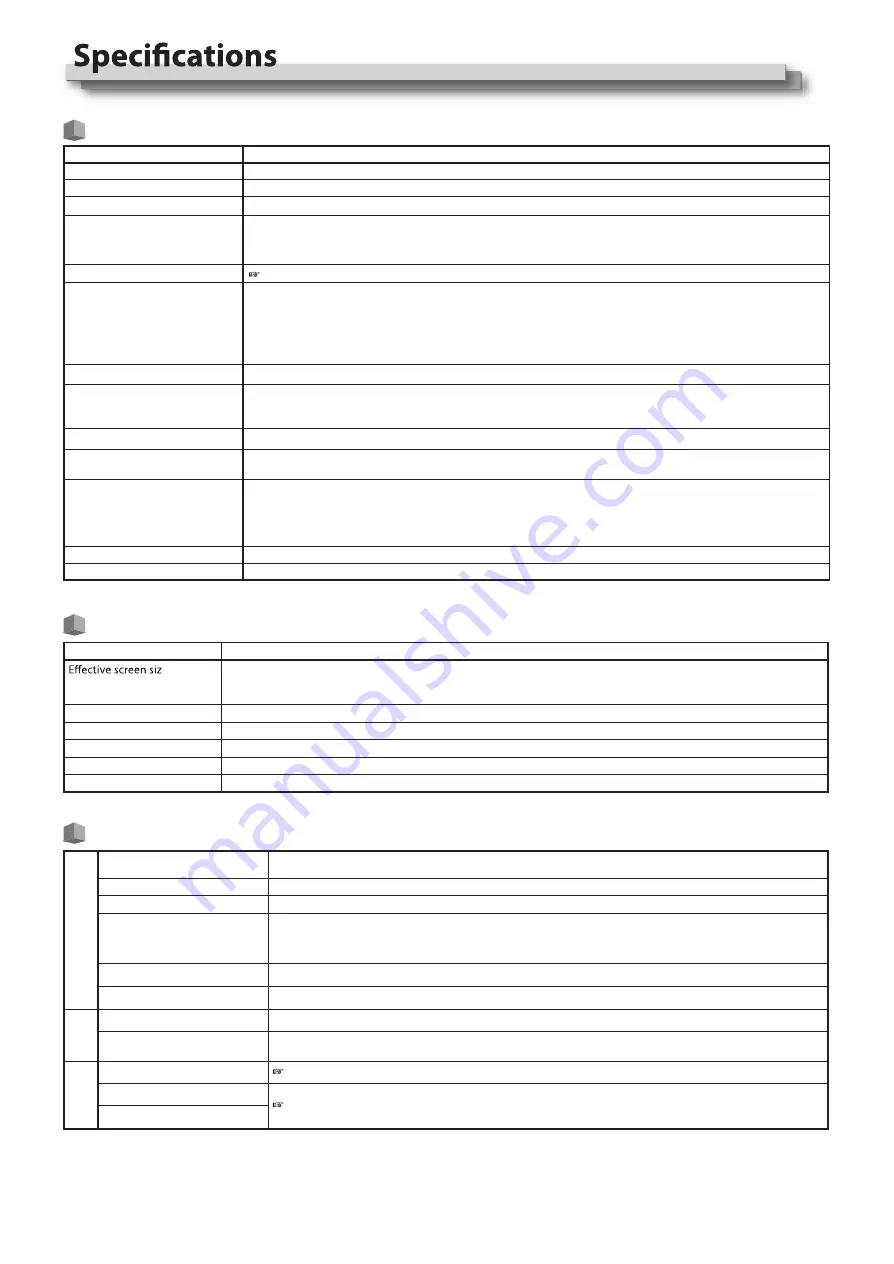
19
General
Model name
DT-N21F
Type
Multi format LCD monitor
Screen size
Type 21.5 wide format
Aspect ratio
16:9
Horizontal/vertical frequency
(computer signal)
H:
61.93kHz – 92.9 kHz
V:
50 Hz – 75 Hz
*
Some signals within this frequency range may not be displayed
Compliant video signal format
“Available signals” on page 21
Format
3G SDI: SMPTE-425M-A/B
HD SDI: BTA S-004C, SMPTE292M, SMPTE-425M-A/B, SMPTE-274M, SMPTE-RP211, SMPTE-296M
SD SDI: SMPTE-125M, ITU-R BT.656
2K: SMPTE ST 2048-1: 2011
EMBEDDED AUDIO: SMPTE299M, SMPTE272M
Audio output
Internal speaker: 2.5W+2.5W(8Ω)
Operating conditions
Operating temperature: 0°C – 40°C (41°F – 95°F)
Operating humidity: 20% – 80% (non-condensing)
(Slightly variable depending on ambient conditions for installation.)
Power requirements
AC 120 V / AC 220 – 240 V, 50 Hz/60 Hz; DC11
~
17V
Rated current
1.5A (AC 100V
~
240V)
3.0A (DC11
~
17V)
with the stand without the stand
Width: 525.3 mm (20 11/16˝) 525.3mm (20 11/16˝)
Height: 376.3 mm (14 13/16˝) 358.3 mm (14 1/8˝)
Depth: 135 mm (5 1/4˝) 86 mm (3 1/4˝)
External dimensions
(excluding protruding parts)
Weight
6.2 kg(13.7 lbs) (with the stand)
Accessories
AC power cord x 1
21.5˝ wide, active matrix TFT
Width: 476.64 mm (18 3/4˝)
Height: 268.11 mm (10 9/16˝)
Diagonal: 546.1 mm (21 1/2˝)
LCD panel
e
p
y
T
e
Number of pixels displayed
1920 x 1080
Number of colors displayed
16.70 million
Viewing angle (TYP.)
178° (Horizontally), 178° (Vertically)
Brightness (TYP.)
250 cd/m
2
Contrast ratio (TYP.)
1000:1
Input/output terminals
Video
Input/output of composite signal: 1 line, BNC connector x 2, 1 V (p-p), 75 Ω
* The input (IN) and output (OUT) terminals
CVBS
HDMI
HDMI connector x 2(IN and OUT)
VGA
1 Line, mini D-SUB 15pin x1(IN)
YPbPr
Y: 1 V(p-p), 75 Ω(with sync)
Pb : 0.7 V (p-p), 75 Ω
Pr: 0.7 V (p-p), 75 Ω
E. AUDIO 3G/ HD/SD SDI
Digital signal input (compatible with EMBEDDED AUDIO signals): auto detection, 2 line, BNC connector x 2
E. AUDIO 3G/ HD/SD SDI
Digital signal output (compatible with EMBEDDED AUDIO signals): auto detection, 2 line, BNC connector x 2
Audio
AUDIO (IN)
Analog audio signal input: 1 line, RCA connector x 2, 500 mV (rms), high impedance
AUDIO (MONITOR OUT)
Speaker: 2.5W+2.5W(8Ω)
3.5mm phone
External control
GPI (MAKE)
“Using the GPI control” on page 17.
UMD (RS-485)
“Using the UMD control” on page 17.
UMD (RS-232C)
Summary of Contents for DT-N21F
Page 23: ...23 MEMO ...




















