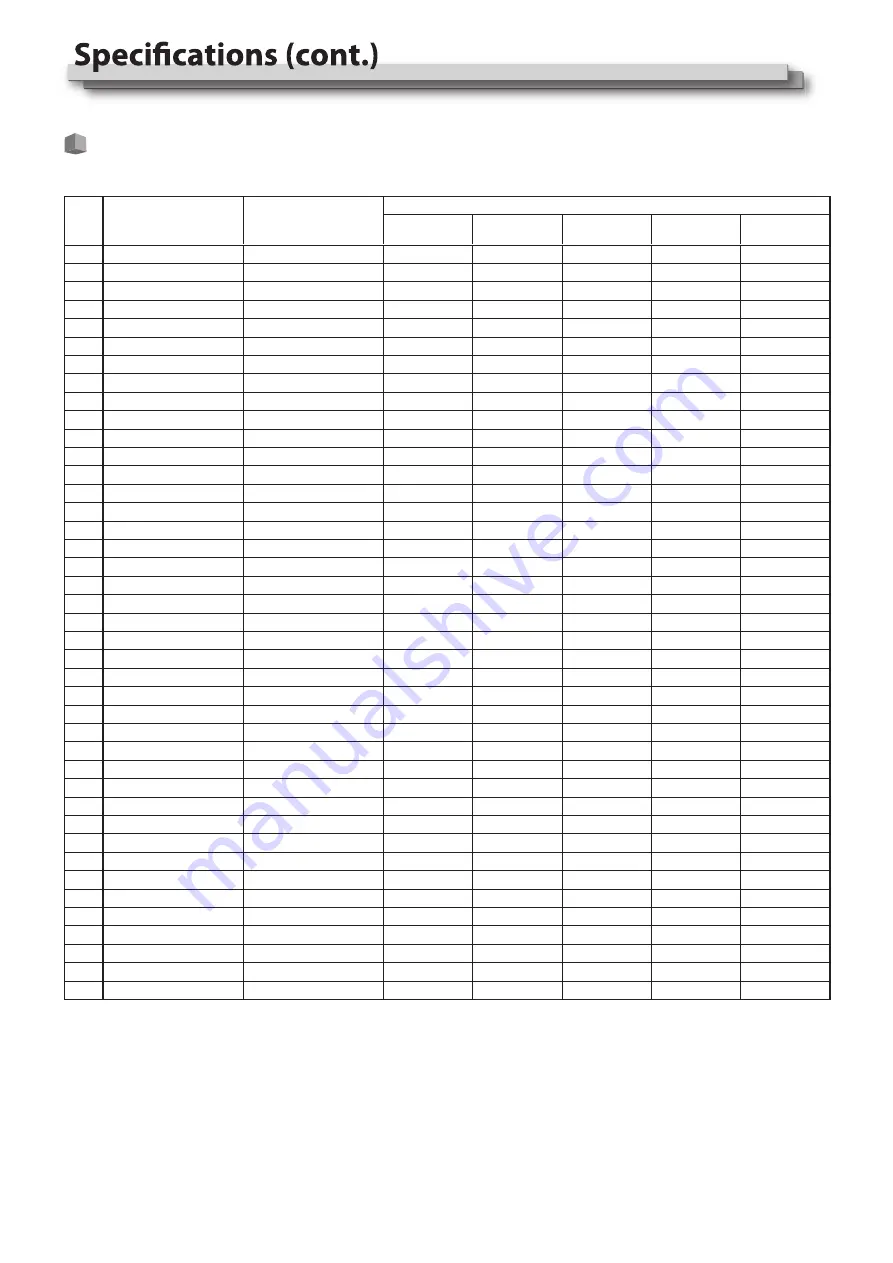
21
Available signals
The following signals are available for this monitor.
Video signals
No.
Signal name
1
2
3
4
5
6
7
8
9
10
11
12
13
14
15
16
17
18
19
20
21
22
23
24
25
26
27
28
29
30
31
32
33
34
35
36
37
38
39
40
41
NTSC
NTSC 4.43
PAL-M
PAL
PAL-N
SECAM
480/60i
480/59.94i
576/50i
480/60p
480/59.94p
576/50p
640*480/60p
640*480/59.94p
720/60p
720/59.94p
720/50p
1080/60i
1080/59.94i
1080/50i
1080/60p
1080/59.94p
1080/50p
1080/30p
1080/29.97p
1080/25p
1080/24p
1080/23.98p
1080/30PsF
1080/29.97PsF
1080/25PsF
1080/24PsF
1080/23.98PsF
2048*1080/23.98p
2048*1080/24p
2048*1080/25p
2048*1080/29.97p
2048*1080/30p
2048*1080/50p
2048*1080/59.94p
2048*1080/60p
NTSC
NTSC
PAL
PAL
PAL
SECAM
480i
480i
576i
480p
480p
576p
640*480
640*480
720p60
720p60
720p50
1080i60
1080i60
1080i50
1080p60
1080p60
1080p50
1080p30
1080p30
1080p25
1080p24
1080p24
1080PsF30
1080PsF30
1080PsF25
1080PsF24
1080PsF24
1080p24
1080p24
1080p25
1080p30
1080p30
1080p50
1080p60
1080p60
√
√
√
√
—
√
—
—
—
—
—
—
—
—
—
—
—
—
—
—
—
—
—
—
—
—
—
—
—
—
—
—
—
—
—
—
—
—
—
—
—
—
—
—
—
—
—
√
√
√
√
√
√
√
√
√
√
√
√
√
√
√
√
√
√
√
√
√
√
—
—
—
—
—
—
—
—
—
—
—
—
—
—
—
—
—
—
—
—
—
—
—
—
—
√
√
—
—
—
—
—
—
√
√
√
—
—
—
—
—
—
—
—
—
—
—
—
—
—
—
—
—
—
—
—
—
—
—
—
√
√
√
—
—
—
—
—
√
√
√
√
√
√
√
√
√
√
√
√
√
√
√
√
√
√
√
√
√
√
√
√
√
√
√
—
—
—
—
—
—
√
√
√
√
√
√
√
√
√
√
√
√
√
√
√
√
√
√
√
√
√
√
√
√
√
√
√
—
—
—
—
—
—
—
—
Signal format shown in
the status display
Input terminal
CVBS
YPbPr
VGA
SDI
HDMI
√: Acceptable
—: Not acceptable
For signal formats other than E.Audio 3G/HD/SD SDI input, **/59.94, **/29.97, and **/23.98 will be displayed as **/60, **/30, and**/24 respectively.
Summary of Contents for DR-N17F
Page 23: ...23 MEMO ...


















