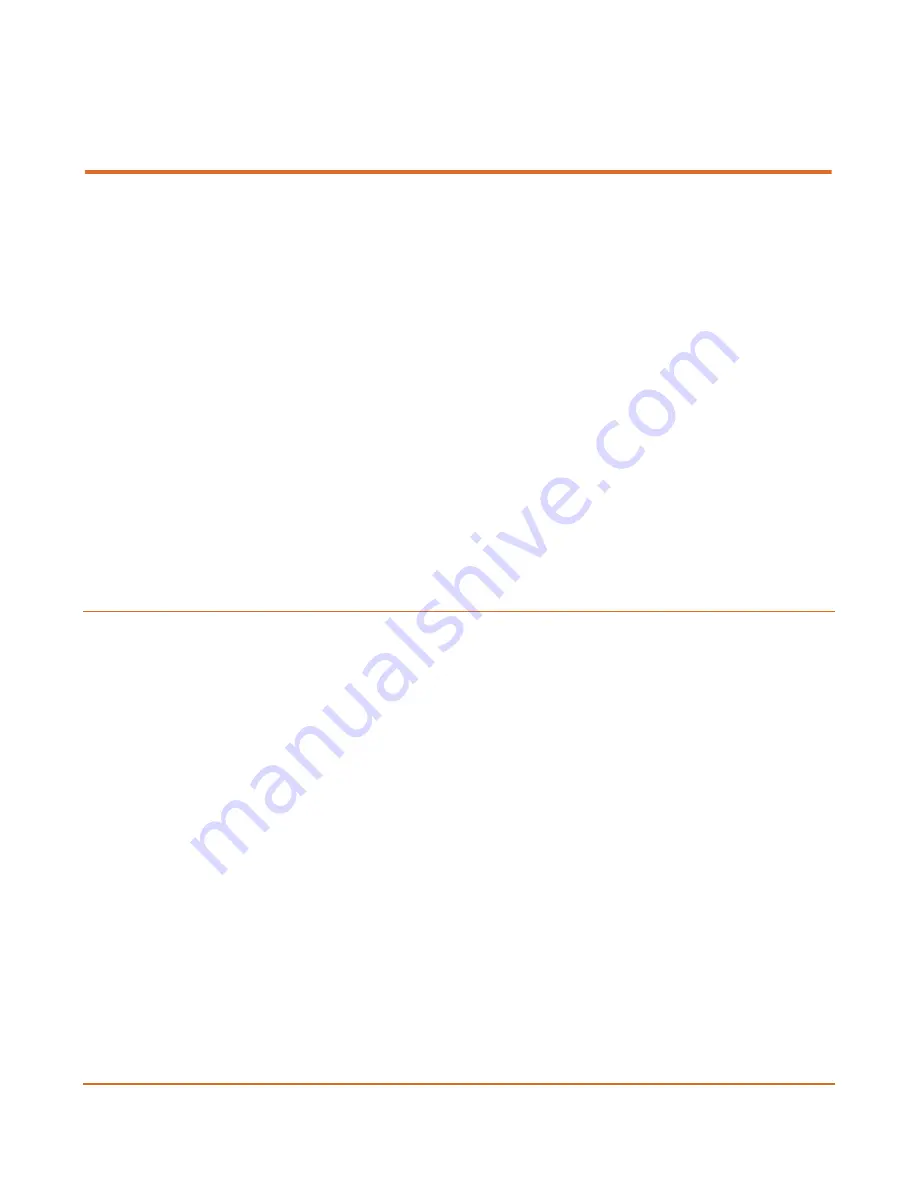
User Manual, Version 1.0
14
C H A P T E R 3
In This Chapter
.......................................................................... 14
Retrieving or Setting Network Parameters through a USB Thumb Drive
Initial Connection and Setup
The ProHD BR-DE900 is configured, by default, to use a fixed static IP address for its streaming
and management port 1 (labeled "Ethernet1"). Use the default 192.168.1.2 IP address to perform
initial login from a computer connected directly to the platform.
To configure the appliance's network settings for the first time:
1.
Connect a power source to the rear power input port.
2.
Connect the network port labeled "Ethernet1" to a computer with network IP configured to
192.168.1.x range with subnet 255.255.255.0 and ensure you can ping the default IP
address of the unit to 192.168.1.2.
Getting Started






























