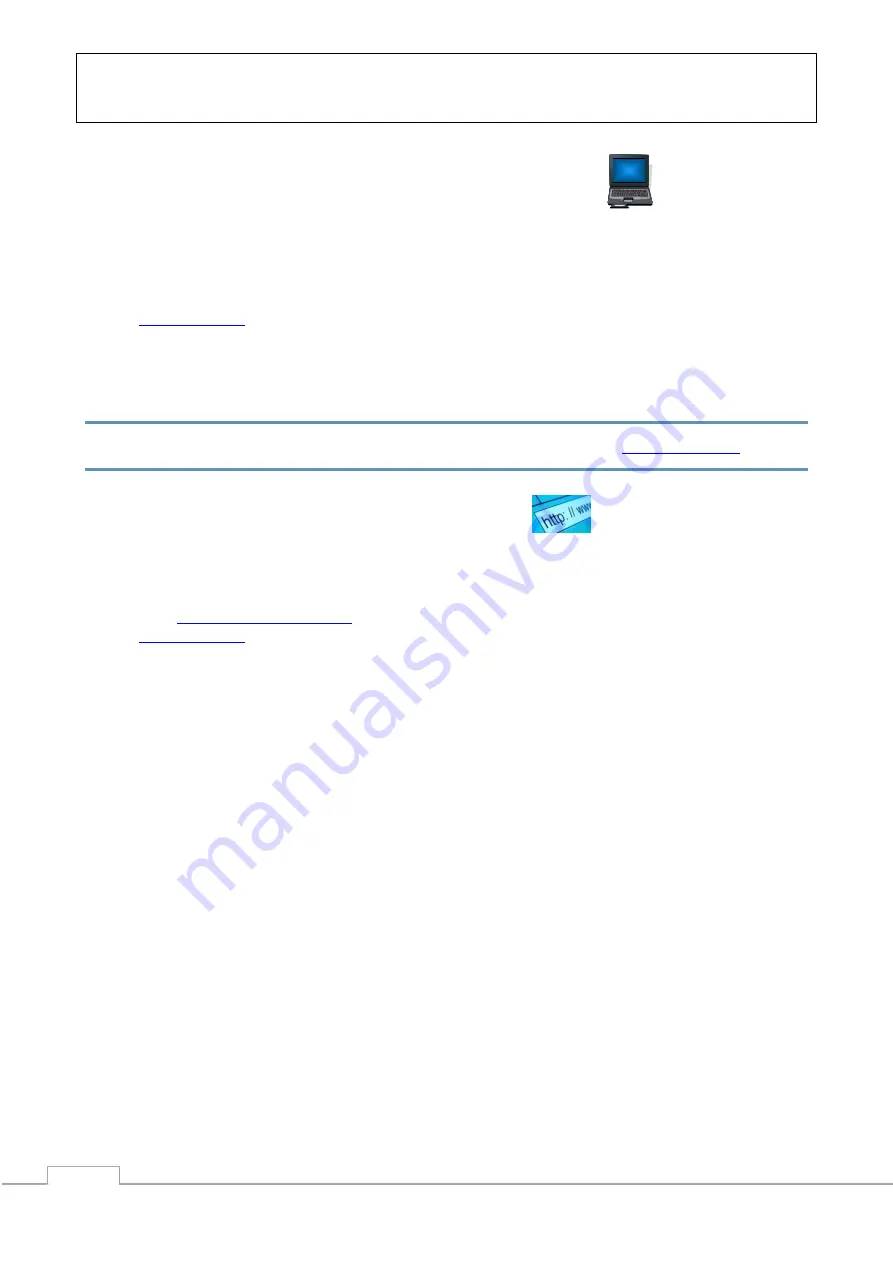
SET-UP - MANAGEMENT
.
Version 3.16
Pg.
2
Set-up on PC via the PC COM-port
1.
Connect the device to the PC COM port with an RS-232 cable or USB-RS232 converter (the
converter driver must be installed)
2.
Install Profort PC software on a computer with Windows by downloading the program from
. Start the program and enter the product key specified on the page.
3.
Enter the number of the COM port the PC is using
4.
Complete the rest of the setup program and end by transferring the information to the device
Additional help: press F1 in the program, see the manual on the CD or
Set-up via masterView
1.
Open a browser on your PC, tablet or smartphone.
2.
Type
in the address bar, and choose ’setup’ (or login via
). Log on to the portal or create yourself as user. An unlimited number of units can
be connected to any user, and several users can be connected to the same units.
3.
Create a new unit in the list and choose multiGuard DIN4 as unit. When you press SAVE the portal
sends a text message to the unit, which connects it to the Profort server via GPRS/Internet on the
SIM-card. The USERNAME of the unit will now be its telephone number (to be used, if controlling
the unit via the Profort app). All communication will then take place as data.
4.
Type in the required information and press ‘send and save’.
5.
The unit is now ready to use.








