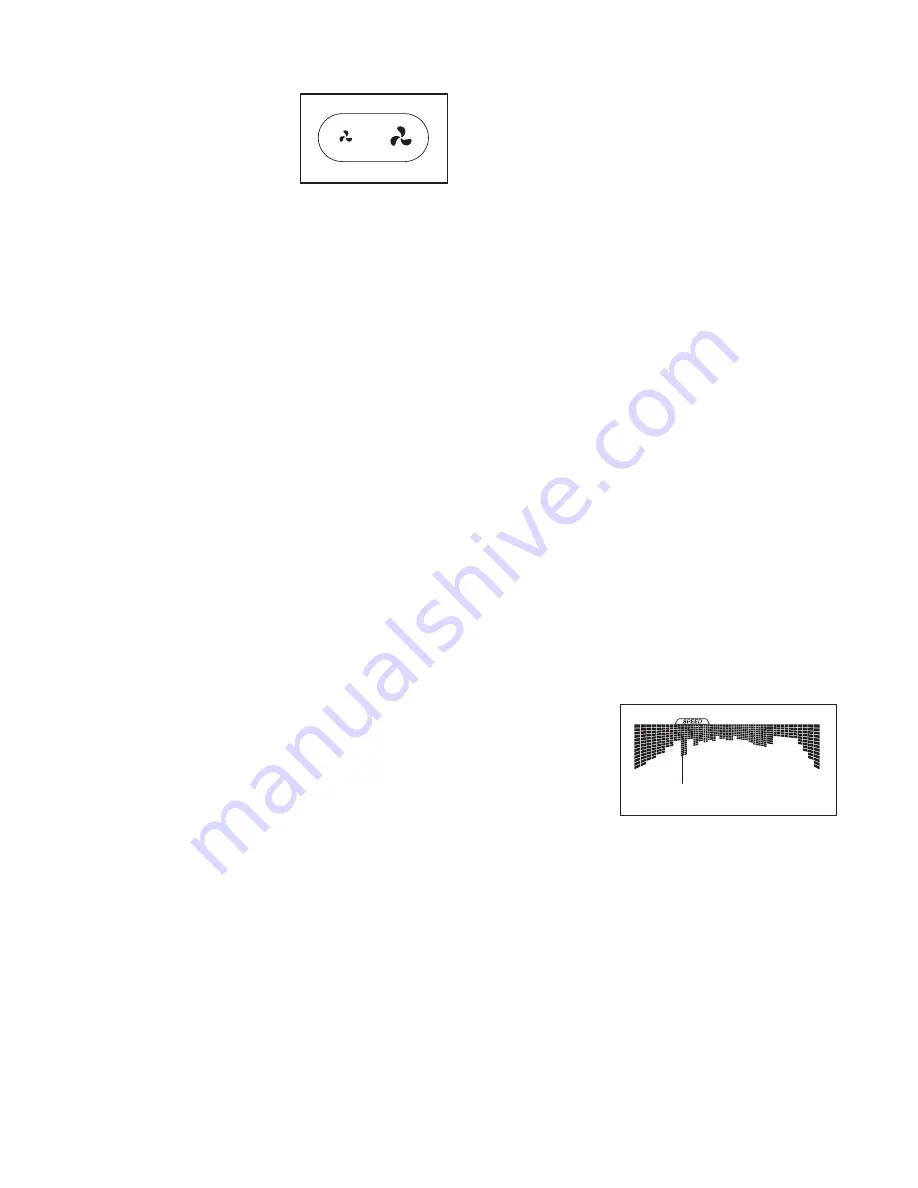
22
7. Turn on the fan if desired.
The fan features multiple
speed settings. Press
the fan increase or de-
crease button to select a
fan speed or to turn off
the fan. Note: If the fan
is on when the walking
belt is stopped, the fan will turn off automatically
after a few minutes.
8. When you are finished exercising, remove the
key from the console.
Step onto the foot rails, press the Stop button, and
adjust the incline of the treadmill to zero.
The
incline must be zero or you may damage the
treadmill when you fold it to the storage posi-
tion.
Next, remove the key from the console and
put it in a secure place.
When you are finished using the treadmill, press
the power switch into the off position and unplug
the power cord.
IMPORTANT: If you do not do
this, the treadmill’s electrical components may
wear prematurely.
HOW TO USE AN ONBOARD WORKOUT
1. Insert the key into the console.
See HOW TO TURN ON THE POWER on page 20.
2. Select an onboard workout.
To select an onboard workout, press the Speed
button, the Incline button, the Intensity button,
or the Calorie button repeatedly until the desired
workout appears in the display.
When you select an onboard workout, the displays
will show the maximum incline, the duration, the
distance, the maximum speed, and the name of the
workout. In addition, a pro
fi
le of the speed settings
of the workout will appear in the matrix. If you se-
lect a calorie workout, the approximate number of
calories you will burn will appear in the name of the
workout.
3. Start the workout.
Press the Start button or the Speed increase button
to start the workout. A moment after you press the
button, the treadmill will automatically adjust to the
first speed and incline settings of the workout. Hold
the handrails and begin walking.
Each workout is divided into segments. One speed
setting and one incline setting are programmed for
each segment. Note: The same speed setting and/
or incline setting may be programmed for consecu-
tive segments.
During the
workout, the
pro
fi
le will
show your
progress.
The
fl
ash-
ing segment
of the pro
fi
le
represents the current segment of the workout. The
height of the
fl
ashing segment indicates the ap-
proximate speed setting for the current segment.
At the end of each segment, a series of tones will
sound and the next segment of the pro
fi
le will begin
to
fl
ash. If a new speed and/or incline setting is
programmed for the next segment, the new speed
and/or incline setting will appear in the displays for
a few seconds and the treadmill will automatically
adjust to the new speed and/or incline setting.
Current Segment
Summary of Contents for PFTL99513.0
Page 5: ...5...






























