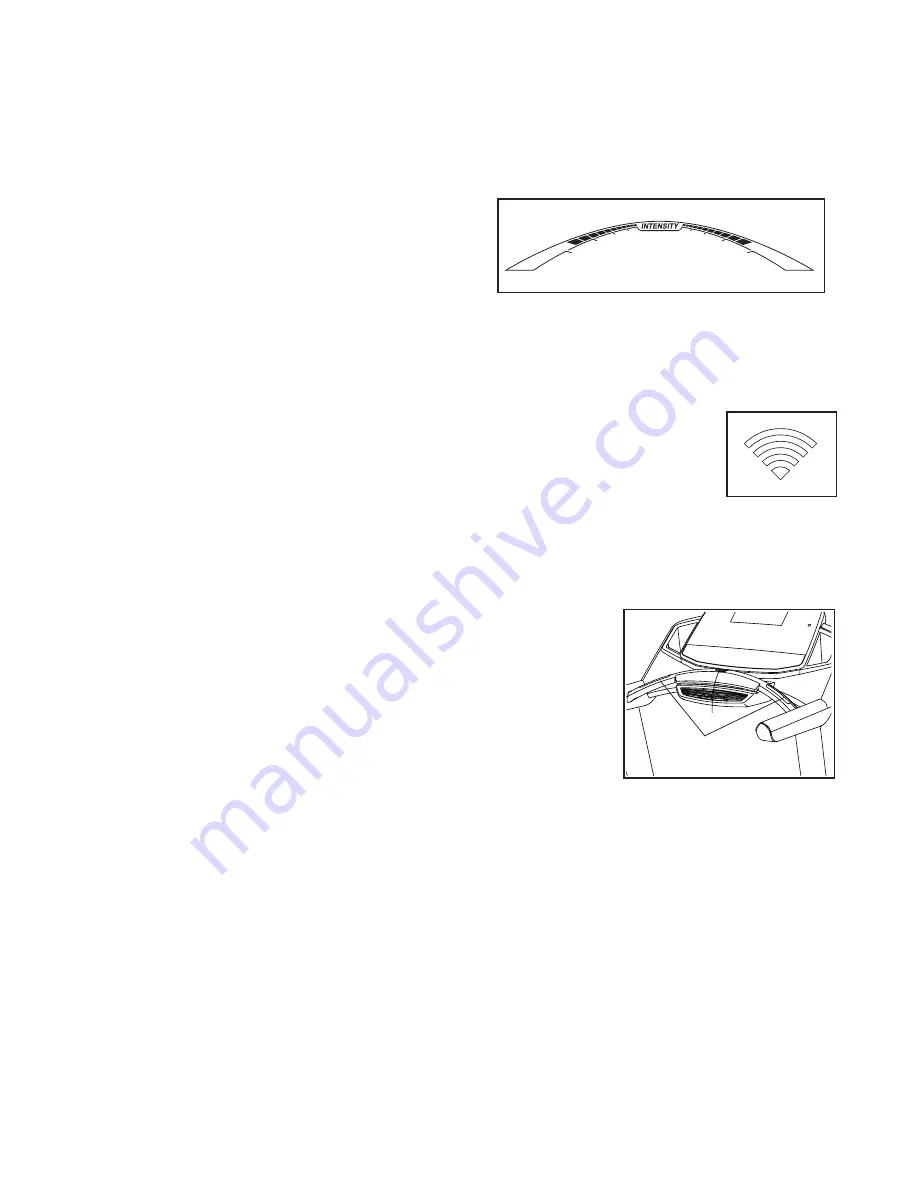
21
4. Change the incline of the treadmill as desired.
To change the incline of the treadmill, press the
Incline increase or decrease button or one of the
numbered Quick Incline buttons. Each time you
press one of the buttons, the treadmill will gradually
adjust to the selected incline setting.
5. Follow your progress with the displays.
As you walk or run on the treadmill, the display can
show the following workout information:
• The elapsed time
• The distance that you have walked or run
• The workout intensity bar
• The approximate number of calories you have
burned
• The incline level of the treadmill
• The number of vertical feet you have climbed
• The speed of the walking belt
• Your heart rate (see step 6)
• The matrix
The matrix offers several display tabs. Press the
increase and decrease buttons next to the Enter
button or press the Display button until the desired
tab is shown.
The Incline tab will show a pro
fi
le of the incline set-
tings of the workout. A new segment will appear at
the end of each minute.
The Speed tab will show a pro
fi
le of the speed set-
tings of the workout.
The My Trail tab will show a track that represents
1/4 mile (400 m). As you exercise, the
fl
ashing
rectangle will show your progress. The My Trail tab
will also show the number of laps you complete.
The Calorie tab will show the approximate amount
of calories you have burned. The height of each
segment represents the amount of calories burned
during that segment. Note: When you select
the Calorie tab, the calorie display will show the
approximate number of calories burned per hour.
As you exercise, the workout intensity level bar will
indicate the approximate intensity level of your
exercise.
Press the Home button to return to the default
menu (see HOW TO CHANGE CONSOLE
SETTINGS on page 25 to set the default menu). If
necessary, press the Home button again.
The wireless symbol at the
top of the display will show
the strength of your wireless
signal. Four arcs indicate full
signal strength.
To reset the displays, press the Stop button, re-
move the key, and then reinsert the key.
6. Measure your heart rate if desired.
Before using
the hand-
grip heart
rate monitor,
remove the
sheets of plas-
tic from the
metal contacts
on the pulse
bar. In addi-
tion, make
sure that your hands are clean.
To measure your heart rate,
stand on the foot
rails
and hold the pulse bar with your palms on the
metal contacts;
avoid moving your hands.
When
your pulse is detected, several dashes will appear
and then your heart rate will be shown.
For the
most accurate heart rate reading, continue to
hold the contacts for about 15 seconds.
Contacts
Summary of Contents for PFTL99513.0
Page 5: ...5...






























