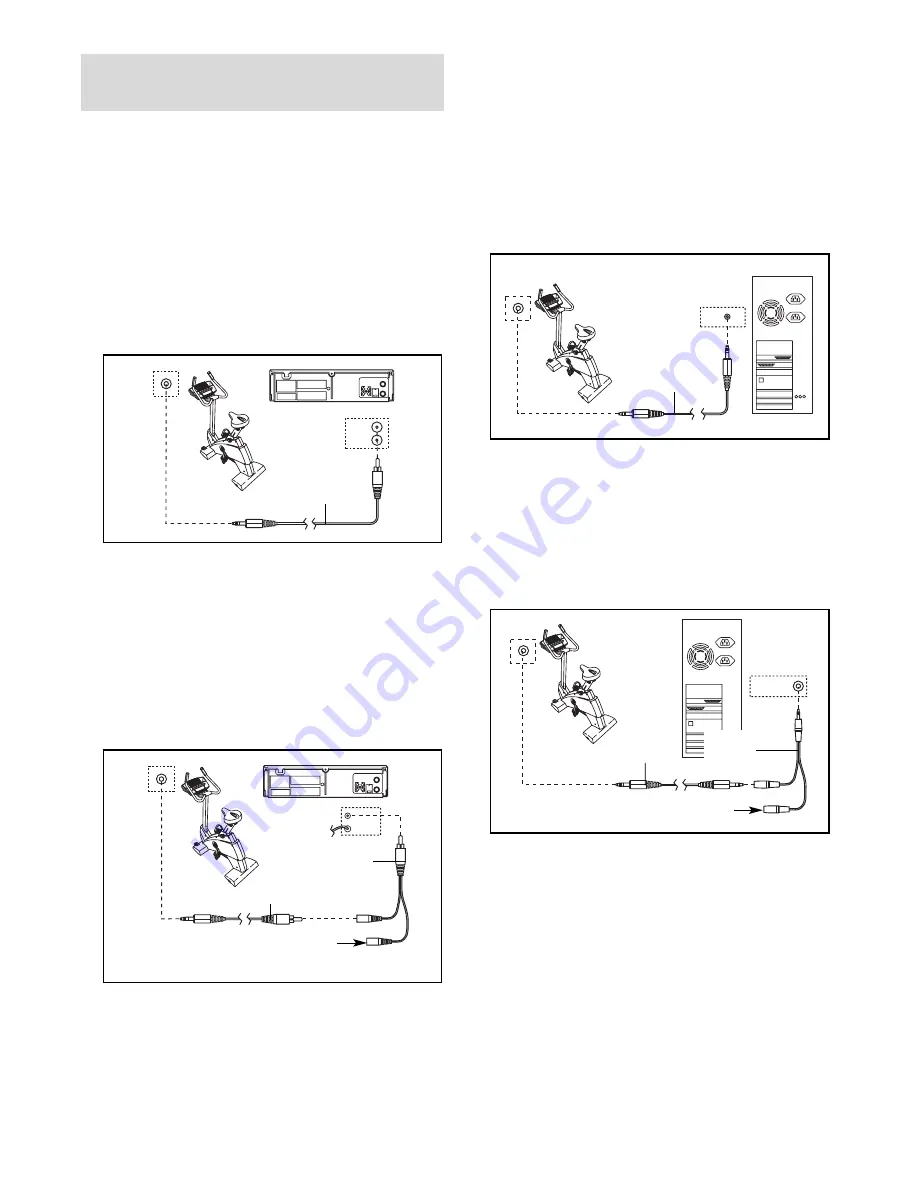
18
HOW TO CONNECT THE EXERCISE CYCLE TO
YOUR VCR OR COMPUTER
HOW TO CONNECT TO YOUR VCR
Note: If your VCR has an unused AUDIO OUT jack,
see instruction A below. If the AUDIO OUT jack is
being used, see instruction B. If you have a TV
with a built-in VCR, see instruction B.
A. Plug one end of a 1/8” to RCA stereo audio cable
(available at electronics stores) into the jack
beneath the console. Plug the other end of the
cable into the AUDIO OUT jack on your VCR.
B. Plug one end of a 1/8” to RCA stereo audio cable
(available at electronics stores) into the jack
beneath the console. Plug the other end of the
cable into an RCA Y-adapter (available at electron-
ics stores). Next, remove the wire that is currently
plugged into the AUDIO OUT jack on your VCR
and plug the wire into the unused side of the Y-
adapter. Plug the Y-adapter into the AUDIO OUT
jack on your VCR.
HOW TO CONNECT TO YOUR COMPUTER
Note: If your computer has a 1/8” LINE OUT jack,
see instruction A. If your computer has only a
PHONES jack, see instruction B.
A. Plug one end of a 1/8” to 1/8” stereo audio cable
(available at electronics stores) into the jack
beneath the console. Plug the other end of the
cable into the LINE OUT jack on your computer.
B. Plug one end of a 1/8” to 1/8” stereo audio cable
(available at electronics stores) into the jack
beneath the console. Plug the other end of the
cable into a 1/8” Y-adapter (available at electronics
stores). Plug the Y-adapter into the PHONES jack
on your computer. Plug your headphones or speak-
ers into the other side of the Y-adapter.
LINE OUT
Audio
Cable
A
PHONES
Audio
Cable
B
1/8”
Y-adapter
Headphones/Speakers
AUDIO OUT
RIGHT
LEFT
VIDEO AUDIO
ANT. IN
RF OUT
IN
OUT
CH
3
4
Audio
Cable
A
VIDEO AUDIO
ANT. IN
RF OUT
IN
OUT
CH
3
4
Audio Cable
B
Wire removed from
AUDIO OUT jack
RCA
Y-adapter
Summary of Contents for Interactive Trainer GL125
Page 24: ...24 NOTES...











































