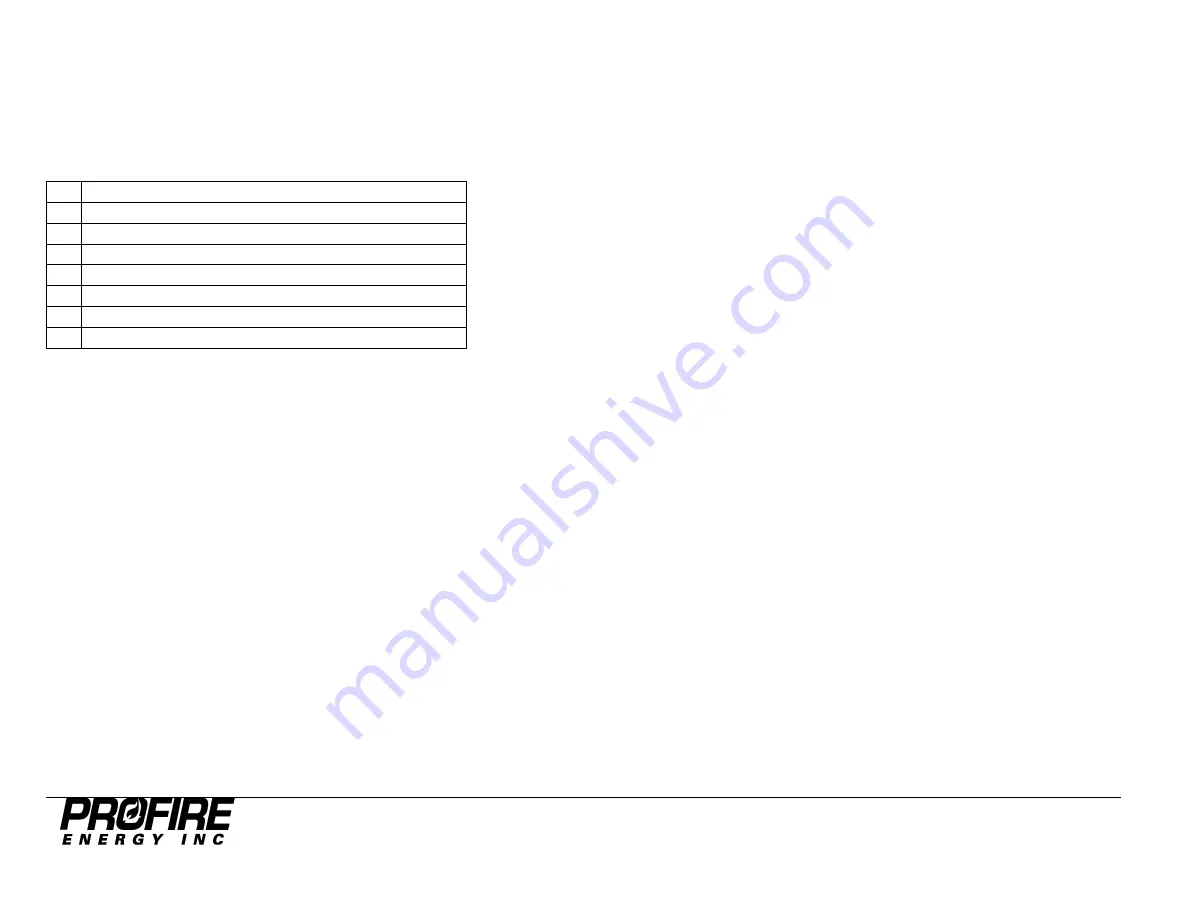
PF2100 4-20mA Input Card User Manual v1.2
©2021 Profire Energy Inc
June 2, 2021
Page 18
Appendix B
–
Using the PF2100 Menu System
Menu Structure
The menu system (for door card firmware E1.8.217) is comprised of a status menu followed by six numbered menus containing the system settings and other
information. When the system is powered on, it will default to displaying the status menu. Each menu has a number of menu items. The menus are:
-
Status Menu
1
Setpoints
2
History
3
System Info
4
System Setup
5
Control Setup
6
Expansion Modules
7
Calibration
Navigating Menus
Press the “menu” button to cycle through the menus in sequence.
Viewing Menu Items
While viewing any numbered menu, press
the “OK” button to view the first menu item in that menu
.
Then press the “menu” button to cycle through the menu
items in sequence. Press the “OK” button to return
to the parent menu.
System Password
When you attempt to view a menu
’s menu items,
you may be prompted to enter the system password if it has not already been entered. The password is Up-
Down-Up-Up-Down-Up-OK.
Editing a Menu Item Setting
Some menu items have user editable settings. To edit the
currently displayed menu item’s setting, press the up or down button
. Hold the up/down button
continuously to automatically increment/decrement the value. The longer you hold the button, the faster the system will count. At first the system will count
b
y 1’s, later by 10’s, and finally by 50’s.
Saving an Edited Menu Item Setting
To accept the currently displayed value, press the “OK” button. The message “Parameter Saved” will display briefly on the sc
reen and then the system will
return to the status menu.



















