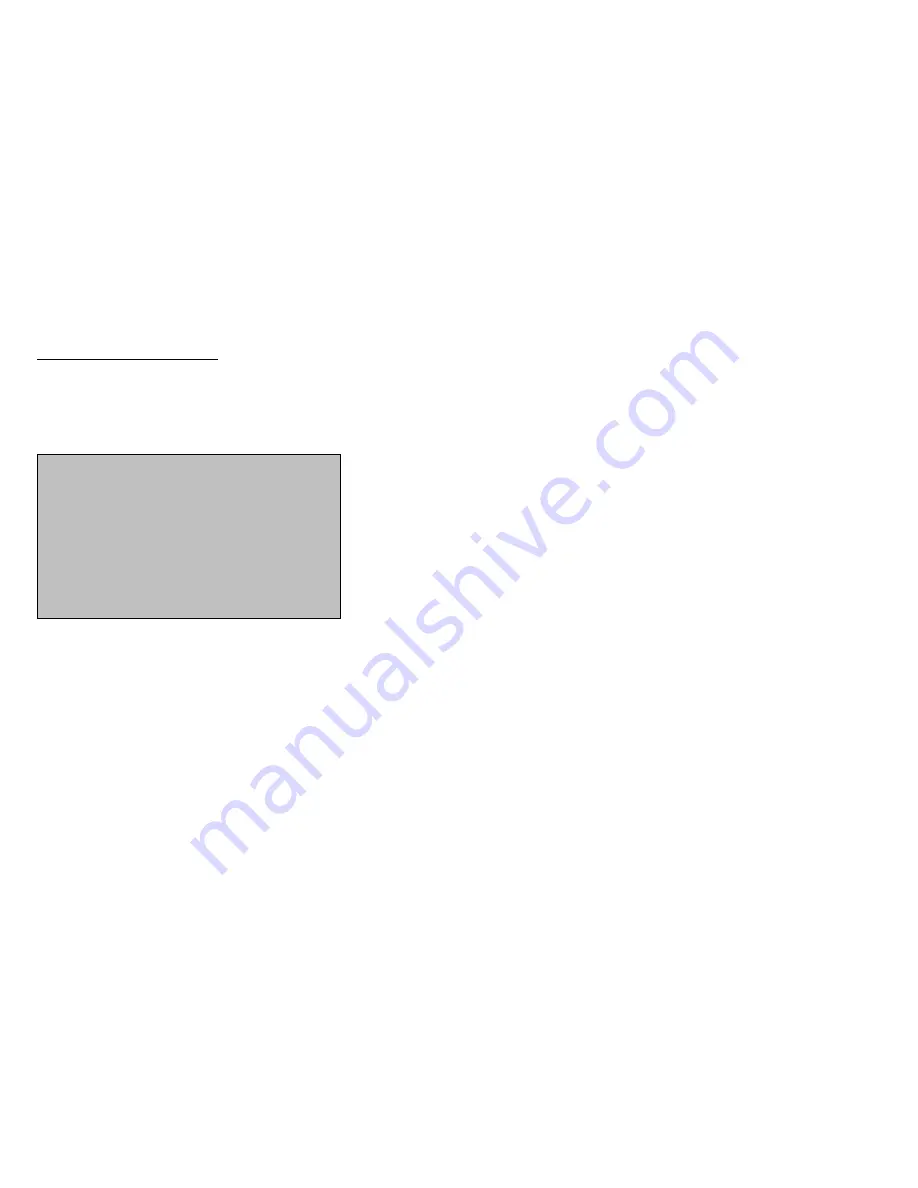
OPD WINDOW MENU
OPD WINDOW
POSITION
OPD
WINDOW
SIZE
RETURN
9.6 OPTICAL DETECT WINDOW SETTING
Use this function for monitoring an object that is always in the same place in the picture. With
the optical detect window setting, you tell the camera where the object is in the picture. The
camera then adjusts the BLC and AWB settings so that the selected area is optimally displayed.
Make the settings as follows:
1. Move the cursor to select OPD WINDOW. Confirm your selection with ENTER.
2 In the submenu, select OPD WINDOW POSITION and then press ENTER. The camera
picture appears. You can now use the control keys to adjust the position of the grey
marked area and thus the target position of the camera to the corresponding area in the
video picture. Confirm the position with ENTER.
3. In the submenu, select OPD WINDOW SIZE and then press ENTER. The camera picture
appears again. You can now use the control keys to adjust the size of the grey marked
area. Confirm the size with ENTER.
Important: The OPD WINDOW setting can have a big influence on the display of the
video picture. You should therefore check your setting on the monitor.
49






























