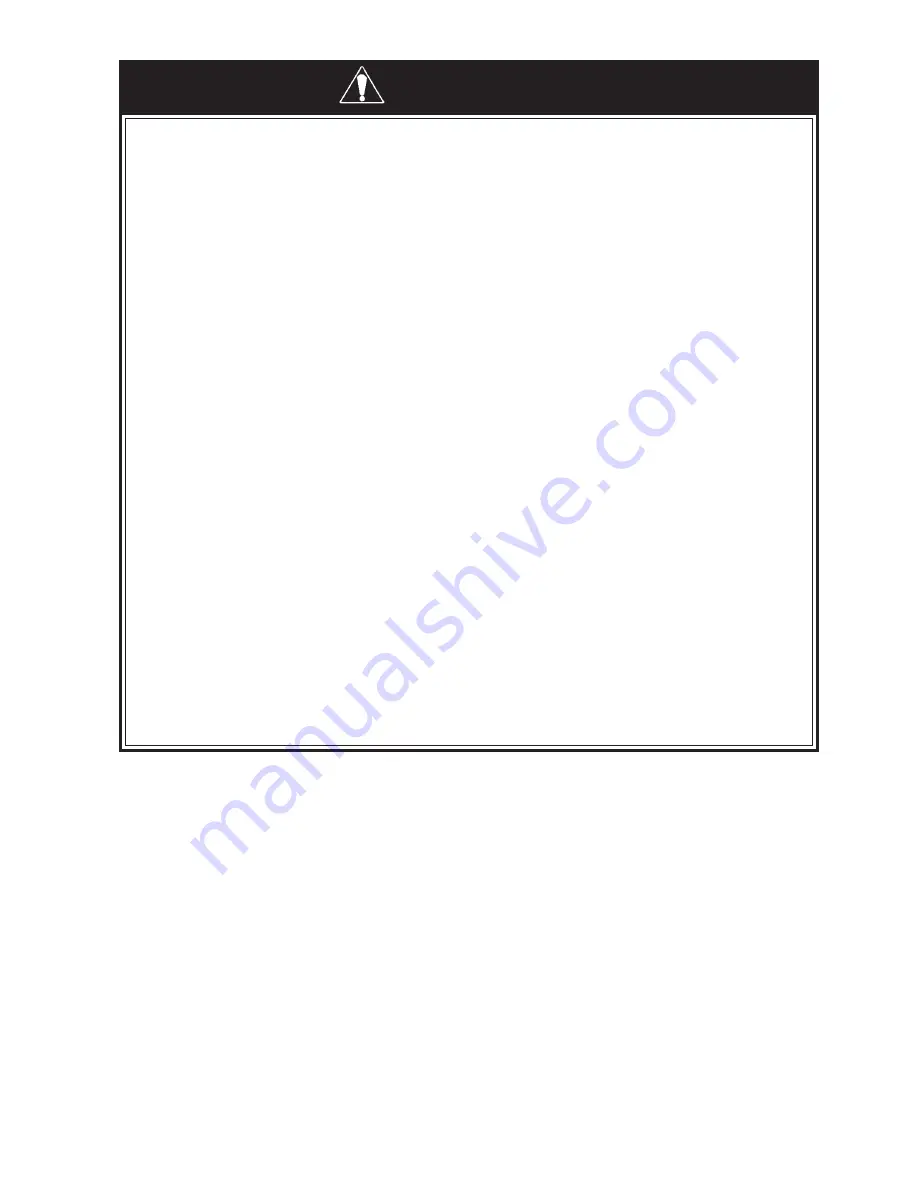
E-1
WARNING
• When inserting the Compact Panel Computer PS-3700A(Pentium
®
4M-1.7GHz Model) (hereafter
referred to as the "PS-A")'s power cord into the PS-A's AC Connector, check first that the PS-A's
power supply is completely turned OFF, via a breaker, or similar unit.
• Before either plugging in or unplugging a board or interface connector, be sure to turn the PS-A’s
power OFF.
• Whenever changing the Backlight, to prevent electric shocks and burns, be sure to turn OFF the
PS-A's power and wear protective gloves.
• After the PS-A’s backlight burns out, unlike the PS-A’s “Standby Mode”, the touch panel is still
active. If the operator fails to notice that the backlight is burned out and touches the panel, a
potentially dangerous machine miss-operation can occur.
If your PS-A's backlight suddenly turns OFF, use the following steps to determine if the
backlight is actually burned out.
1)
If your PS-A is not set to "Standby Mode" and the screen has gone blank, your backlight is
burned out.
2)
Or, if your PS-A is set to Standby Mode, but touching the screen does not cause the
display to reappear, your backlight is burned out.
• Do not open or remodel the PS-A unit, since it may lead to a fire or electric shock.
• Do not use power beyond the PS-A's specified voltage range. Doing so may cause a fire or an
electric shock.
• Do not use the PS-A in an environment where flammable gases are present, since operating the
PS-A may cause an explosion.
• The PS-A uses a lithium battery for backing up its internal clock data. If the battery is incorrectly
replaced (i.e. its + and - sides are reversed), the battery may explode. When changing the
battery, please contact your local PS-A distributor.
• Do not use the PS-A unit as a warning device for critical alarms that can cause serious operator
injury, machine damage or production stoppage. Critical alarm indicators and their control/acti-
vator units must be designed using stand-alone hardware and/or mechanical interlocks.
• To prevent operator injury or machine damage, be sure to design your machine operation sys-
tem so that the machine will not malfunction due to a communication fault between the PS-A
and its host controller.
• Do not use PS-A touch panel switches in life-related or important disaster prevention situations. For
safety related switches, such as an emergency switch, be sure to use a separate mechanical switch.
• The PS-A is not appropriate for use with aircraft control devices, aerospace equipment, central
trunk data transmission (communication) devices, nuclear power control devices, or medical life
support equipment, due to these devices inherent requirements of extremely high levels of
safety and reliability.
• When using the PS-A with transportation vehicles (trains, cars and ships), disaster and crime
prevention devices, various types of safety equipment, non-life support related medical devices,
etc. redundant and/or failsafe system designs should be used to ensure the proper degree of
reliability and safety.
WARNINGS
To prevent this unit from malfunctioning :
• In order to extend the lifetime of the hard disk, Pro-face recommends you set the Windows [Con-
trol panel]-[Power Management option]-[Turn off hard disks] selection to turn the hard disk off
when the unit is not being operated. A setting of 5 minutes is recommended.
• Do not strike the PS-A's touch panel with a hard or heavy object, or press on the touch panel with
excessive force, since it may damage the display.
• Do not install the PS-A where the temperature will exceed its specified range.
• Be sure that water, liquids or metal particles do not enter the PS-A, since it may cause a malfunc-
tion or a short circuit.
• Avoid installing the PS-A where sudden, large changes in temperature may occur. These changes
may cause condensation to form inside the unit, possibly causing a malfunction.
• To prevent excessive heat from building up inside the PS-A, do not install it where its ventilation
holes may be blocked. Also, do not install or store the PS-A near high temperature equipment.
• Do not install or store the PS-A in direct sunlight or where high levels of dust exist.
• Since the PS-A is a precision instrument, do not install or store it where either strong shocks or
excessive vibration may occur.
• Do not install or store the PS-A in an area containing chemicals or chemical fumes.
• Do not use paint thinner or organic solvents to clean the PS-A's case or screen.
• Due to the danger of unforeseeable accidents, back up all PS-A data regularly.
• After turning this unit OFF, be sure to wait a few seconds before turning it ON again. If the unit is
started too soon, it may not start up correctly.


































