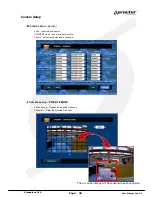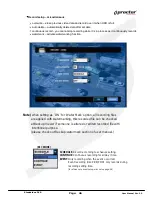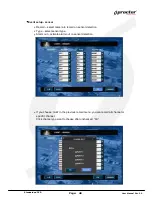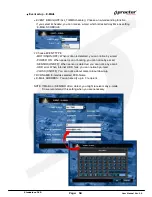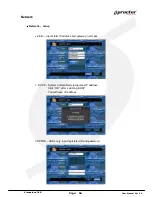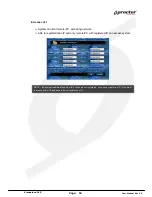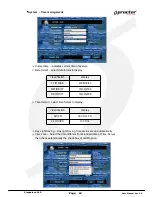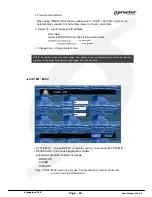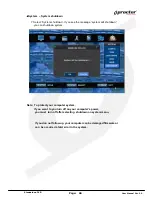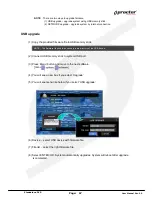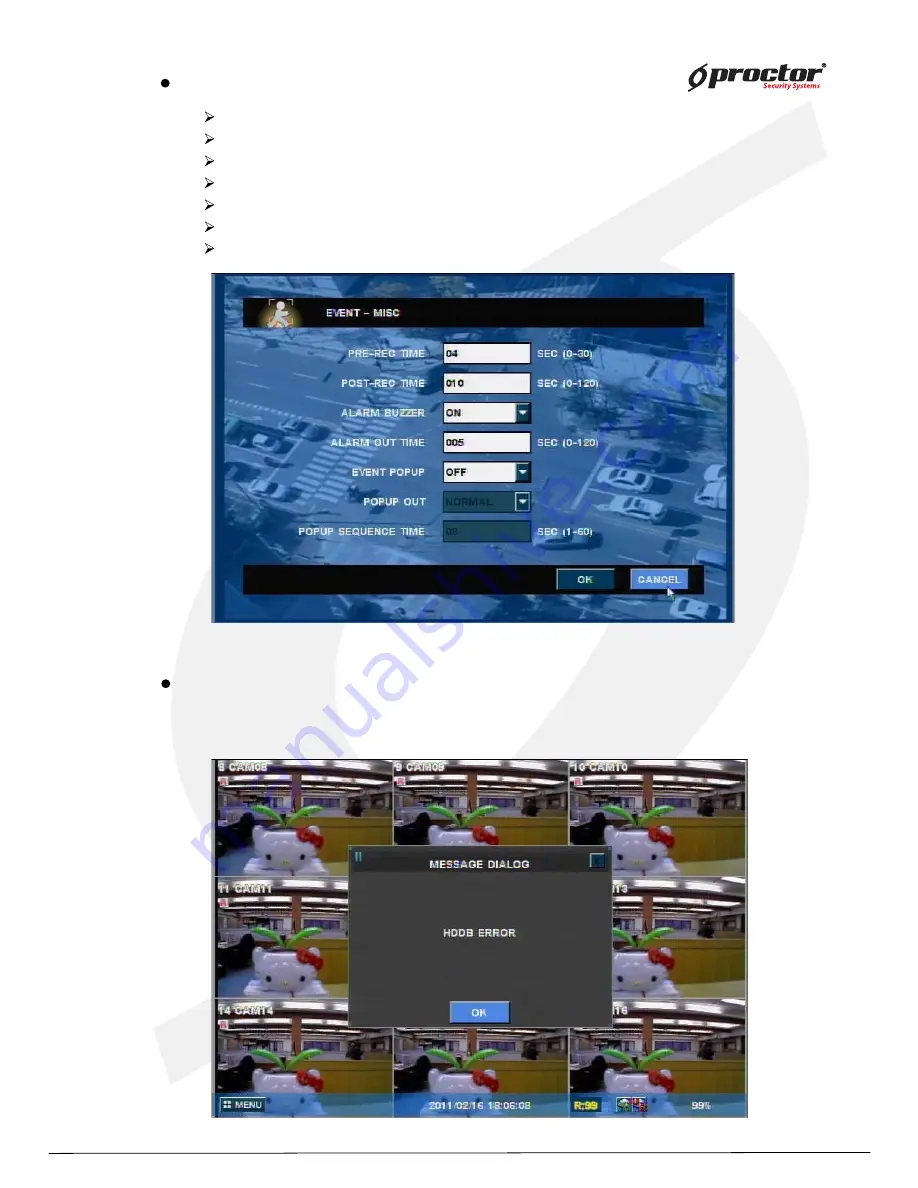
Standalone DVR
53
Page:
User Manual Ver. 2.2
Event setup – MISC
pre-recording time – setup pre-recording time on the selected event detection.
post-recording time –setup post-recording time on the selected event detection.
ALARM buzzer – enable alarm buzzer on the selected event detection.
alarm out time – setup duration to activate alarm out on the selected event detection.
EVENT POPUP – select ‘on’ to enable message pop-up on the selected event detection.
POPUP OUT - select type of video out for message pop-up ; VGA or SPOT.
POPUP Sequence time – setup POPUP sequence time. (1~10sec)
HDD Failure – alert by E-mail notification
When HDD fails, the system alerts by error message pop-up, beep sound as well as E-mail
notification. (ex. HDD Disk B drive error)
Summary of Contents for PRT 3004
Page 1: ...StandaloneDVR USER MANUAL...
Page 7: ...Standalone DVR User Manual Ver 2 2 Chapter 3 Basic Product Operation...
Page 37: ...Standalone DVR 32 Page User Manual Ver 2 2 Chapter 4 System setup...
Page 71: ...Standalone DVR 66 Page User Manual Ver 2 2 Chapter 5 Firmware Upgrade...
Page 144: ...144 Page User Manual Ver 2 2 Standalone DVR StandaloneDVR USER MANUAL...