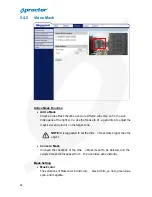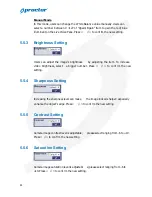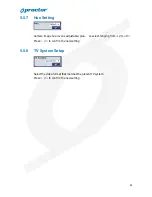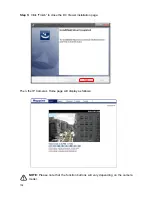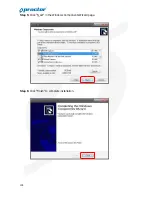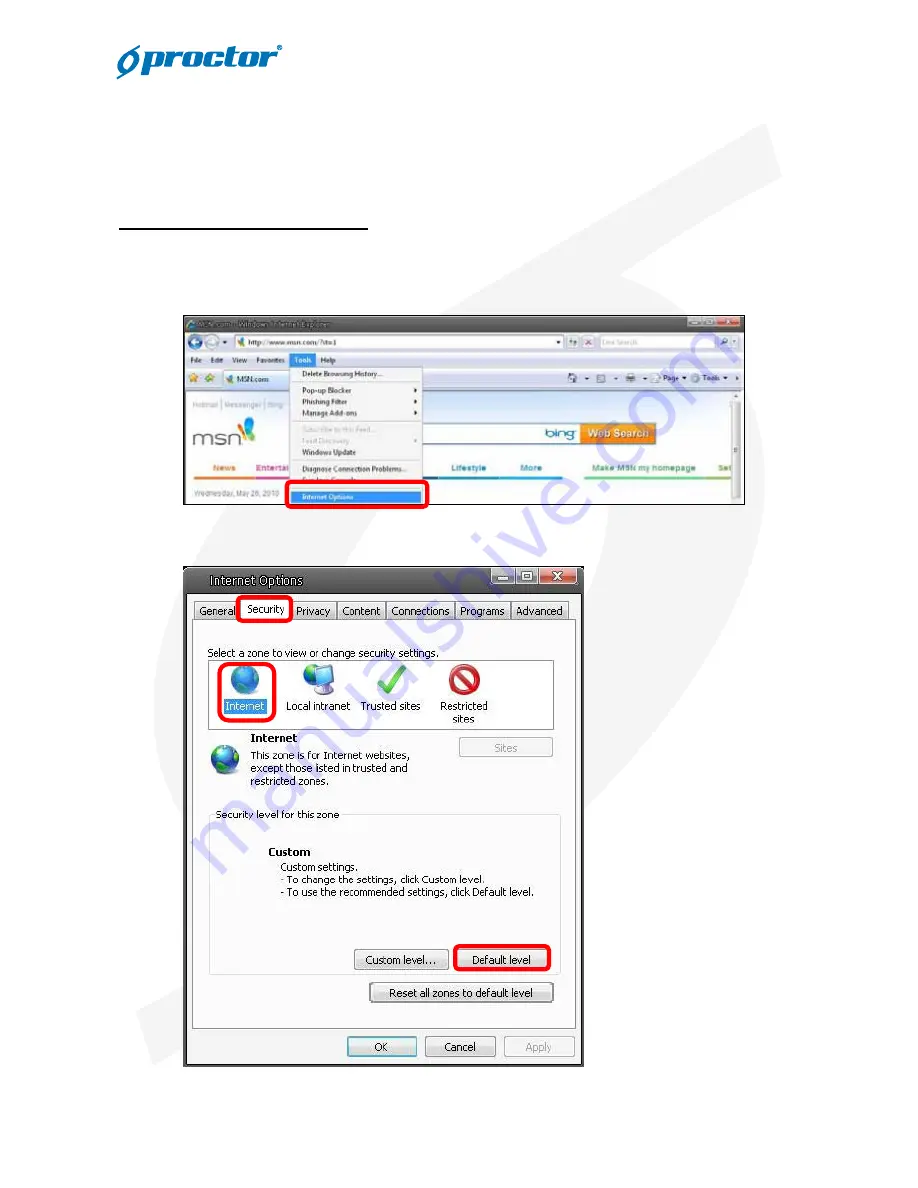
100
Appendix B: Internet Security Settings
If ActiveX control installation is blocked, please either set Inter net security level to default or
change ActiveX controls and plug-ins settings.
Internet Security Level: Default
Step 1:
Start the Internet Explorer (IE).
Step 2:
Select <Tools> from the main menu of t he browser. Then Click <Internet Options>.
Step 3:
Click the <Security> tab, and select <Internet>.