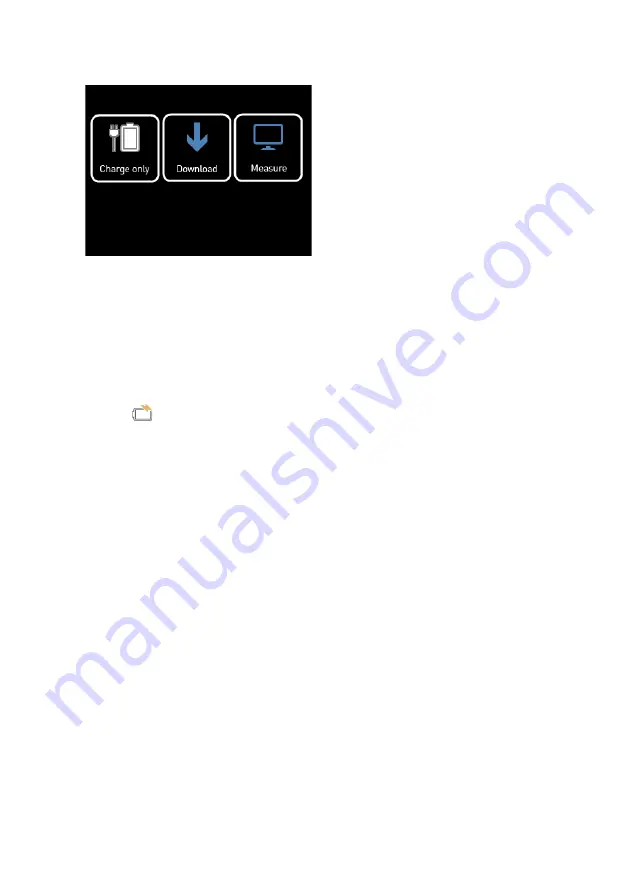
Page 11
4.5 Connectivity
The ZGM 1130 is equipped with a USB
interface (2) which allows to download
measurement files and to control the
device. In order to use the ZGM 1130
together with the
“GlossTools” software, the
software needs to be installed first. To
connect the ZGM 1130 with a PC no
additional drivers are necessary. If the
device is connected the first time to a PC,
the necessary driver will be installed
automatically. When the ZGM 1130 is recognized by the PC the shown pop up
window appears on the touchscreen where three different connection modes are
available.
Charging only
In charging mode the device will be charged from the PC over USB but no data
connection will be established. This mode is used when further measurements
should be taken with the device but the battery is critically low. A battery charging
symbol
will be displayed in the upper right corner of the display when charging.
The ZGM 1130 can be charged either via a USB PC connection or with a USB wall
charger. The latter will charge the ZGM 1130 faster than the USB PC connection.
Download
This mode connects the ZGM 1130 as a flash drive to the PC, and enables the user
to download measuring files directly from the device to the PC without installing any
other software. Additionally, the device will also be charged in this mode.
Measure
The measure mode should be chosen when the device is used in conjunction with
“GlossTools” or any other software. Additionally the device will also be charged in
this mode.














































