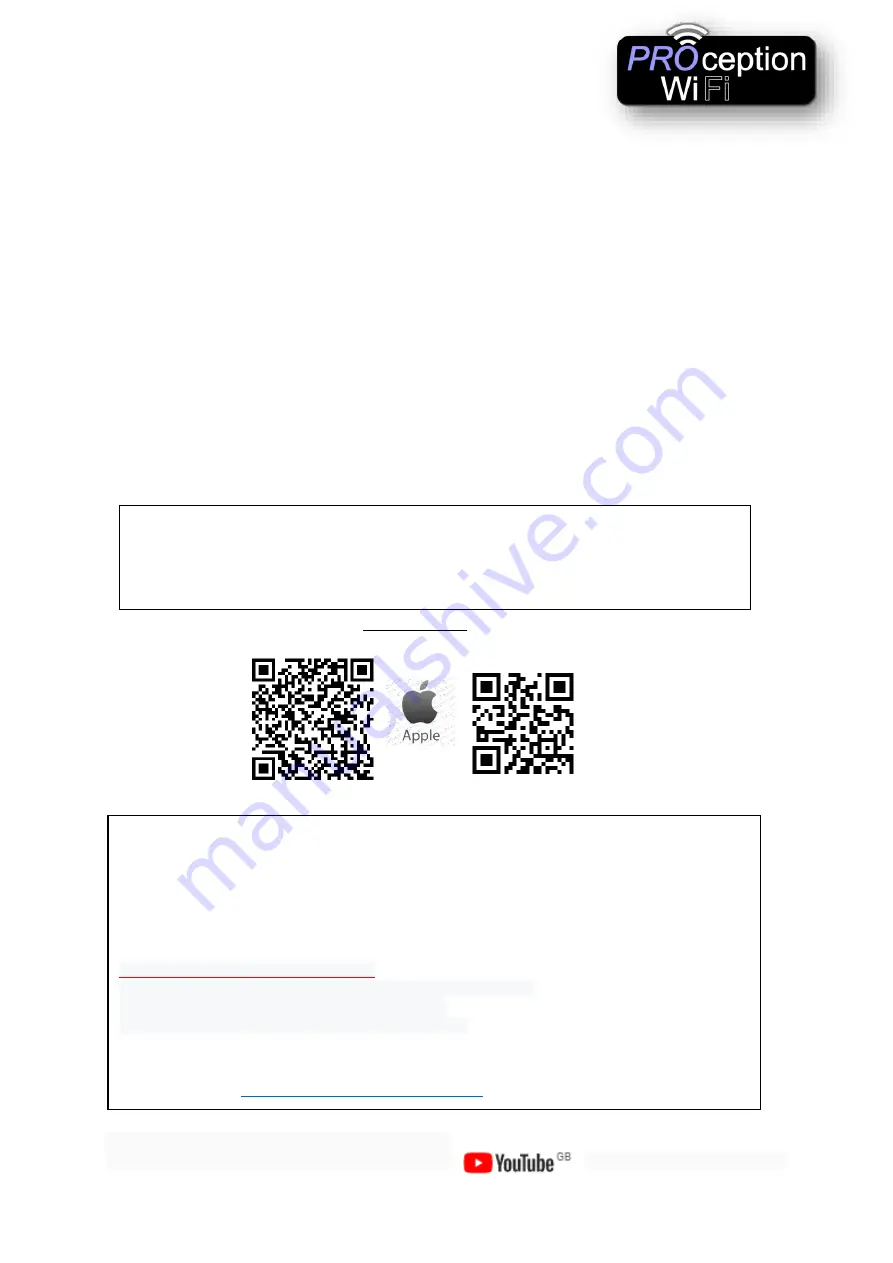
ProWi-Fi CEILING ACCESS POINTS
(Advanced Instructions)
Video tutorials are also available online on our
channel Blake UK Ltd
Default Data:
•
Management IP address: 192.168.188.253
•
Login Password: admin
•
Default Wi-Fi password
4wG7cZXd
•
WAN: Ethernet Port, connect with router, LAN: Forward port onto local network.
•
DC Input: Is 48V
•
AP is FAT (Default) but can also operate in FIT mode
•
Reset: Press 10 seconds to revert to factory default data
LED Indicator: to show the working status of 2.4G, 5G and Power
PoE Ports: Work with 48V equipment to supply Ethernet and 48V PoE Power
These instructions presume you have already gone through the basic setup in
our quick setup guide.
Apple Quick Connect
1st Scan here to connect 2nd Scan here to setup
If the Access Point is still in its default
Gateway
mode, then connection is easier via Wi-Fi.
If you are using Apple products simply scan the QR codes below with your Tablet.
The 1
st
QR code connects to the Wi-Fi and the 2
nd
QR code connects to the Login screen.
This can sometimes work with Android depending on the QR code app and the Tablet.
If you are in Gateway mode on the AP and connected to the Access point by Wi-Fi, then you
can find the login screen by going to 192.168.188.253 on your Internet browser.
NOTE:-
Due to the Browser Cache process on PC please be aware that we advise to refresh any
screen before working on settings.
Usually a "force refresh" is enough.
Chrome: Press the following key combination: Shift + Ctrl + F5
IE: Press the following key combination: Ctrl + F5
Safari On PC: Ctrl + F5 or on Apple MAC: CMD + R
Alternatively, use the Chrome browser in Incognito mode can also reduce browser Cache
issues. Please see
https://www.refreshyourcache.com
for details on the Cache process.












