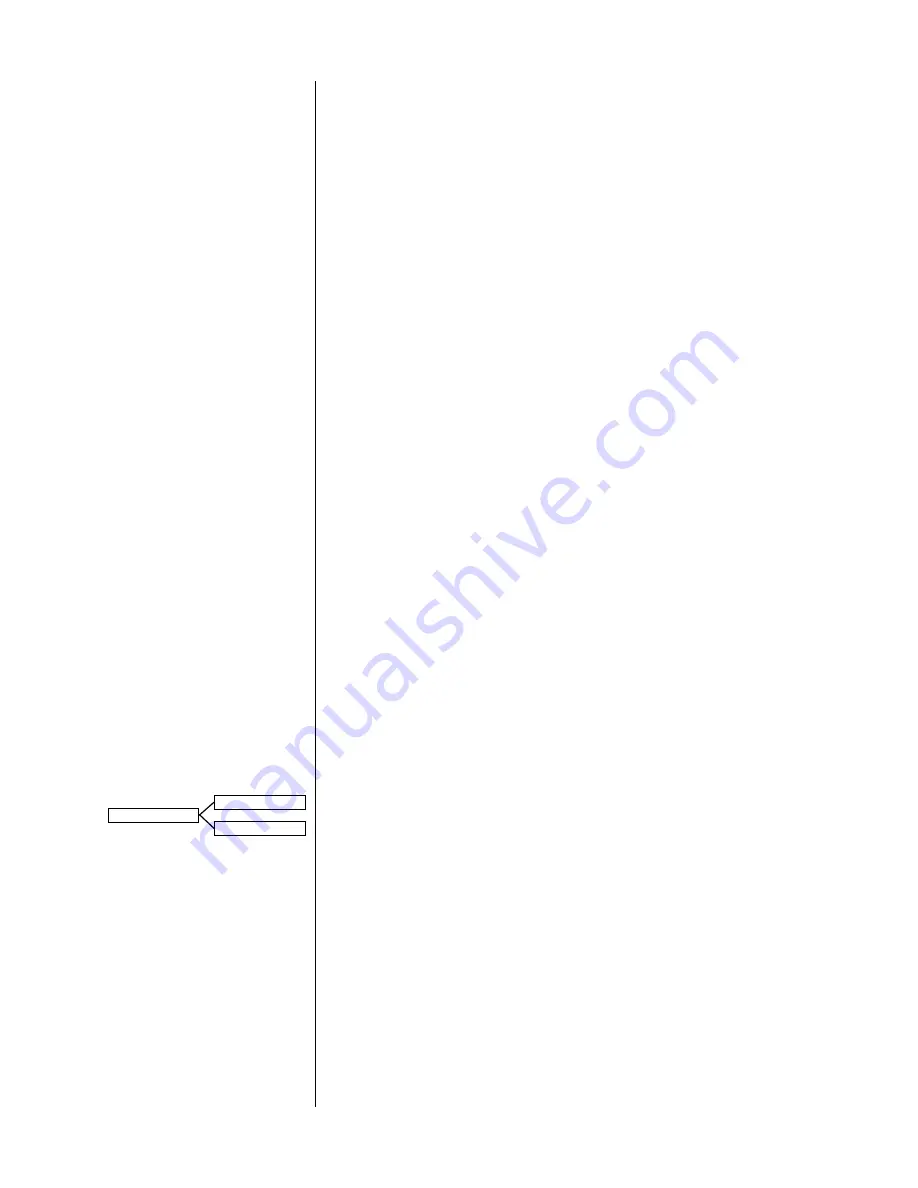
35
situation that can produce unpleasant and even speaker-threatening feedback
loops. For these reasons, we need to let the system know which of our sources
are connected to a record output (
any
record output).
1
MOVE TO THE “REC OUT:” ITEM IN THE MENU, PRESS THE ENTER BUTTON,
AND USE THE /– BUTTONS TO INFORM THE SYSTEM WHETHER
A RECORD OUTPUT IS BEING USED WITH THIS SOURCE COMPONENT;
PRESS ENTER AGAIN TO SAVE THE CHANGE
Your choices are simple enough:
yes
and
no
. For a CD transport, you’ll
probalby leave it at
no
.
how many input connectors?
How many physical connections does this component require? (A stereo pair of
analog signals is considered “one connection” for the purposes of this discus-
sion.) In the case of a CD transport, the answer is easy. All you have is a digital
output to accommodate, so the answer is one. A laserdisc player is the most com-
plicated, since it might have three sets of signals: RF Dolby Digital (AC-3), normal
(
S
/
PDIF
) digital, and a pair of analog outputs for the occasional old disc that has
only analog soundtracks. (
This would be a pretty old disc, but they do exist.…
) In
this extreme case, you would need
three
sets of connections. We’ll come back to
laserdisc later—for now, let’s stick with your CD transport, with its single connec-
tion.
1
MOVE TO THE “AUDIO CONNECTORS:” ITEM IN THE MENU, PRESS THE
ENTER BUTTON, AND USE THE /– BUTTONS TO INFORM THE
SYSTEM HOW MANY CONNECTIONS ARE NEEDED; PRESS ENTER AGAIN
TO SAVE THE CHANGE
As you work with the menu system a bit, the habit of pressing
enter
to
work with an item and then pressing it
again
to save your work becomes
second nature.
defining input connectors
Once the PAV/PDSD system knows how many connections you need for this par-
ticular component, it updates its menu to provide for defining those connections.
With only a single digital connection (for your CD transport), this is pretty simple.
Just tell the system which digital input connector you used when you hooked up
the CD transport.
1: DIGITAL, DIG 6
AUDIO: DIGITAL
CONN: DIG 6
1
MOVE TO THE “1:” ITEM IN THE MENU, PRESS THE ENTER BUTTON
Since there are actually two things the system needs to know, and they
would not have fit on a single line without confusion, you will be taken to
the next-lower screen, which shows two items:
audio
and
conn
(short for
“connector”).
2
PRESS ENTER AGAIN TO WORK WITH “AUDIO:” AND CYCLE THROUGH
YOUR OPTIONS WITH THE VOLUME BUTTONS; CHOOSE DIGITAL AND
PRESS ENTER TO SAVE
Once again, this is the factory default setting. Were you setting up a CD
player that had only analog outputs, though, you would probably want to
change this to
analog
and use a set of analog connectors on the PAV (
cd1
would be a good choice to avoid confusion).
Summary of Contents for Digital Surround Decoder
Page 1: ...PR O C E E D Digital Surround Decoder...
Page 82: ...82 Installation Notes...
Page 83: ...83...
Page 84: ...84...
Page 85: ...85...
Page 86: ...86...
Page 87: ...87...
Page 88: ...88...
Page 89: ...89...






























