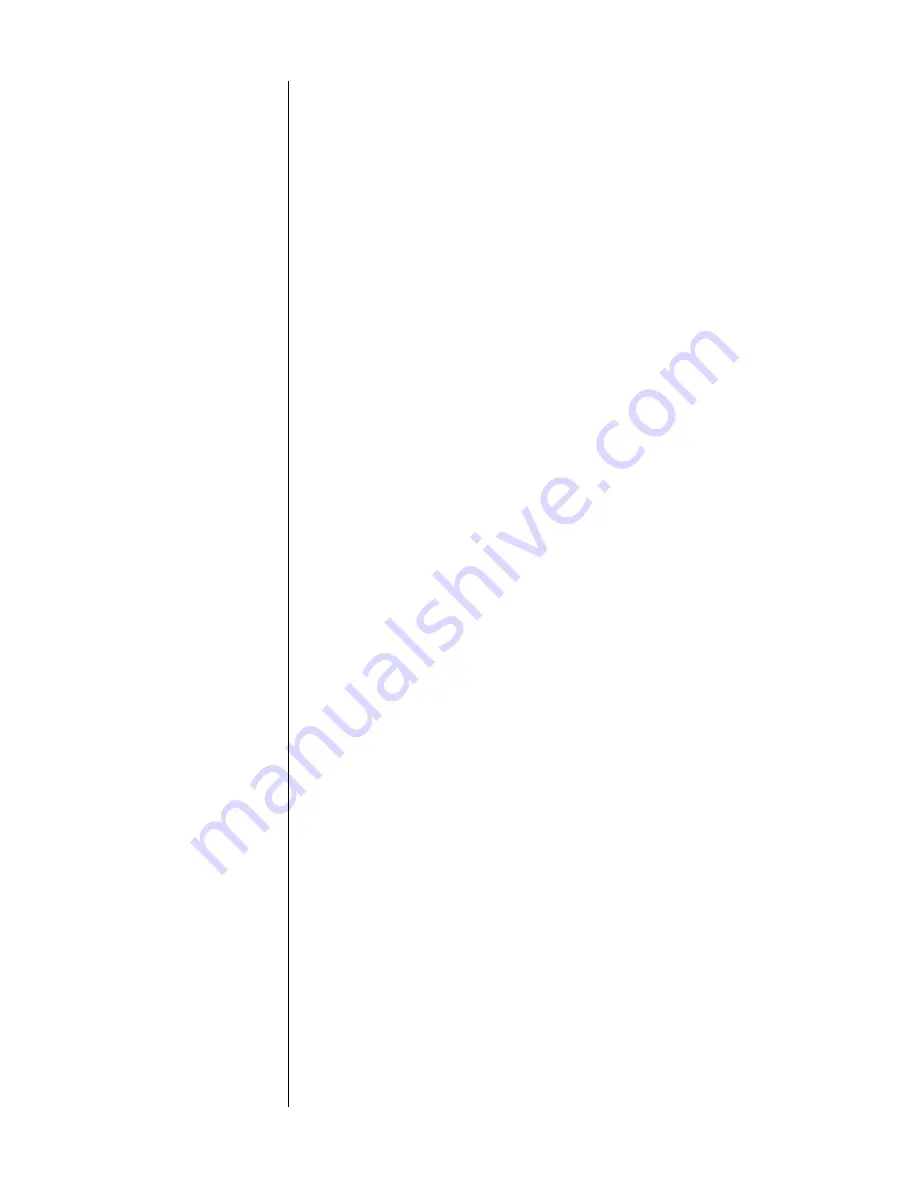
26
to exit the menu system
From the PAV/PDSD Main Menu, pressing
menu
again will exit the menu system.
Since pressing
menu
(once within the menu system) also cancels current actions and
moves you up one level in the menu hierarchy, you can leave the menu system by
pressing
menu
repeatedly—no matter how “deep” you are within the system.
to select a menu item
Once within the menu system, an arrow indicates the currently-selected item on
the menu. This arrow can be thought of as the “select-it” cursor. It can be moved
up or down with the
and
volume –
buttons.
to change a menu item
Having selected the item you wish to work with, pressing
enter
will allow you to
work with it.
When changing the item in question can be displayed on the current menu
screen, the “select-it” arrow cursor changes to a “change-it”
x
cursor. When the
“change-it” cursor is displayed next to an item, using the
/–
buttons will
now increment or decrement the value of the item in question.
Some of the changes called for by a particular menu item require more space
than is available at the end of the current line. In this case, pressing
enter
still al-
lows you to work with the item in question, by taking you to the next-lower
screen in the hierarchy. A case in point: there are several display preferences you
can modify to suit your needs, so pressing
enter
when the cursor is next to
dis-
play prefs
takes you to another screen that lists them in more detail.
to save changes
Having changed/edited an item, you can save your changes by pressing
enter
again. This both saves the change and returns you to where you were just prior
to making the change (either changing back to the “select-it” cursor or moving up
one level to the previous menu, as appropriate).
to “escape” or “cancel”
without saving any changes
If you wish to cancel any changes you might have made, exiting the currently-
modifiable menu item without saving any changes, simply press
menu
. This acts
like the Escape key or Cancel button on a computer, and will return you to
where you were just prior to making the change you decided not to save.
front panel equivalents
In a pinch, you may need to navigate the menu system as outlined above, but
without using the remote control. (
An example would be when teaching the
learning remote new commands, since it cannot both issue and learn commands
at the same time.
) You can do this by pressing and holding the
recall
button on
the front panel for about three seconds; this serves as a front panel equivalent of
menu
on the remote. Once in the menu system, the
recall
button on the front
panel can be clicked (without holding it each time), and the menu will respond
as though the
menu
button had been pushed.
Once in the menu system, the front panel equivalents are:
• menu
= recall
(
to cancel an action, or move up a level
)
• standby
= enter
(
to save a change and/or move up a level
)
•
=
(
to move up in a menu, or increase a value
)
• volume –
= volume –
(
to move down in a menu, or decrease a value
)
As with the
menu
button on the remote control, clicking
recall
on the front
panel when the main menu is displayed will exit the menu system.
Summary of Contents for Digital Surround Decoder
Page 1: ...PR O C E E D Digital Surround Decoder...
Page 82: ...82 Installation Notes...
Page 83: ...83...
Page 84: ...84...
Page 85: ...85...
Page 86: ...86...
Page 87: ...87...
Page 88: ...88...
Page 89: ...89...






























