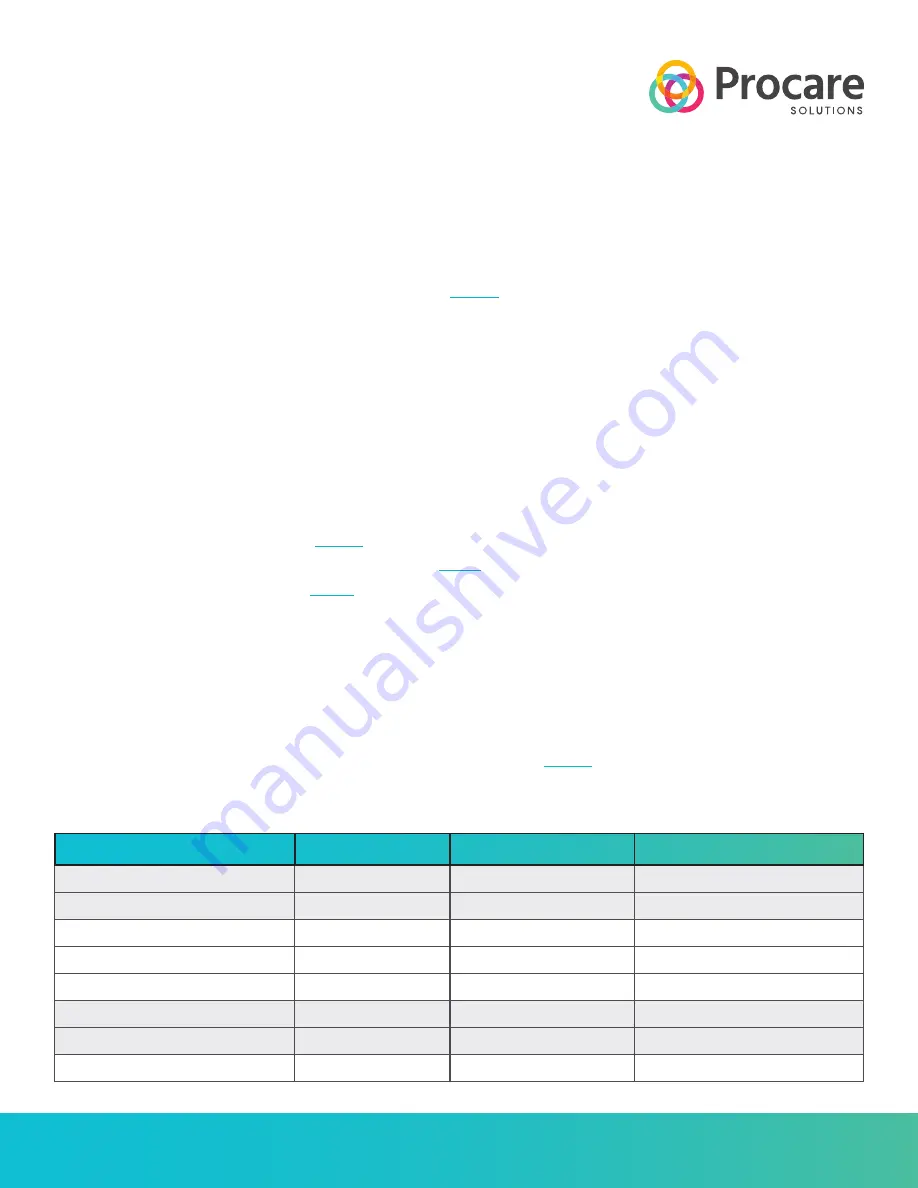
800.338.3884 • procaresoftware.com
1
OVERVIEW
The Network Door Controller connects to the router (see note 2) on your network and to your electrically operated interior
door. When a person completes the check-in process, the door circuit receives a signal to buzz the door open.
NOTE 1:
The Door Controller is an IPV4 device supporting APIPA, DHCP, and static IP addressing.
NOTE 2:
If connecting to your router is not feasible, see article
at ProcareSupport.com for an alternative.
WHEN TO USE / BEFORE YOU BEGIN
The Network Door Controller is for use when:
a.
A parent or other authorized pickup person checks children in at a check-in computer. You MUST install the Procare client
software on your check-in computer first, because you’ll need the Procare Check-In program running to set the options
needed for the Door Controller.
b.
A staff person uses the Receptionist feature to check children in on behalf of the pickup person. In this case, a check-in
computer is not necessary. Settings for the Door Controller are accessed from your Procare Home screen.
For detailed instructions, search ProcareSupport.com for the following articles:
• Install on a check-in computer (article:
)
• Special instructions for a Procare Touch computer (article:
)
• Receptionist check-in feature (article:
CONNECTIONS, SETTINGS AND TEST
1.
Connect the Door Controller (page 2).
2.
Check-in Computer Settings & Test (page 3).
3.
Receptionist Settings & Test (page 5).
WHAT’S NEXT?
Learn how to check people in and out. Search ProcareSupport.com for article
.
INDICATOR LIGHTS
Colored lights on the side and end of the Door Controller mean the following:
Network Door Controller
Start Here
LOCATION
COLOR
ON/OFF/FLASHING
MEANS
Side
Red
Off
No power.
On
Has power.
Side
Green
Flashing
Not connected to network.
Off
Normal. Connected to network.
On
When door buzzes open.
End (left side of network jack)
Orange
Off
Not connected to network.
On
Connected to network.
End (right side of network jack)
Yellow
Flashing
Normal. Network traffic.
Rev: 06/13/2013






