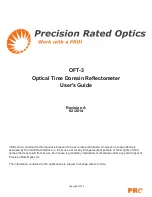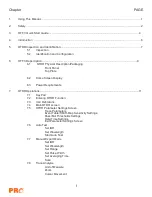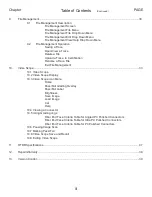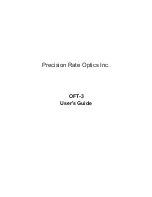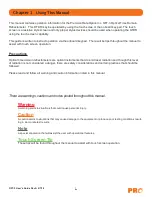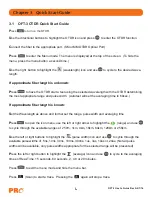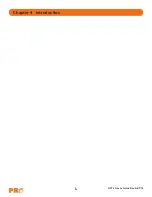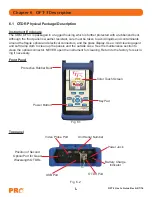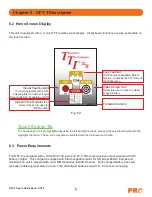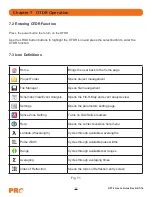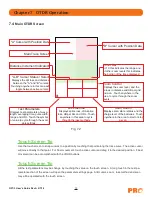PAGE
9.
File Management.................................................................................................................................................30
9.1
File Management Description
File Management Screen
File Management File Menu
File Management File Drop Down Menu
File Management Edit Drop Down Menu
File Management View/Help Drop Down Menu
9.2
File Management Operation
Saving a Trace
Open/View a Trace
Delete a File
Upload a Trace to Certification
Rename a Trace File
Exit File Management
10.
Video Scope........................…..................................................................….................................…...................33
10.1 Video Scope
10.2 Video Scope Display
10.3 Video Scope Icon Menu
Home
Pass/Fail Grading Overlay
Pass/Fail Label
Brightness
Save Image
Load Image
Cal
Help
10.4 Viewing a Connector
10.5 Using Grading rings
Fiber End Face Criteria Table for Angled PC Polished Connectors
Fiber End Face Criteria Table for Ultra PC Polished Connectors
Fiber End Face Criteria Table for PC Polished Connectors
10.6 Pausing Image Scan
10.7 Marking Pass/Fail
10.8 Video Scope Save and Recall
10.9 Exiting Video Scope
11.
OTDR Specifications.........................…...................................................…..................................…..................37
.
12.
Repair/Warranty.......................................................................…............…..................................…...................38
13.
Version Control........................….........................................................................................................................39
Table of Contents
Chapter
III
(Continued)