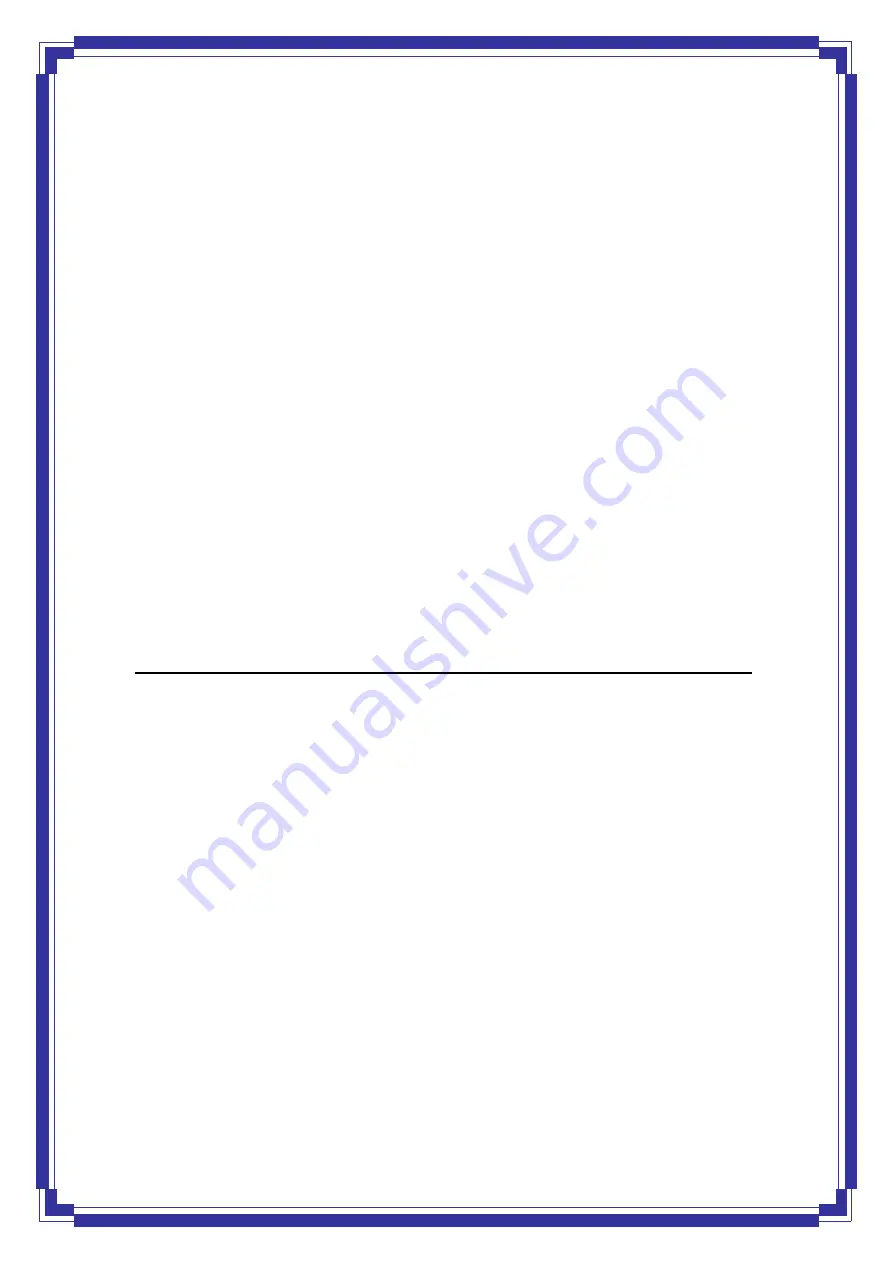
7
register for this service with a Dynamic DNS client.
DHCP Support
DHCP (Dynamic Host Configuration Protocol) allows individual clients to obtain TCP/IP
configuration at start-up from a centralized DHCP server. The ADSL router has built-in DHCP
server capability enabled by default. It can assign IP addresses, an IP default gateway and
DNS servers to DHCP clients. It can also act as a surrogate DHCP server (DHCP Relay)
where it relays IP address assignment from the actual real DHCP server to the clients.
SNMP (Simple Network Management Protocol) Support
It’s an easy way to remote control the router via SNMP.
Multiple PVC (Permanent Virtual Circuits) Support
z
Supports OAM F4/F5 loop-back, AIS and RDI OAM cells.
z
ATM Forum UNI 3.1/4.0 PVC
z
Support up to 8PVCs.
2. Hardware Installation ___
2.1 System
Requirements
z
Pentium III 266 MHz processor or higher
z
128 MB RAM minimum
z
20 MB of free disk space minimum
z
RJ-45 Ethernet Port
z
CD-ROM
drive
2.2 Package
Contents
z
ADSL Ethernet Router
z
RJ-45 Ethernet cable
z
RJ-11
Phone
cable
z
Power
Adapter
z
Software driver CD
2.3 Front Panel Indicators and Description
Front panel of ADSL router has LED indicators to display router’s operating status.







































