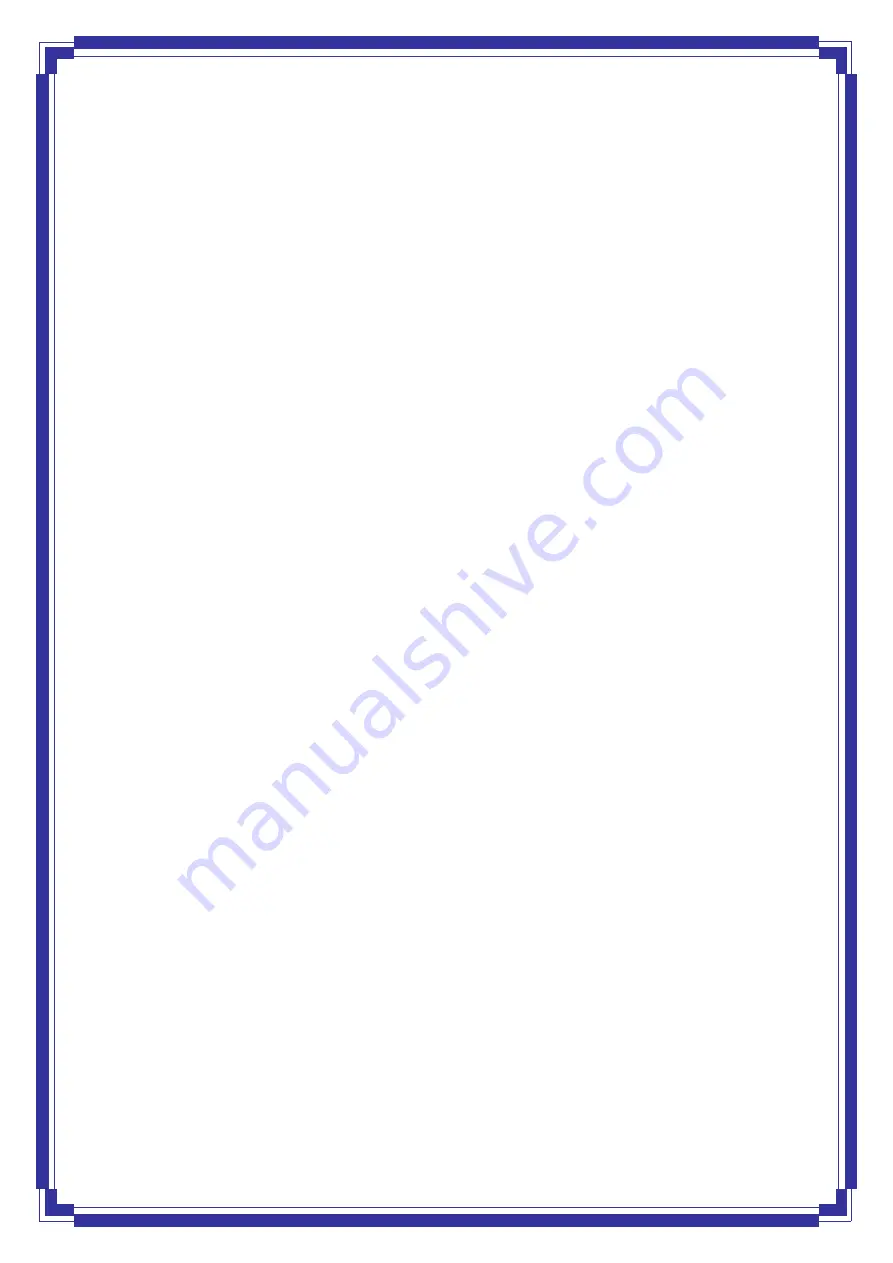
3
4.4.5 WPS ............................................................................ 35
4.4.6 MBSSID ....................................................................... 35
4.5 WAN .................................................................................... 36
4.5.1 Channel Configuration ................................................. 36
4.5.2 ATM Settings ............................................................... 37
4.5.3 ADSL Settings .............................................................. 39
4.6 Service.................................................................................. 40
4.6.1 DHCP........................................................................... 40
4.6.2 DNS ............................................................................ 42
4.6.3 Firewall ....................................................................... 44
4.6.3.1 IP/Port Filtering .................................................. 44
4.6.3.2 MAC Filtering ..................................................... 46
4.6.3.3 Port Forwarding ................................................. 47
4.6.3.4 URL Blocking ...................................................... 48
4.6.3.5 Domain Blocking ................................................ 49
4.6.3.6 DMZ................................................................... 49
4.6.4 UPnP ........................................................................... 50
4.6.5 RIP .............................................................................. 51
4.7 Advance ............................................................................... 52
4.7.1 ARP Table .................................................................... 52
4.7.2 Bridging ...................................................................... 53
4.7.3 Routing........................................................................ 54
4.7.4 SNMP .......................................................................... 55
4.7.5 Port Mapping............................................................... 57
4.7.6 IP QoS ......................................................................... 57
4.7.7 Remote Access ............................................................. 59
4.7.8 Others ......................................................................... 60
4.8 Diagnostic............................................................................. 61
4.8.1 Ping............................................................................. 61
4.8.2 ATM Loopback............................................................. 62
4.8.3 ADSL ........................................................................... 63
4.8.4 Diagnostic Test ............................................................ 64
4.9 Admin .................................................................................. 65
4.9.1 Commit/Reboot............................................................ 65
4.9.2 Backup/Restore ........................................................... 66
4.9.3 Password .................................................................... 67






































