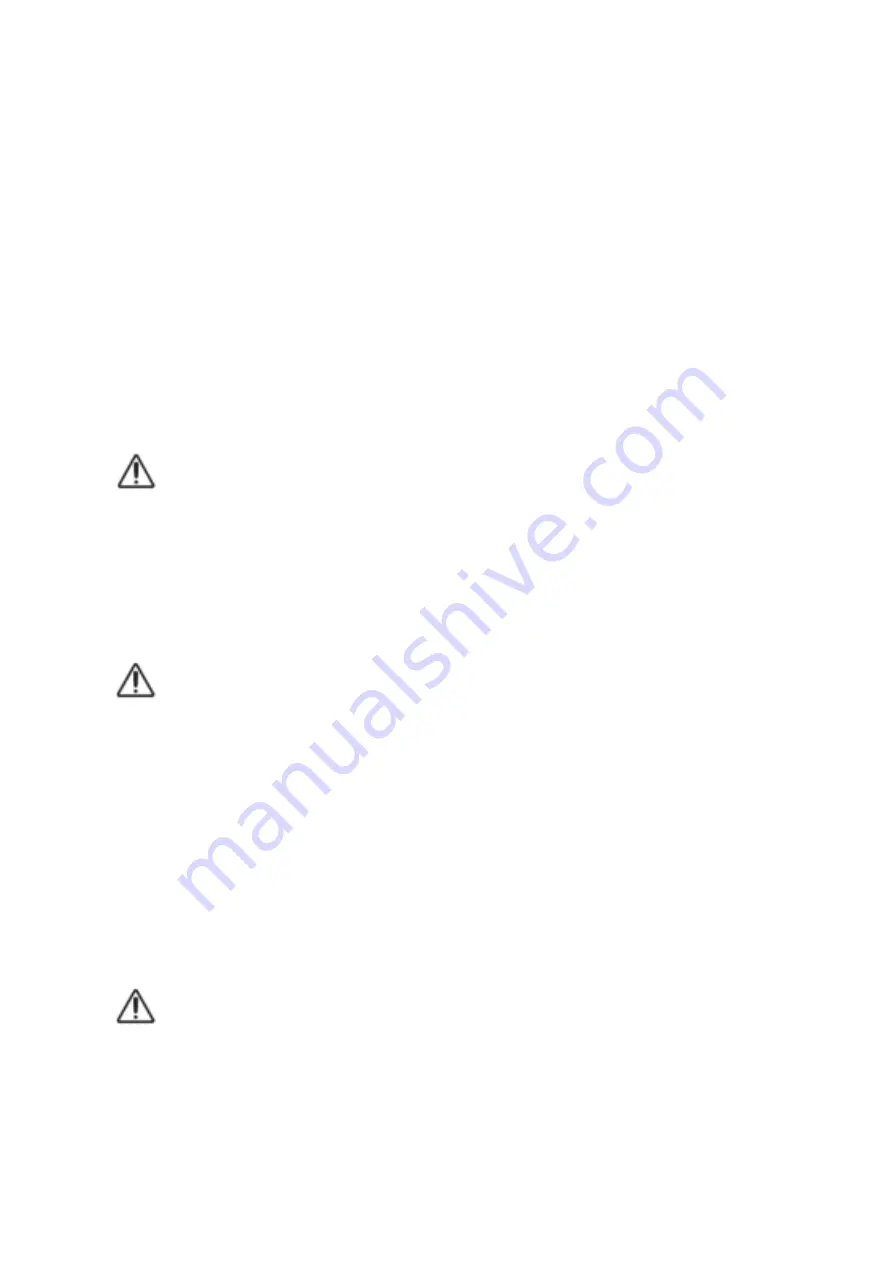
© Pro-Ject Audio Systems · Pro-Ject MaiA DS2 · Revision 22.04.2021
5
Input selector
After the unit is powered on, pressing the buttons
◄
and
►
next to the LEDs inputs indicators select desired
input.
Volume
Adjust the volume to the desired level, using the large knob on the front panel.
Connecting a headphone
Connect the headphones to the
¼“ (
6,3mm
) jack socket on the front of the unit. Once headphone jack is
connected into the socket, rear panel outputs are muted.
+6dB button
gain of the preamplifier for all inputs is increased by 6dB if pressed
BT connection
Make sure the antenna is attached to its connector In9 BT on the back panel prior using BT.
Use only supplied antenna
If the Pair LED is on, active audio connection with BT device is established.
Pairing with Android devices
Open Settings and tap on BT. Turn on BT and tap on Scan. Searched devices will show up. Tap on MaiA
DS2 and confirm presented pairing code on your Android device. Then press Pair button on MaiA DS
(alternatively Blank button on remote control) when the blue Pair LED starts blinking. When paired with MaiA
DS2, your Android device will show "Connected to media Audio". Now you can play music from your
Android device over BT to MaiA DS2.
Older devices may request a pairing code. Enter "0000" and confirm. No more confirmation on
MaiA DS2 is then needed.
BT pairing with Apple devices
Tap on Settings, tap on BT, turn on BT. Your device will automatically start searching for available devices.
Tap on MaiA DS2 and confirm by pressing Pair button on MaiA DS2 (alternatively Blank button on remote
control) when the blue Pair LED of is blinking.
BT pairing with Windows smartphones
Open Settings and tap on BT. Turn on BT and a scan for available devices starts automatically. Searched
devices will show up. Tap on MaiA DS2 and confirm presented pairing code on your Windows device. Then
press Pair button on MaiA DS2 (alternatively Blank button on remote control) when the blue Pair LED is
blinking. When paired with MaiA DS2, your Windows device will show "Connected to media Audio". Now
you can play music from your Windows device over BT to MaiA DS2.
A new connection is only possible if the Pair LED is off (it indicates that no device is connected). If a
problem with BT connection occurs, it is necessary to reset memory and to delete all paired devices.
For reset turn off the unit > disconnect power supply > press & hold power button > connect power
supply > still hold power button for another 5 seconds > release power button. The blue LED above
the power button will blink for few seconds. When the LED stops blinking, memory is erased and you
can turn on the unit.
BT remote control function
IR emitting diodes are located on the front panel of the product. Free view has to be ensured for reliable use
of remote control function.









