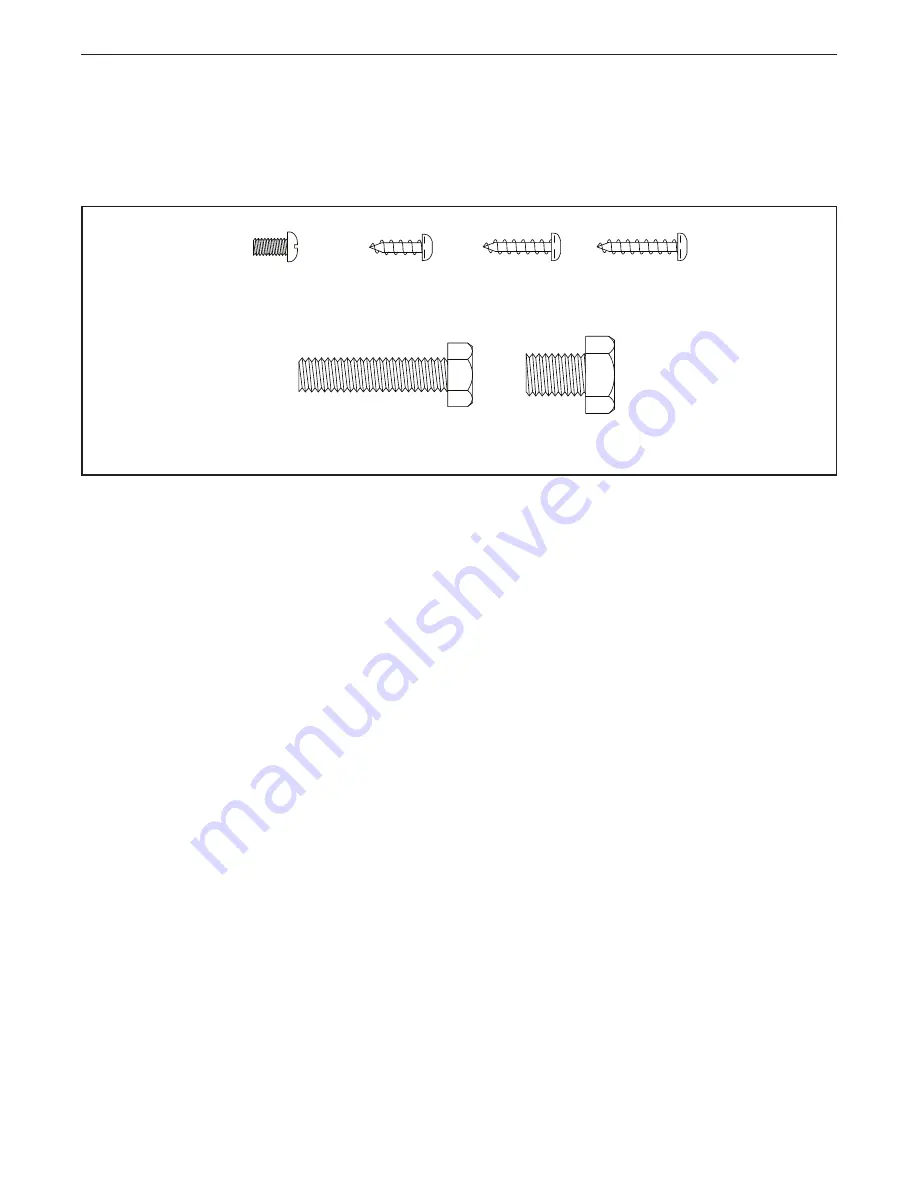
5
PART IDENTIFICATION CHART
Use the drawings below to identify the small parts needed for assembly. The number in parentheses below each
drawing is the key number of the part, from the PART LIST near the end of this manual. The number following the
key number is the quantity needed for assembly.
Note: If a part is not in the hardware kit, check to see if it
has been preassembled. Extra parts may be included.
M8 x 35mm Screw
(82)–4
M10 x 14mm
Screw (61)–2
M4 x 12mm
Screw (105)–4
M4 x 19mm
Screw (69)–2
M4 x 16mm
Screw (68)–2
M4 x 8mm
Screw (104)–2




































