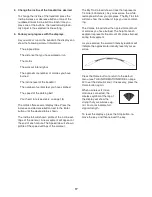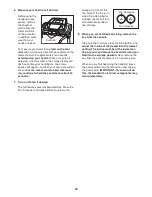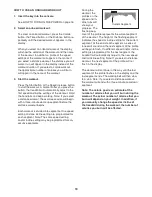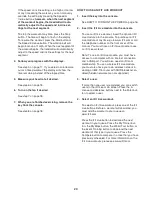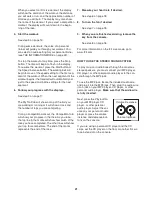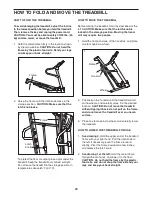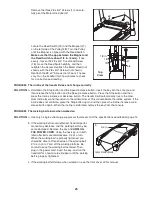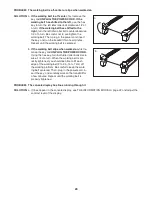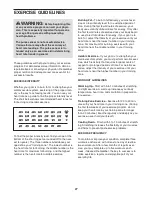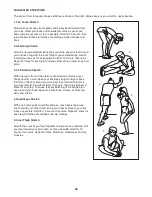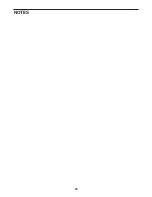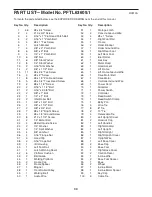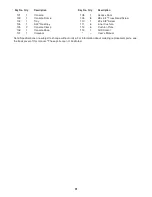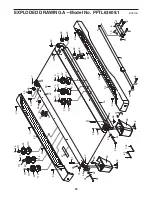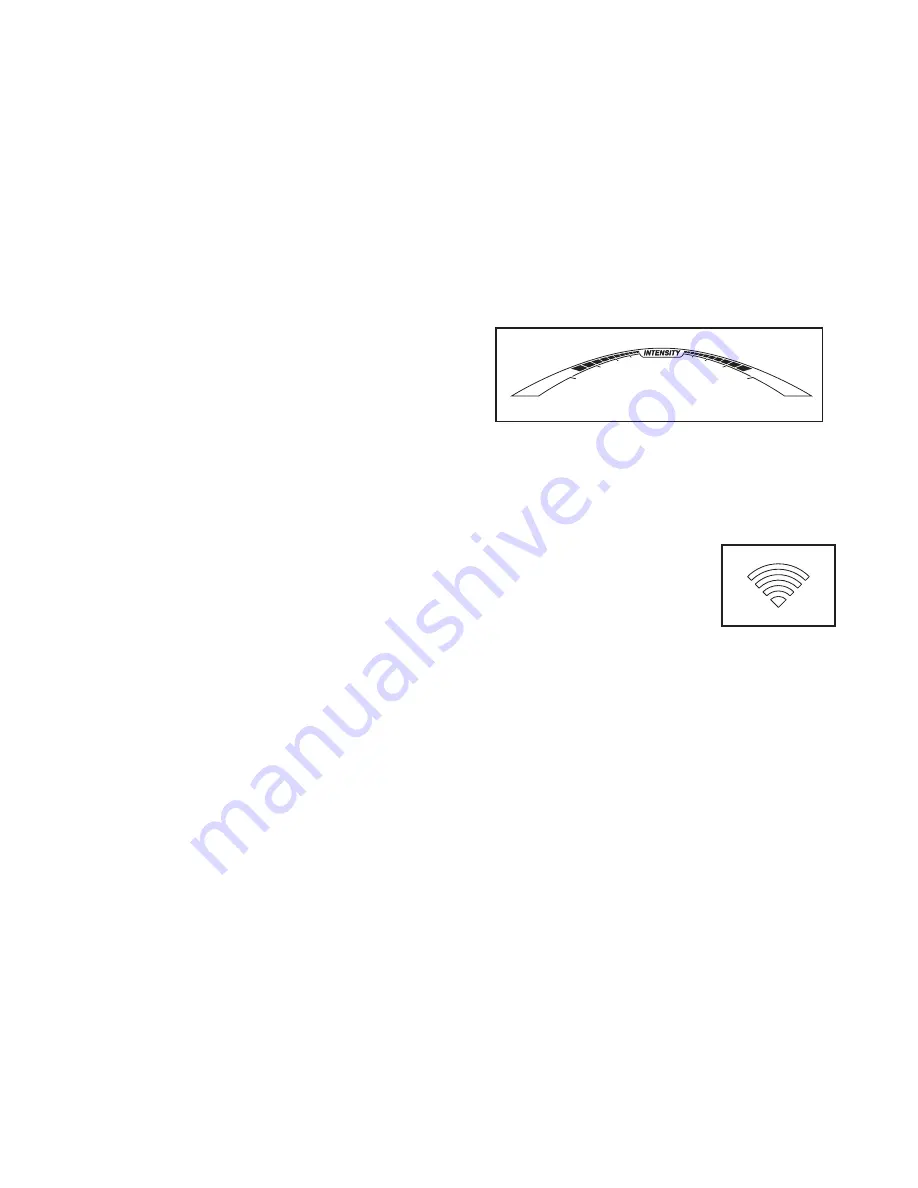
17
4. Change the incline of the treadmill as desired.
To change the incline of the treadmill, press the
Incline increase or decrease button or one of the
numbered Quick Incline buttons. Each time you
press one of the buttons, the treadmill will gradu-
ally adjust to the selected incline setting.
5. Follow your progress with the displays.
As you walk or run on the treadmill, the display can
show the following workout information:
• The elapsed time
• The distance that you have walked or run
• The matrix
• The workout intensity bar
• The approximate number of calories you have
burned
• The incline level of the treadmill
• The number of vertical feet you have climbed
• The speed of the walking belt
• Your heart rate (see step 6 on page 18)
The matrix offers several display tabs. Press the
increase and decrease button next to the Enter
button until the desired tab is shown.
The Incline tab will show a profile of the incline set-
tings of the workout. A new segment will appear at
the end of each minute. The Speed tab will show a
profile of the speed settings of the workout.
The My Trail tab will show a track that represents
1/4 mile (400 meters). As you exercise, the white
rectangle will show your progress. The My Trail tab
will also show the number of laps you are complet-
ing.
The Calorie tab will show the approximate amount
of calories you have burned. The height of each
segment represents the amount of calories burned
during that segment.
As you exercise, the workout intensity level bar will
indicate the approximate intensity level of your ex-
ercise.
Press the Home button to return to the default
menu (see THE INFORMATION MODE on page
22 to set the default menu). If necessary, press the
Home button again.
When a wireless iFit Live
module is connected, the
wireless symbol at the top of
the display will show the
strength of your wireless sig-
nal. Four arcs indicate full
signal strength.
To reset the displays, press the Stop button, re-
move the key, and then reinsert the key.
Summary of Contents for 850 T PFTL63609.1
Page 29: ...29 NOTES...