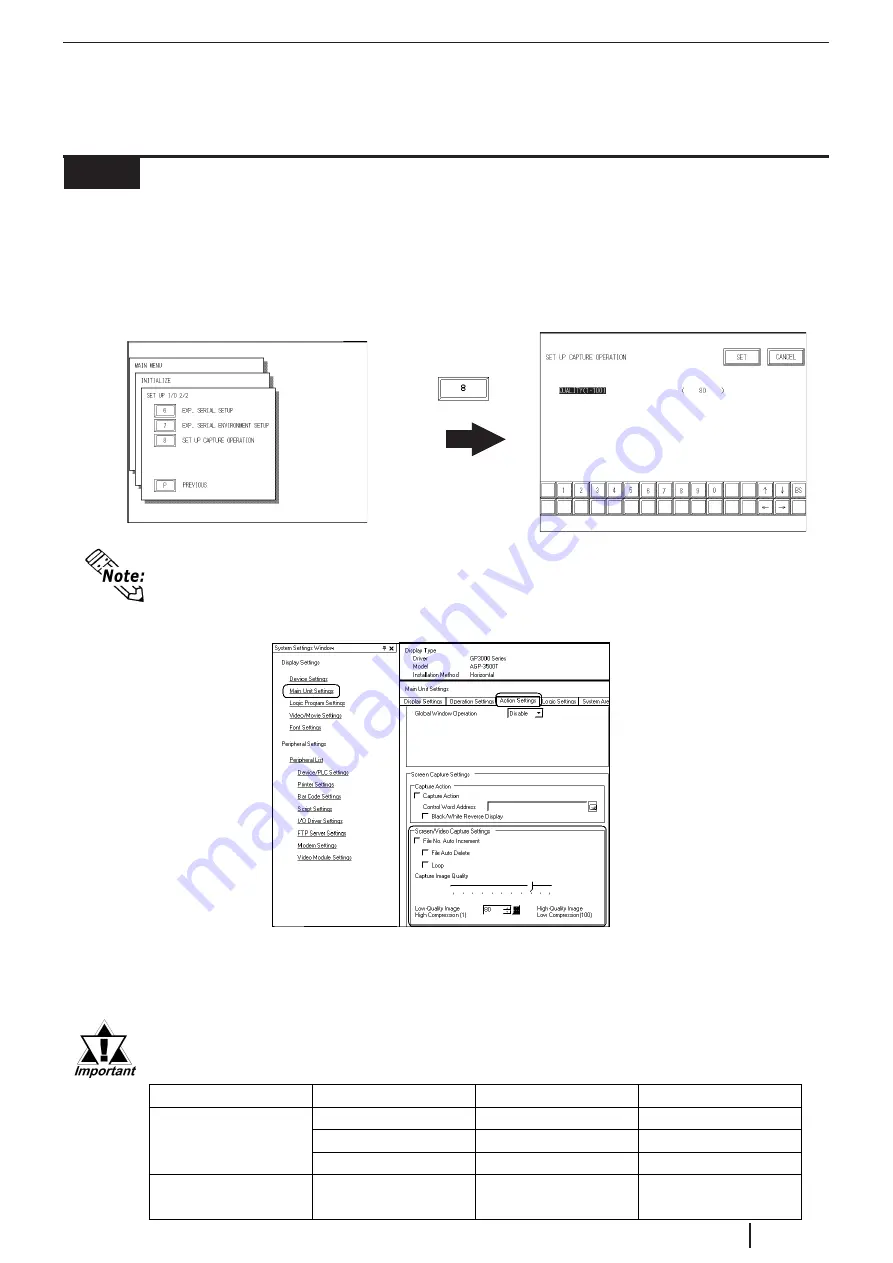
E4-5
GP2000 Series VM Unit User Manual
4.1.3
SET UP CAPTURE OPERATION
This setting screen allows you to set the quality of a captured video image that will be
saved to the GP's CF card as a JPEG file.
To display the setting screen, select the "INITIALIZE", "SETUP I/O 1/2", "SETUP
I/O 2/2", and "SET UP CAPTURE OPERATION" screens. (This menu is displayed
only when the VM Unit is installed.)
QUALITY (1 - 100)
Enter the desired quality of the captured JPEG file. Reducing this setting's value will
reduce the size of the file, however, it will also reduce the image quality.
When saving a PAL input screen, only "Normal" size or full-screen cap-
ture is possible.
Capure Feature
Display Size
NTSC
PAL
Normal
OK
OK
1/4 mode
OK
NG
1/16 mode
OK
NG
Full-Screen
Caputure
-
OK
OK
Video Screen
Caputure
COLOR CONTROL
Changes the amplification of the Chroma signal. When the amplification value of the Chroma
signal (including the colorburst signals) is out of standard range, the standard adjustment fea-
tures may not render optimal images. Changing this setting may result in optimal images.
• Here describes the operation when using GP/GLC2000 Series. When using GP/
ABS3000 Series units, to display the setup screen, open the [Main Unit Settings] in the
[System Settings Window] in the GP-Pro EX, select [Action Settings] tab and [Screen/
Video Capture Settings] . For details, refer to “GP-Pro EX Reference Manual”.




















