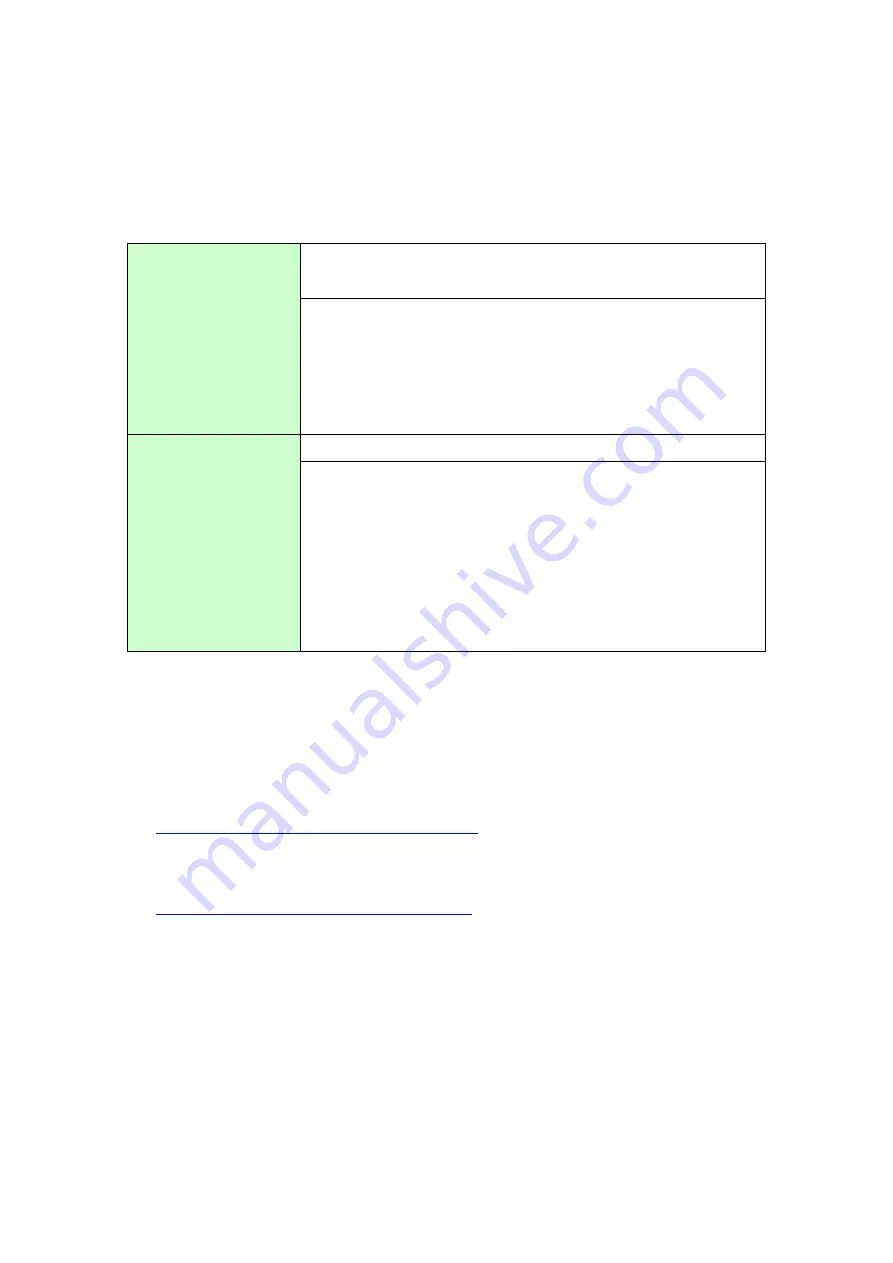
22/55
3.2 Preparation
Requirements for
receiving screen data
from GP-477RE
*1
PC in which GP-PRO/PBIII for Windows V2.1 or later is
installed.
*2
Transfer cable (The following three types of cables are
available)
・
GPW-CB02 (D-sub 9-pin to the PC)
・
GPW-CB03 (USB to the PC
*3
)
・
GP430-CU02-M or GPW-SET (D-sub 25-pin to the PC)
Requirements for
converting screen
data of GP-477RE
and transferring the
converted data to
GP-4501T/TW
PC in which GP-Pro EX Ver.3.01 or later is installed
Transfer cable (The following three types of cables are
available)
・
An USB transfer cable (model:CA3-USBCB-01)
・
An USB data-transfer cable (model:ZC9USCBMB1)
・
A commercial USB cable (USB Type A/mini B)
* Possible to send/receive a screen with a SD card, an USB
storage device, or via Ethernet.
*1:
This step is required if screen data is saved only in the GP unit, not in any other device
*2:
Please use the same version or later as or than that of the software used during creating screens on
GP-477RE.
If you don’t know the version, we recommend you to use the newest version. The newest version is
GP-PRO/PBIII for Windows C-Package03 (SP2) V7.29. Those who have GP-PRO/PBIII for Windows
C-Package03 V7.0 can download it from our web site called [OtasukePro!]
http://www.pro-face.com/otasuke/download/update/
).
*3:
GPW-CB03 is supported by GP-PRO/PBIII for Windows C-Package02 (SP2) V6.23 or later. You need to
install a driver from [Download] on our Web site called [OtasukePro!]
http://www.pro-face.com/otasuke/download/driver/
















































