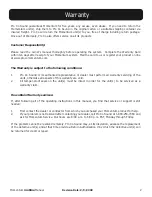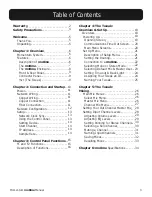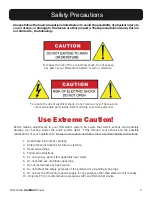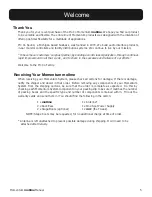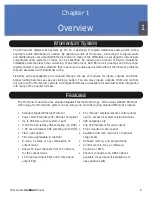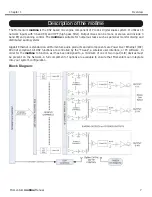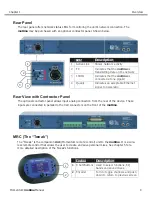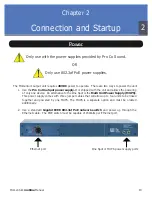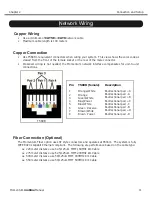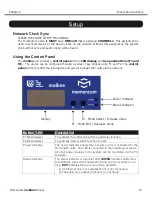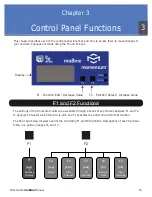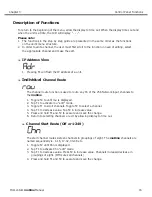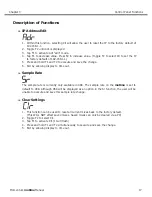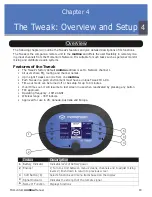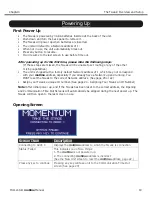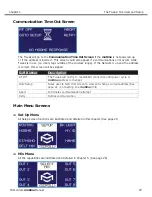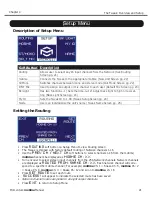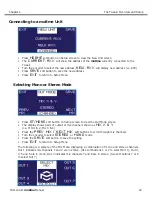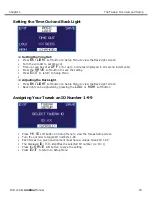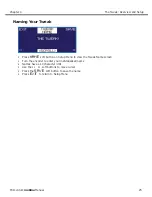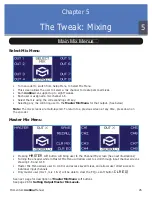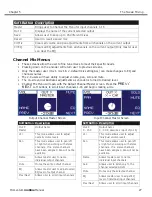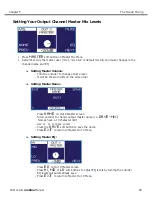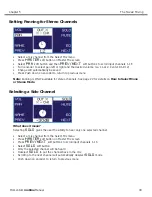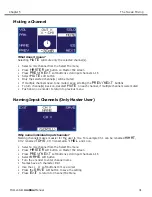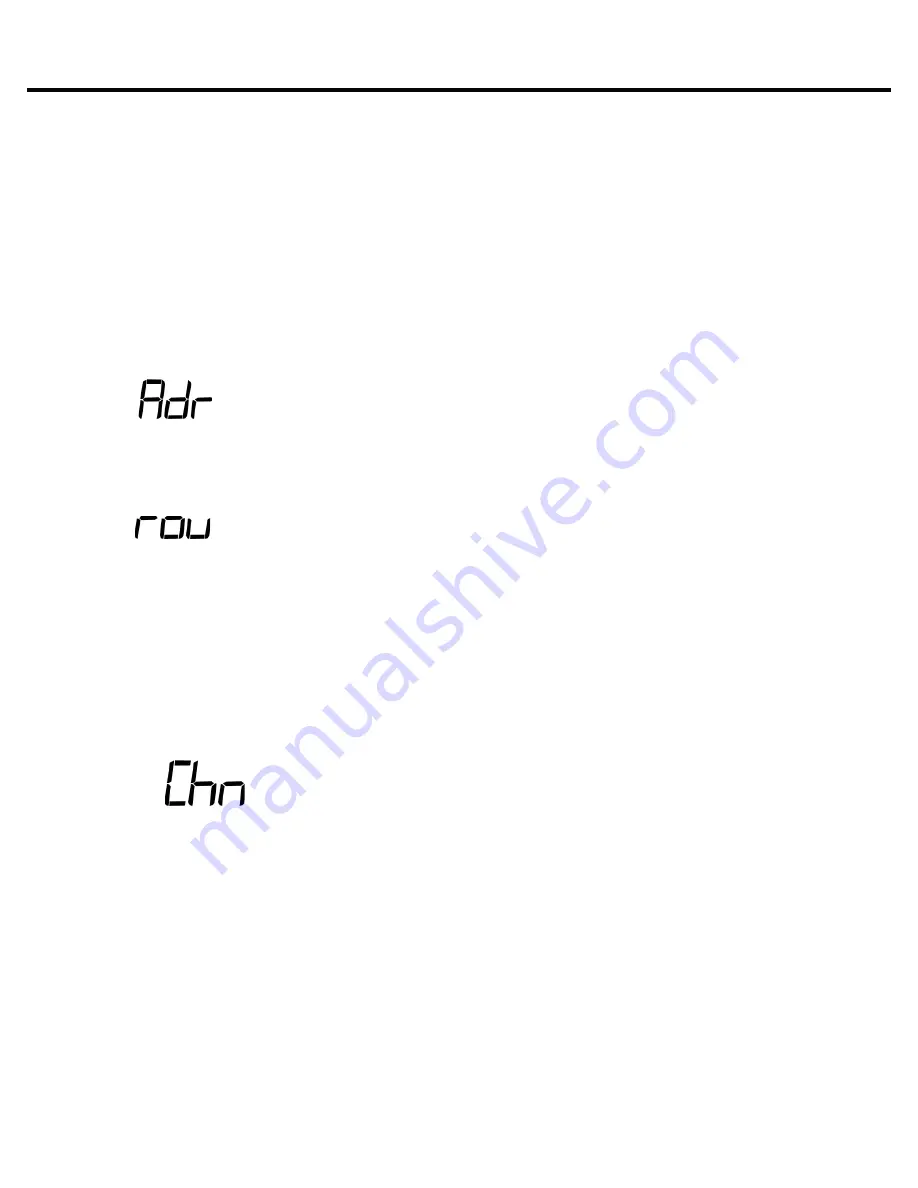
16
Momentum mo8me Manual
Individual
Channel
Route
IP Address View
Control Panel Functions
Chapter 3
Description of Functions
Pressing F1 will fl ash the IP address of a unit.
1.
Toggle F2 to until rou is displayed.
1.
Tap F1 to activate rou “edit” mode.
2.
Toggle F1 to scroll channels. Toggle F2 to select a channel.
3.
Tap F1 to decrease value. Tap F2 in increase value.
4.
Press and hold F1 and F2 to execute and save the change.
5.
Return to selecting channels or exit by allowing display to time out.
6.
To return to the beginning of the menu, allow the display to time out. When the display times out and
when the unit is at idle, the LCD will display “ - - -”.
Please note:
The functions in the step by step guide are presented in the same order as the functions
1.
on the unit’s menu structure.
In order to edit a channel, the user must fi rst scroll to the function in need of editing, select
2.
the appropriate channel and make the edit.
Channel Start Route (Off or 1-249)
Toggle F2 until Chn is displayed.
1.
Tap F1 to activate Chn “edit” mode.
2.
Tap F1 to decrease value. Press F2 in increase value. Channels increase/decrease in
3.
groupings of eight. (Off mutes all channels)
Press and hold F1 and F2 to execute and save the change.
4.
The channel route function is used to route any 16 of the 256 Network input channels to
the mo8me.
The start channel routes sixteen channels in groupings of eight. The mo8me channels are
named sequentially ie. 1-16, 17-32, 33-48 etc.