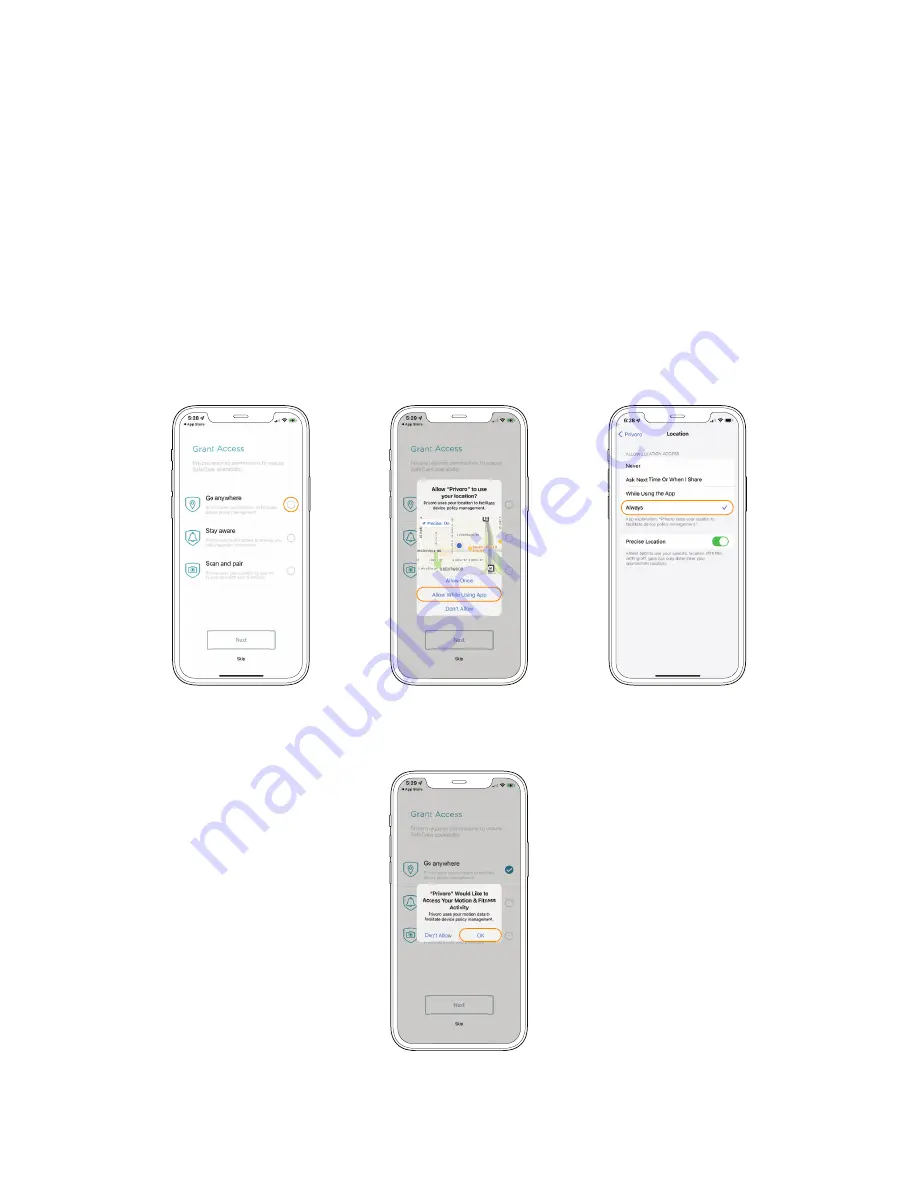
P R I V O R O . C O M
SECTION 2.05
CHOOSE APP SETTINGS
You will then be prompted to grant access
to four iPhone services: Location (necessary
for facilitating policy management), Motion
& Fitness (to help improve iPhone battery life
while running the Privoro app), Notifications
(for receiving administrative notifications) and
Camera (necessary for scanning the device’s
QR code). You may change these settings at
any time from the Settings app on your iPhone.
1
.
Location settings
: First, tap the
Go
anywhere
field. When prompted to allow
the app to access your location, tap
the
Allow While Using App
option.
a. If your organization requires continuous
location validation, you can select this
setting using the following steps:
i. Open the
Settings
app.
ii. In the Settings app, scroll to the
app section at the bottom and then
tap the
Privoro
option.
iii. On the Privoro settings screen,
tap the
Location
field.
iv. On the Location options screen,
tap the
Always
option.
2
.
Motion & Fitness settings
:
After selecting location
permissions, a notification
will appear asking you to give
access to Your Motion & Fitness
Activity. Tap the
OK
option.
Tap the
Go
anywhere
field
Tap the
Allow While
Using App
option
Tap the
Always
option
Tap the
OK
option








































