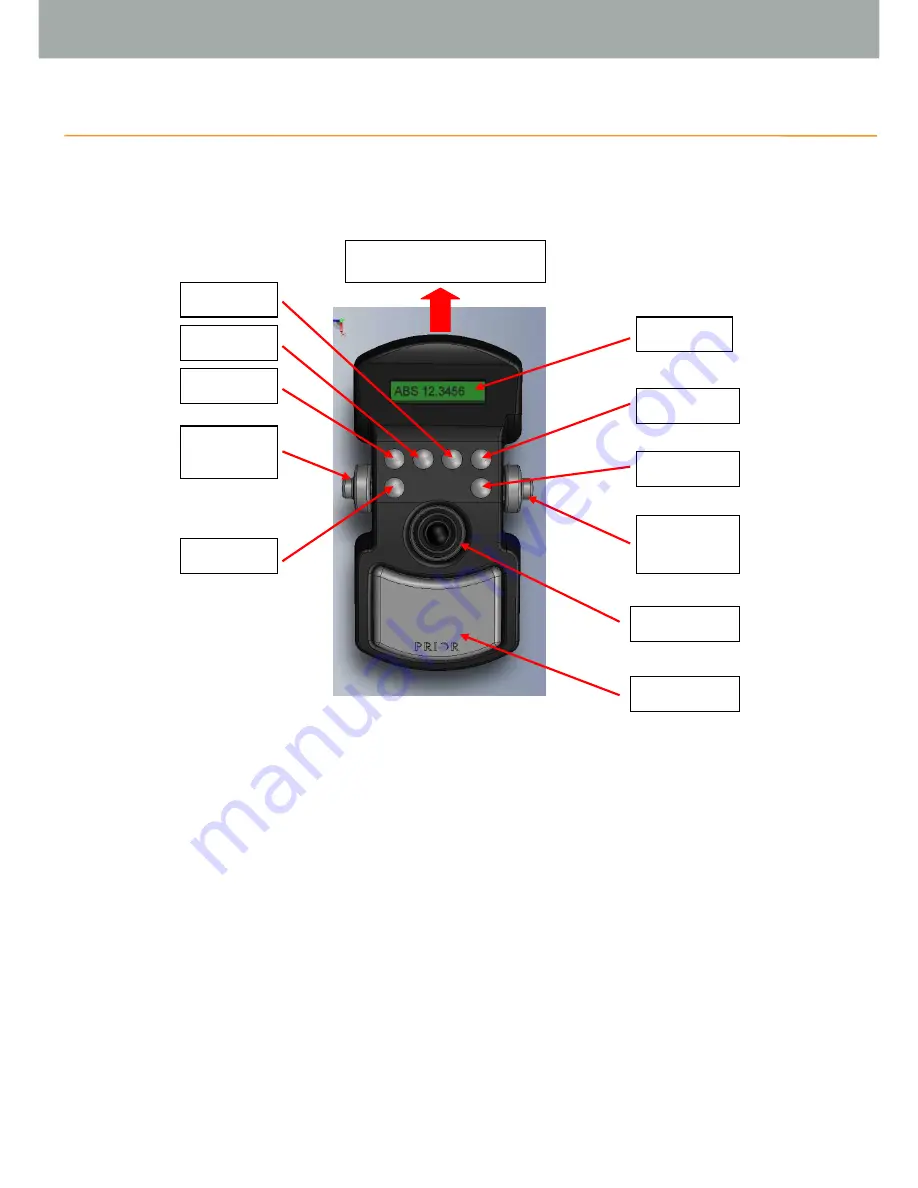
Section 2
GETTING STARTED
2.1
IDENTIFYING THE PARTS OF THE CONTROL CENTRE
Overview:
The
Joystick
always controls X and Y axis of the stage.
Button 1
is always the Menu button.
Button 5
is the speed control for the X and Y axis for the stage.
Button 6
is the speed control for the Z axis.
Buttons 1 – 4
functions are determined by the messages on the lower portion of the display
screen.
Right hand wheel
is normally used for focus
Left hand wheel
is usually used for focus unless in filter wheel screen when it controls filters.
Menus scroll though available options before returning to the first option.
For settings menu hold down Menu button for 3 seconds.
Page 4
Page 5
Connection to ProScan III
Display
Button 4
Button 6
Right Hand
Wheel
Joystick
Hand pad
Button 3
Button 2
Button 1
(MENU)
Left Hand
Wheel
Button 5
Page 5






































