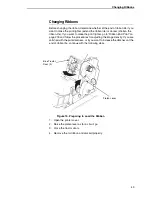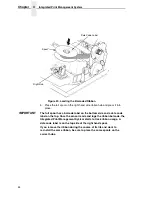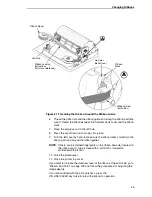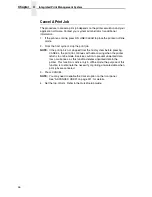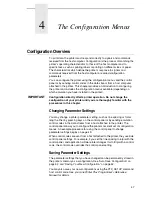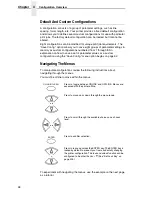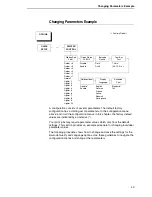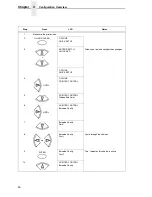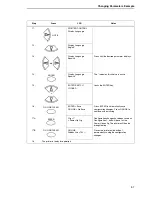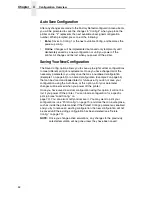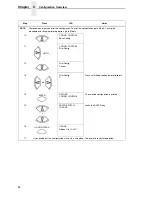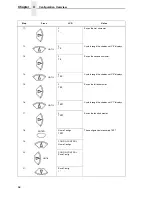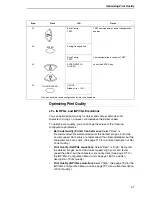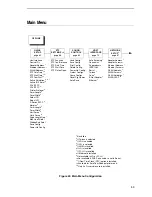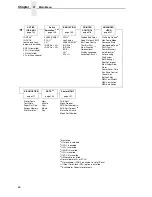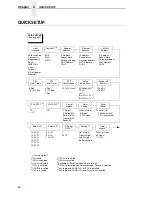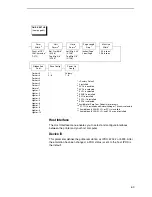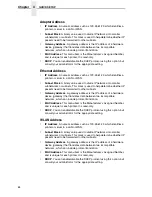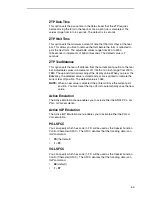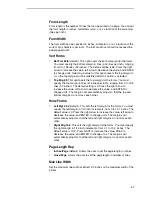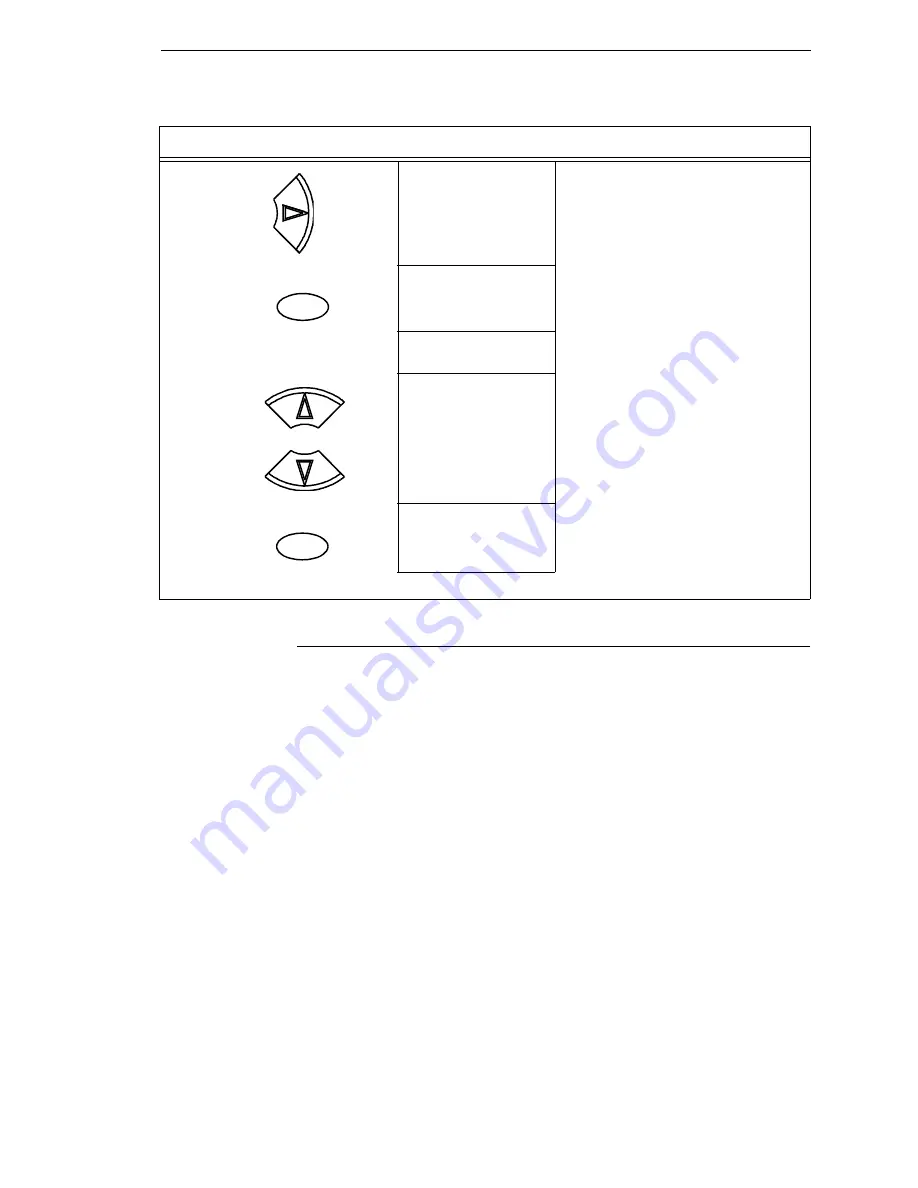
Optimizing Print Quality
57
Optimizing Print Quality
LP+, IGP/PGL, and IGP/VGL Emulations
You can optimize print quality for darker and sharper barcodes and
characters. Doing so, however, will decrease the printer speed.
To optimize print quality, you can change the values of the following
configuration parameters:
•
Bar Code Quality (Printer Control menu):
Select “Dark” or
“Recommended.” Recommended prints the darkest images, but at the
slowest speed. Dark prints at a faster speed than Recommended, but the
characters are not as dark. (See page 219 for a written description of Bar
Code Quality.)
•
Print Quality (IGP/PGL emulation):
Select “Best” or “High.” Best prints
the darkest images, but at the slowest speed. High prints at a faster
speed than Best, but the characters are not as dark. (See page 177 for
the IGP/PGL Configuration Menu, and see page 186 for a written
description of Print Quality.)
•
Print Quality (IGP/VGL emulation):
Select “High.” (See page 190 for the
IGP/VGL Configuration Menu, and see page 197 for a written description
of Print Quality.)
22.
Save Config.
TEST
TEST now appears as one of configuration
choices.
23.
Saving Configuration
Save Config.
TEST*
Your configuration is saved as TEST.
24.
ENTER SWITCH
LOCKED
Locks the ENTER key.
25.
ONLINE
Ribbon Life = 100%
Now you have the saved configuration for later use if needed.
Step
Press
LCD
Notes
ENTER
+
ON LINE/CLEAR
Summary of Contents for P7002H
Page 1: ...P7000 User s Manual ...
Page 3: ...User s Manual The Printronix P7000 Series PSA3 Printers ...
Page 10: ...Table of Contents ...
Page 18: ...18 Chapter 1 Contact Information ...
Page 24: ...24 Chapter 2 Printer Component Locations ...
Page 232: ...232 Chapter 4 Printer MGMT ...
Page 246: ...246 Chapter 5 RS 232 And RS 422 Serial Interfaces ...
Page 292: ...292 Appendix B ...
Page 304: ...304 Appendix C Performance Limitations ...
Page 340: ...340 ...
Page 341: ......
Page 342: ...178660 001F 178660 001 ...