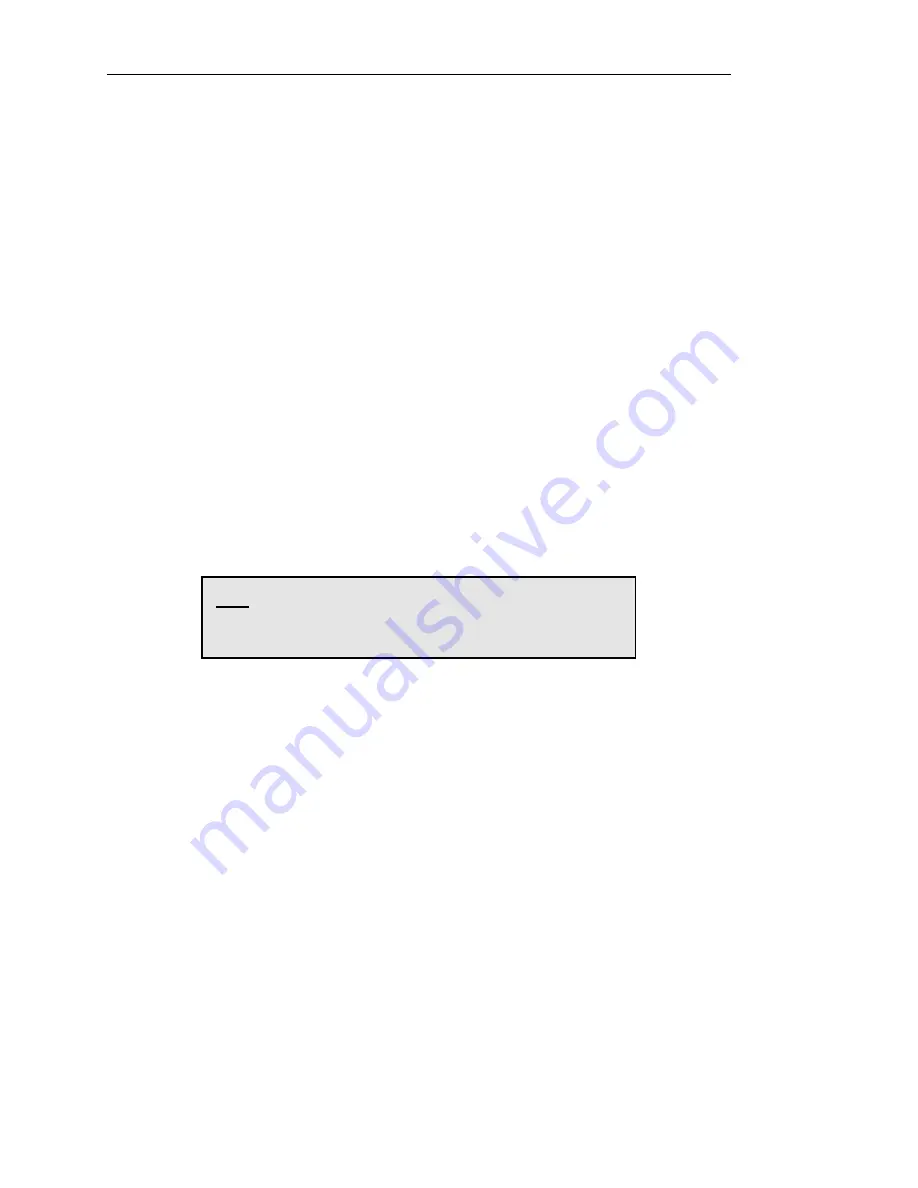
Optional Coaxial/Twinaxial Interface
Page C-8
a.
Verify that the printer has the correct address setting.
b.
Verify that the address in the system configuration matches the address setting on
the printer.
c.
Verify that the device type in the system configuration is correct for the type of
printer being emulated, such as: 4214, 5225, etc.
d.
Verify that the cable to the device immediately up stream on the twinax line is
correctly connected. That is, if there is an up stream device, does the cable from
that device originate at the “OUT” connection.
e.
Verify that the device immediately up stream is functioning properly.
f.
Verify that the device immediately down stream is functioning properly.
g.
Verify that the last device on the line is providing the proper line termination.
Also make sure that the last device on the line is the only device providing
termination.
If the problem remains after you have checked all of the above, you may use the diagnostics
described in the following section to verify that the interface and printer are functioning
properly. If you are still unable to complete the installation, contact your dealer or Printek
Technical Support for assistance.
Note: If you make any changes to cables, switch settings
or the configuration, power the printer down, pause, and
then power the printer up again.
COAXIAL/TWINAXIAL INTERFACE DIAGNOSTICS
This interface has its own built-in diagnostic programs to help you verify that the printer is
operating properly.
To use a diagnostic, first turn off the printer. Then select the desired diagnostic by setting the
interface switch SW2-1 to the test position (ON) and select the desired test as described
below with the address (ADDR) switch. Now power the printer back on.
When finished running diagnostics, be sure to power off the printer, set SW2-1 to the run
position (OFF), select the proper address for your installation (if configured for twinaxial
operation), and power the printer back on.
Summary of Contents for FormsPro 4300
Page 20: ......
Page 44: ......
Page 50: ...In Case of Difficulty Page 5 6 The printer is now ready to be put back into service ...
Page 56: ...Advanced Control Panel Features Page A 6 ...
Page 58: ......
Page 68: ...Optional Coaxial Twinaxial Interface Page C 10 ...
Page 72: ......
Page 74: ...ASCII Character Tables Page E 2 Epson FX Fast Draft Epson FX Draft Epson FX Letter Quality ...
Page 75: ...ASCII Character Tables Page E 3 PC Fast Draft PC Draft PC Letter Quality ...
Page 76: ...ASCII Character Tables Page E 4 EBCDIC Fast Draft EBCDIC Draft EBCDIC Letter Quality ...
Page 78: ...ASCII Character Tables Page E 6 OCR A OCR B ...
Page 80: ......
Page 88: ......
Page 90: ......
Page 99: ...Printer Specifications Page I 5 Specifications subject to change without notice ...
Page 100: ......
Page 105: ...Glossary 1 ...






























