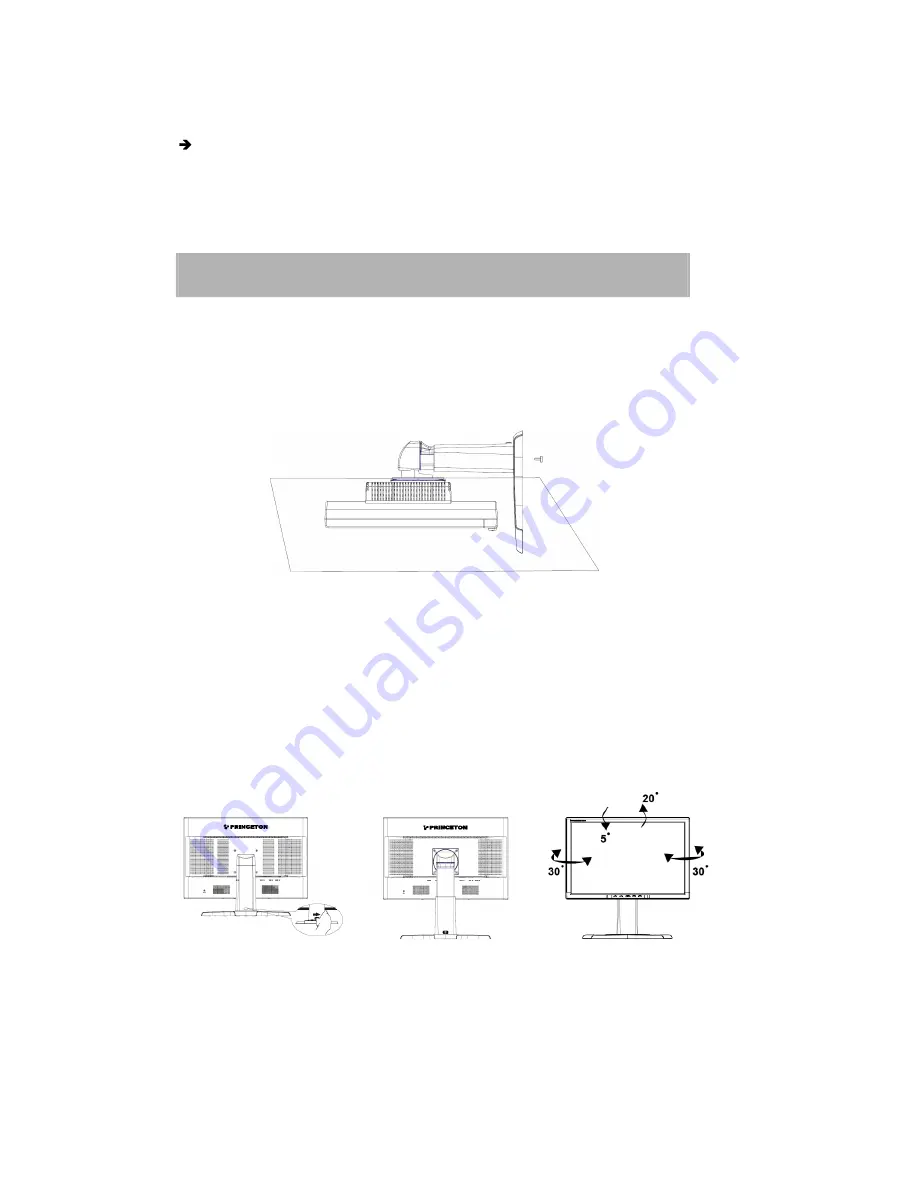
ADJUSTING THE STAND
Join the stand base to the stand post. You should be able to hear it slot in. Insert the screw
enclosed, tightening it with a coin or a screwdriver, so that the stand base is attached
securely to the stand post.
Adjusting the viewing angle
Your monitor features a multi-adjustable stand that will enable it move 90mm up/down
(height adjustment), 25 degree forward/backward (tilt adjustment), 60 degree side/side
(swivel adjustment). To make an adjustment, grasp the monitor with both hands on the
right and left edge of the casing and move it to the desired position.
To connect the monitor to the multimedia source
For multimedia device, such as DVD player and game console, you can connect video and
audio source to monitor.
1.
Connect the ”phone Jack to RCA Jack” to audio Input connector of the monitor (
④
in fig. 3) and audio output connector of multimedia device.
8
Summary of Contents for VL2418W
Page 3: ...3 TABLE OF CONTENTS...















