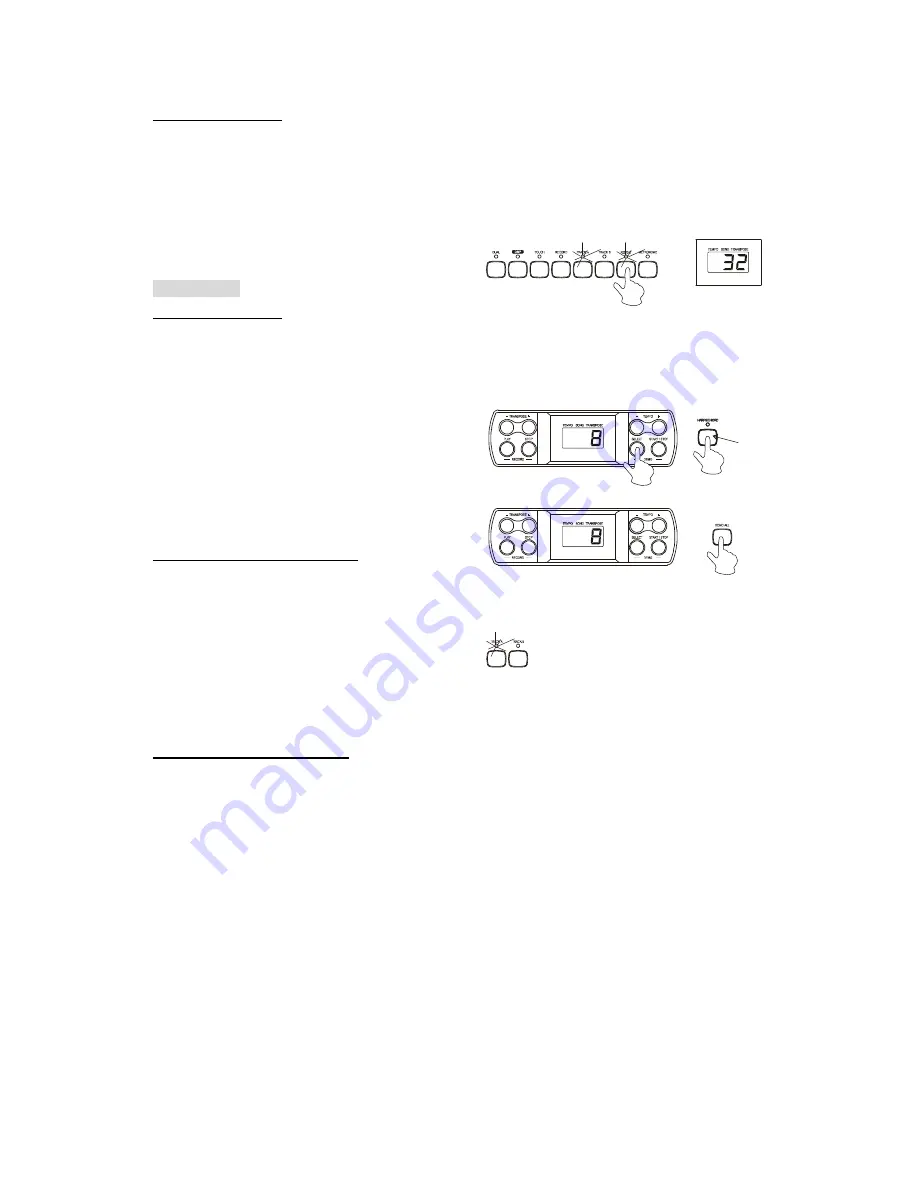
Repeat the playback
During the playback, press the [REPEAT] button
to set the start point that you want to listen, "r-A"
will appear on the display, then press the
[REPEAT] button again to set the end point of the
playback, "r-B" will appear on the display and the
recorded song will playback repeatedly.
9. Demo Song
Select a Demo song
Hold the [SELECT] button.
The number of the current demo song will
appear on the display.
Use the Voice Select buttons (0-9) to select
your desired demo song. You must enter a
2-digit number (00-19).
Play the demo songs in sequence
Press the [DEMO ALL] button to start
playing the demo songs in sequence. To stop
the demo songs, press the [DEMO ALL] or
[START/STOP] button.
When the demo songs is playing, you can not
change it to another one immediately.
Select a track of the demo song
While the demo song is playing, you can
deactivate the corresponding track by
pressing the [TRACK A] or [TRACK B]
button.
No sound will play if both tracks are
deactivated.
Press the track button again to play the demo
song.
Use the
Voice button
twice to select
a Demo song.




































