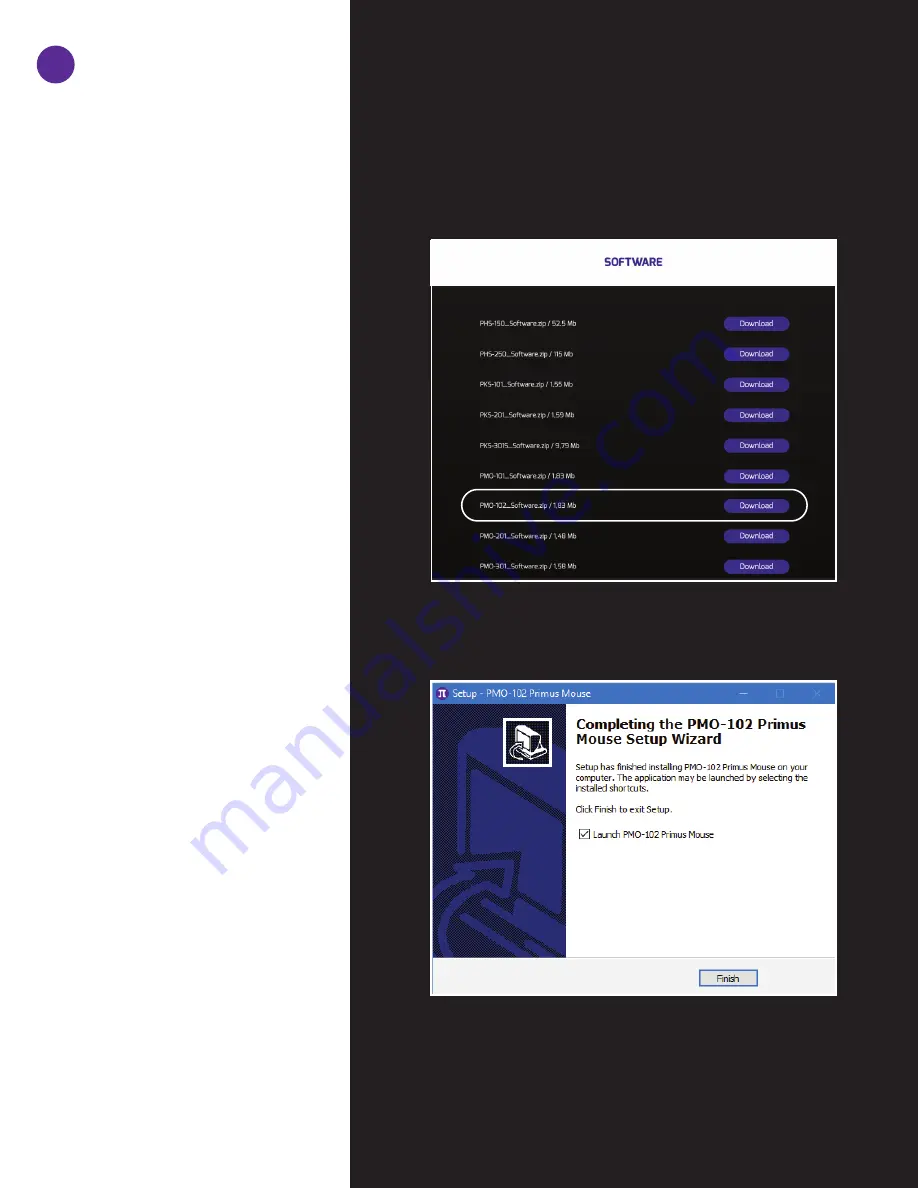
Initial setup
System requirements:
Windows XP / 7 / 8 / 8.1 / 10
1. Turn on your computer.
2. Go to
https://www.primusgaming.com/software/
to download the gaming mouse software.
3. Run the installer program and follow the
onscreen installation prompts.
4. Once the software installation is complete, a
screen will be displayed notifying the user to
restart the computer, in order to allow
changes to take effect.
5. Connect the mouse to the USB port of your
computer after the system has finished
rebooting.
6. Go to our webpage periodically to check for
any software updates that might be
available.
2
Summary of Contents for GLADIUS8200T
Page 1: ...GLADIUS8200T SETUP ...























