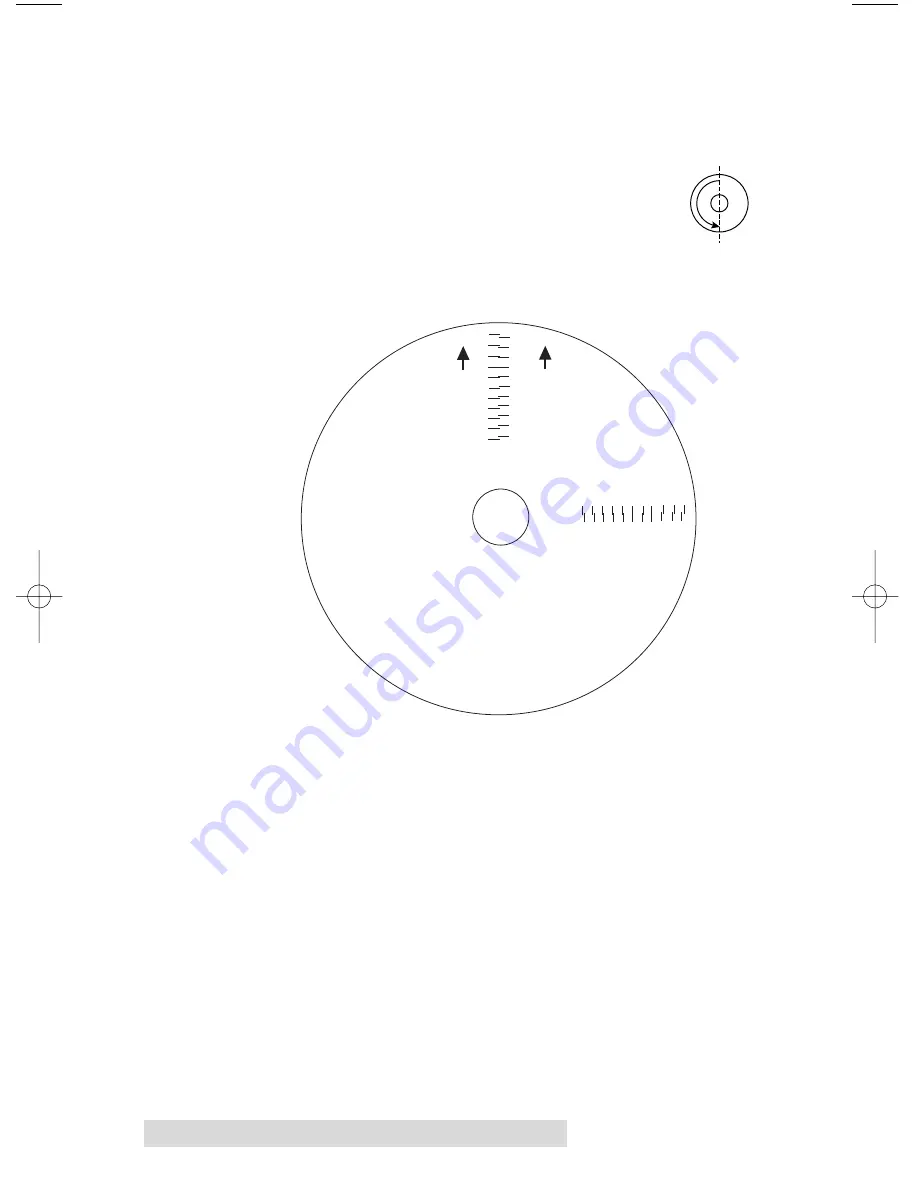
18 Using the CD/DVD Printer 6 with Windows
2. Click on the
Properties
button. Click
Yes
to preform the
test print. (Later, if you want to enter an adjustment
without printing a test print, click
No
.) The printer will
begin printing the calibration test print.
3. When the print is complete, rotate disc 180º and
put the disc back in the input bin and repeat
step 2 using the same disc.
4. When the second run of the print is compete, you should
have a test print that looks something like the following:
5. Along the Vertical axis of the printed disc, find the number
whose lines touch. For example, in the above illustration,
the number would be 2. Enter that number into the
Vertical box of the Calibration window and 0 would be
entered for the Horizontal axis.
6. Select the
OK
button. Your images should now be
centered when printed on a disc.
-5 -4 -3 -2 -1 0 1 2 3 4 5
5 4 3 2 1 0 -1 -2 -3 4 -5
Horiz
ontal Calibration
Find and enter the number
whose lines tough
(must be the SAME n
umber)
Ver
tical Calibration
Find and enter the number
whose lines tough
(must be the SAME n
umber)
NOTE:
After printing this image
once, rotate this CD
so the ARROWS point
to the BACK of the printer
and print again.
-5
-4
-3
-2
-1
0
1
2
3
4
5
5
4
3
2
1
0
-1
-2
-3
-4
-5
BACK
BACK
510901.qxd 5/26/2004 11:21 AM Page 18















































