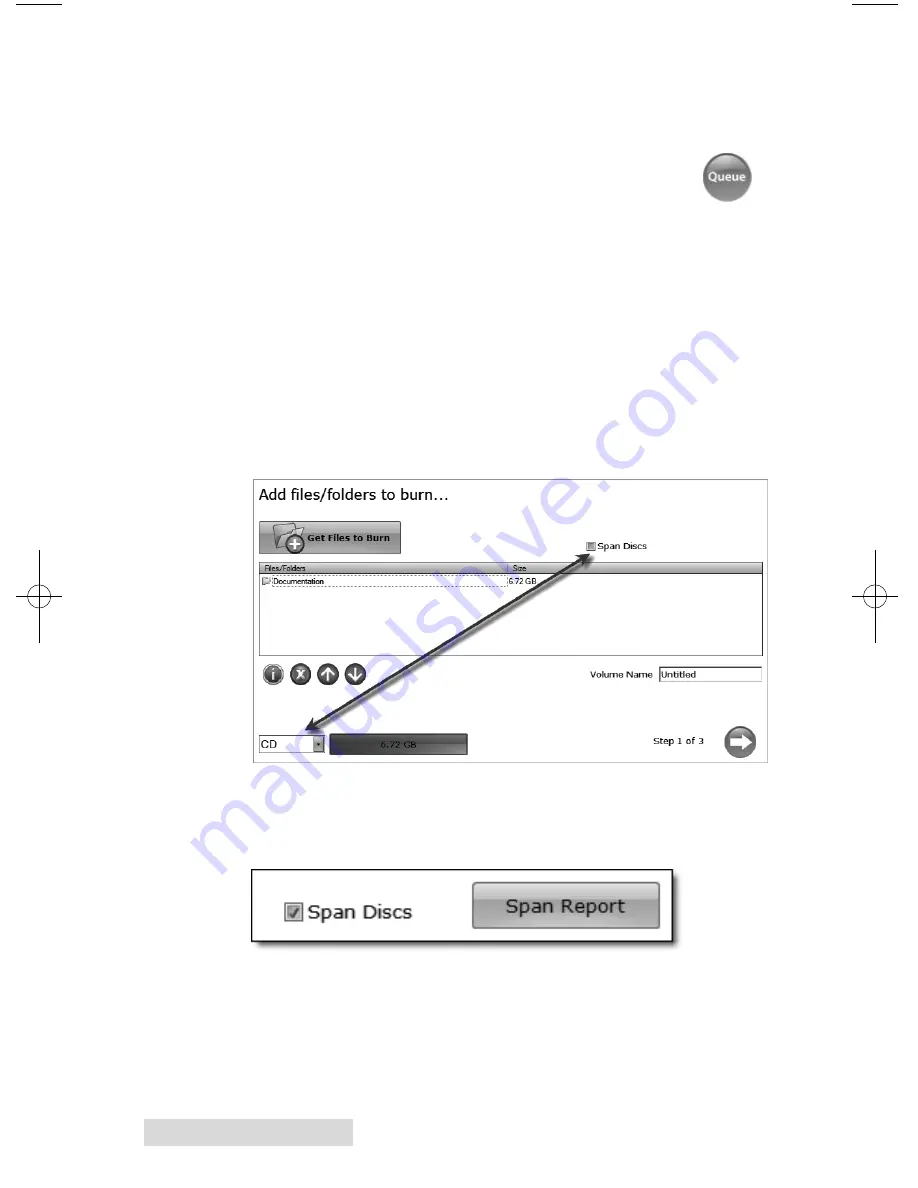
24
Creating Discs
Queue Project
. To queue another project to run after the
current one is finished simply setup the project as you
normally would. When you get to the third step of the project
setup wizard, if a project is currently running, a Queue
button will appear instead of a Go button. Click it to
queue the job.
B.5
Backup Project
(PC Disc Publishers Only)
To create a new backup project you must setup a data project
and then schedule it. Follow these steps:
1. Choose Data Project from the project starter window.
2. Add the files or folders that you would like to backup.
Typically there will be more data to backup than will fit on
any one CD, DVD etc. If that happens you will receive a
warning message and the data bar at the bottom of the
screen will turn red.
To resolve this issue you may choose to span the data over
several CDs or DVDs or change the media to a different
type with more data capacity.
If you choose to check the span disc box you do not need to
change media type. A Span Report button will appear
which will tell you how the data will be distributed over
the chosen media type.
511276.qxd 3/16/2012 11:04 AM Page 24
Summary of Contents for Bravo 4051
Page 57: ......
Page 58: ......
Page 59: ......
Page 60: ...Printed in the United States of America P N 511276...







































