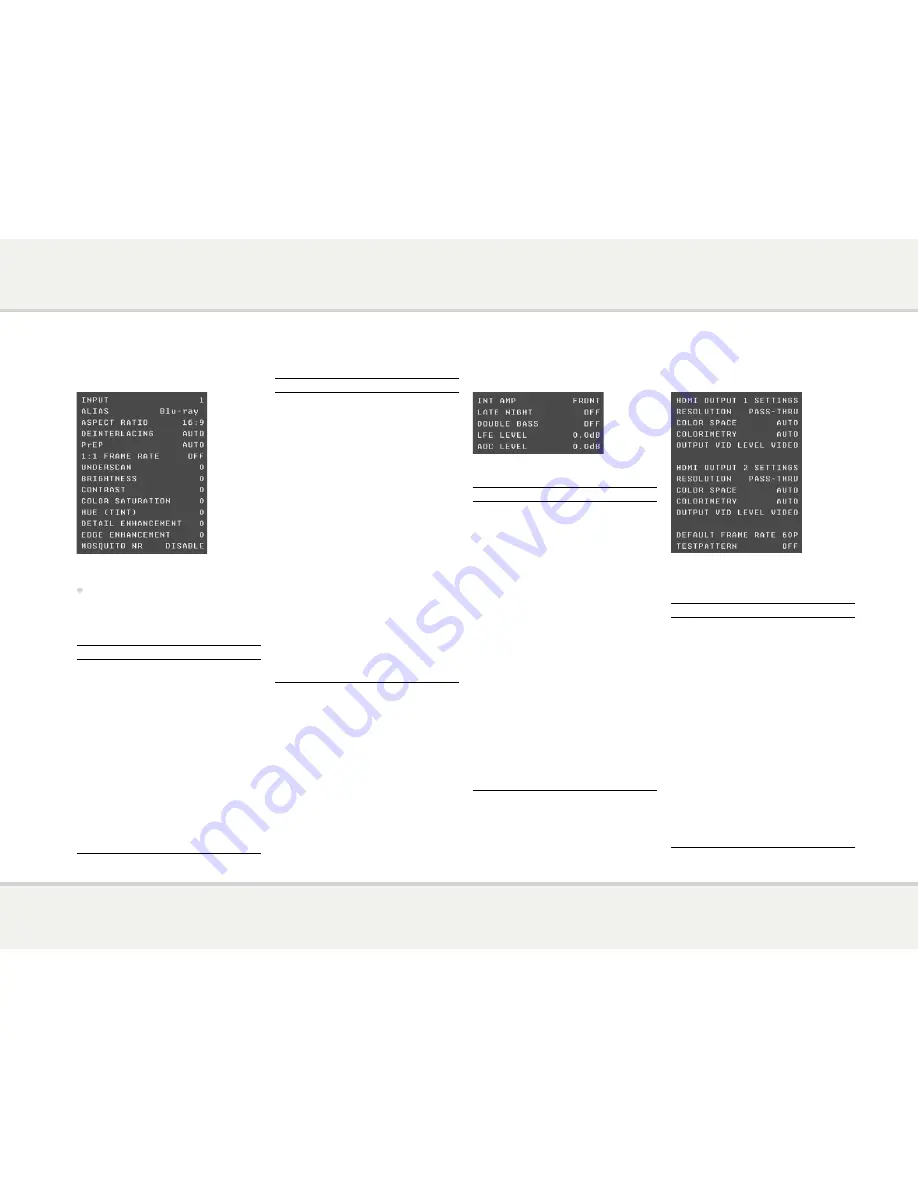
s P A 2 3 u s e r g u i d e
V i d e o A d J u s t
The
VIDEO ADJUST
menu allows you to
specify advanced video input settings:
•
Use the
INPUT
option to select the input
you want to edit.
The menu then shows the current settings for that
input and allows you to edit them.
Option
Description
ALIAS
See
To edit an input alias on
the previous page.
ASPECT RATIO
Set to
16:9
or
4:3
to specify
the display aspect ratio.
DEINTERLACING Specifies how a 480i, 576i, or
1080i source is deinterlaced.
FILM
is for 24p film,
VIDEO
is for 50Hz or
60Hz video, and
AUTO
selects the correct option
based on the input signal..
PrEP
Select
AUTO
to select
Progressive ReProcessing to
clean up poor source video
processing, or
DISABLE
to
disable it.
Option
Description
1:1 FRAME RATE
Set to
ON
to set the output
frame rate to the input
frame rate, which may cause
stuttering, or
OFF
for a
fixed output frame rate.
UNDERSCAN
Set to 0 to 20 to shrink
the picture to adjust for an
overscanned source..
BRIGHTNESS,
CONTRAST,
COLOR
SATURATION,
HUE (TINT)
Set to 100 to -100, default
0. Allow you to adjust the
color characteristics of the
image.
DETAIL/EDGE
ENHANCEMENT,
Set to 100 to -100, default
0. Allow you to accurately
adjust the sharpness of the
picture..
MOSQUITO NR
Set to
DISABLE
,
ON-
LOW
, or
ON-HIGH
to
reduce the compression
artifacts in digitally
compressed signals, like cable,
satellite and internet-based
video.
A u d i o s e t t i n g s
The
AUDIO SETTINGS
menu allows you to
specify options affecting all audio outputs:
Option
Description
INT AMP
The normal setting is
FRONT
.
Can be set to
BACK
to change
the front power amplifier to
operate with the Surround Back
channels, if you prefer to use a
separate power amplifier with
the front channels.
LATE NIGHT
Set to
ON
to apply dynamic
range compression to the audio,
to reduce loud transients for late
night listening.
DOUBLE BASS Set to
ON
to copy the bass
from speakers specified as
LARGE
and send this to the
subwoofer.
LFE LEVEL
Can be adjusted between 0.0dB
and -10.0dB to reduce the LFE
level.
ADC LEVEL
Allows you to adjust the
threshold for automatically
setting the ADC input level. Can
be adjusted between 12.0dB
(more dynamic range) and
-12.0dB (more headroom).
V i d e o o u t P u t
The
VIDEO OUTPUT
menu allows you to
customise the HDMI output settings.
For each output you can set:
Option
Description
RESOLUTION
Set to
PASS-THRU
,
AUTO
,
480p/576p
,
720p
,
1080i
,
1080p
, or
1080p24
.
COLOR SPACE Set to
AUTO
,
RGB
for a
Red, Green, Blue color space
standard using 8 bits per
primary color,
YCbCr 422
for
10-bit component, or
YCbCr
444
for 8-bit component.
COLORIMETRY Determines how RGB is
converted to YCbCr:
AUTO
,
ITU.601
for Standard
Definition video formats, or
ITU.709
for High Definition
video formats.
OUTPUT VID
LEVEL
Set to
VIDEO
for levels
suitable for a TV, or
PC
for
levels suitable for a computer
display.

































